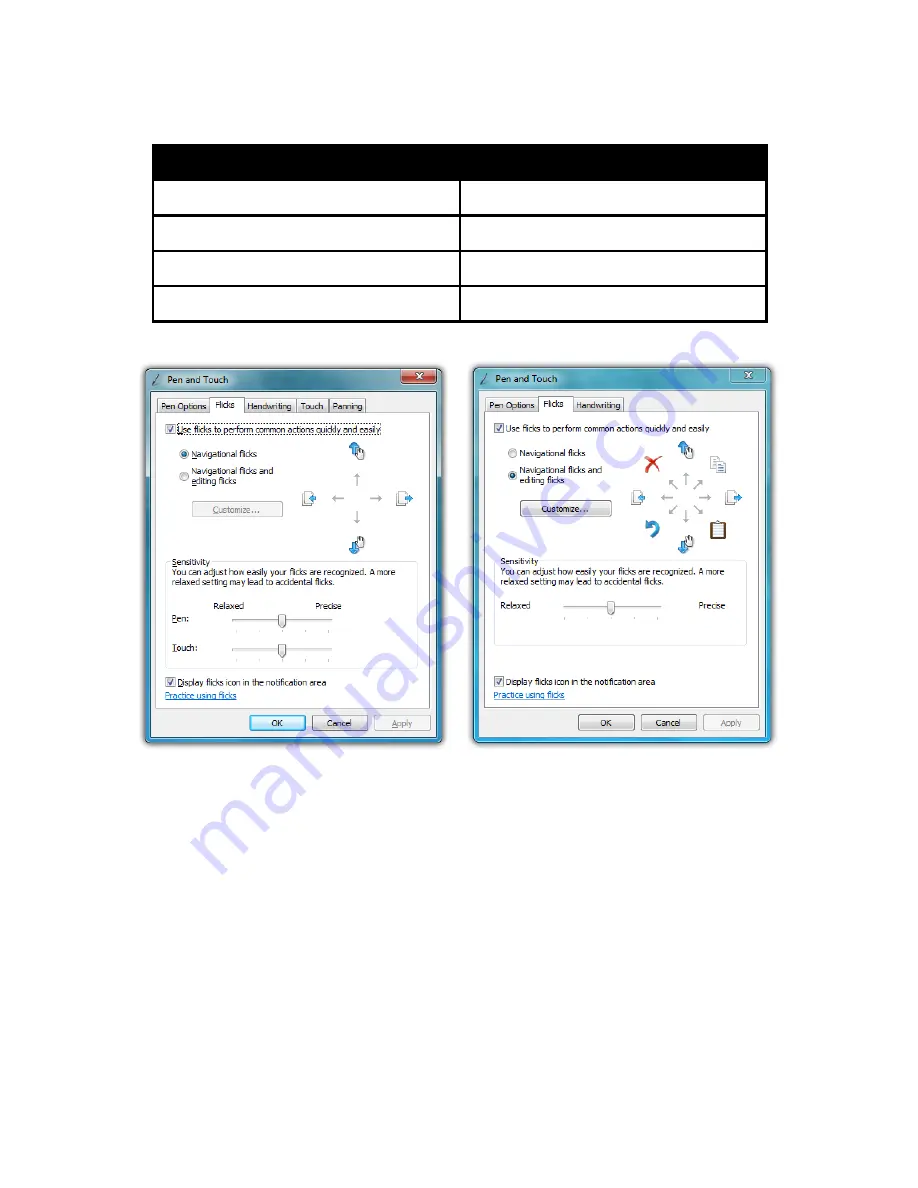
Chapter 04: Using Your Sahara NetSlate with Microsoft® Windows® 7
71
Editing Flicks
In addition to the above flicks, there are four default edit flicks:
Flick Direction
Action Performed
Up Right
Copy
Down Right
Paste
Down Left
Undo
Up Left
Delete
Four navigational flicks are enabled by default in Windows® 7.
The four edit flicks will need to be turned on if you want to utilize
them. The do this:
1. Tap on “START
g
Control Panels
g
Hardware and Sound
g
Pen and Touch” to open the Pen and Touch control panel.
2. From within the Pen and Touch control panel, tap on the
“Flicks” tab.
The four default navigational flicks are
enabled in Windows® 7 by default.
Editing flicks must be enabled in order to
customize pen flicks.
The four editing flicks can be enabled
using the option box in the Pen and Touch
Control Panel. Tap the “Customized...”
button to edit their actions.
Содержание NetSlate a510
Страница 1: ...User s Guide Sahara NetSlate a510 12 1 Tablet PC...
Страница 9: ......
Страница 16: ...Table of Contents xv This page intentionally left blank...
Страница 17: ......
Страница 26: ...Chapter 01 Getting Started 25 This page intentionally left blank...
Страница 27: ......
Страница 35: ......
Страница 43: ......
Страница 96: ...Chapter 04 Using Your Sahara NetSlate with Microsoft Windows 7 95 This page intentionally left blank...
Страница 97: ......
Страница 113: ......
Страница 125: ......
Страница 137: ......
Страница 146: ...Appendix A BIOS Set up 145 This page intentionally left blank...
Страница 147: ......
Страница 157: ......
Страница 158: ...310 782 1201 tel 310 782 1205 fax www tabletkiosk com UG a510 rev 04 25 12...






























