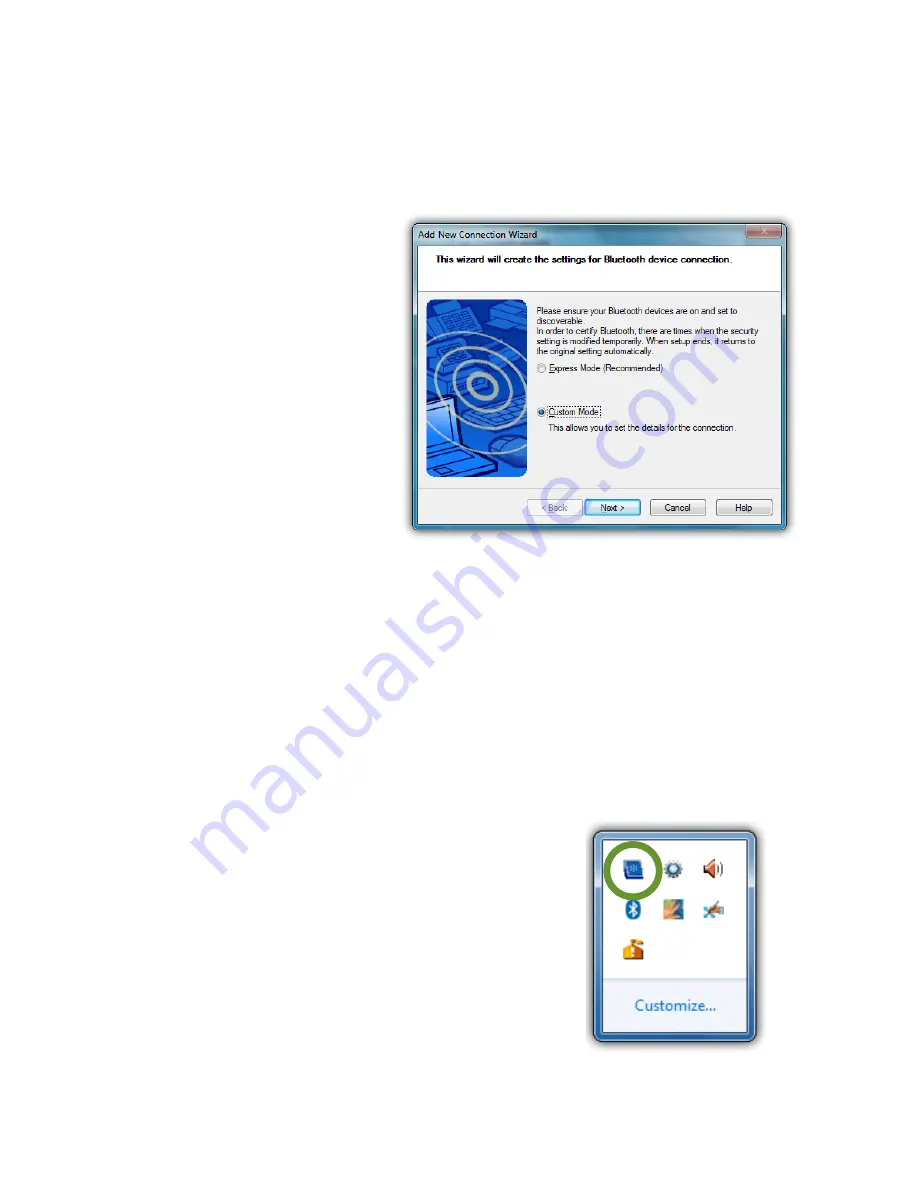
Chapter 04: Using Your Sahara NetSlate with Microsoft® Windows® 7
83
If you have trouble connecting to your Bluetooth device, make
sure you completed the above steps in the time period that
your device is in pairing mode. If your device exits pairing mode
before you can connect, re-enable it and, depending on the
state of the connection process, redo any applicable steps.
If you are certain that
you completed the
above steps while your
Bluetooth device was
in pairing mode and
still can not connect
successfully, you may
need to manually set
the proper Bluetooth
connection param-
eters. To do this, simply
restart the Connection
Wizard by tapping on
the “New Connection” button, and when the Bluetooth Wizard
starts select the “Custom Mode” option before continuing.
Intel® Graphics and Media Control Panel
Using the Intel® Graphics and Media Control Panel, you can
adjust color and brightness settings of your display, monitor
resolution, color depth, rotation, video playback, enable multi-
monitor support (using the optional Docking Cradle or VESA
Mounting Plate) and more.
To launch the control panel, press and hold
on an empty part of your desktop and then
tap on “Graphics Properties...” from the
pop-up menu that appears. Alternatively,
you can tap on the control panel’s icon
in the System Tray and select “Graphics
Properties...” from the pop-up menu that
appears.
You can double-tap on
the Intel Graphics icon
to open the control
Содержание NetSlate a510
Страница 1: ...User s Guide Sahara NetSlate a510 12 1 Tablet PC...
Страница 9: ......
Страница 16: ...Table of Contents xv This page intentionally left blank...
Страница 17: ......
Страница 26: ...Chapter 01 Getting Started 25 This page intentionally left blank...
Страница 27: ......
Страница 35: ......
Страница 43: ......
Страница 96: ...Chapter 04 Using Your Sahara NetSlate with Microsoft Windows 7 95 This page intentionally left blank...
Страница 97: ......
Страница 113: ......
Страница 125: ......
Страница 137: ......
Страница 146: ...Appendix A BIOS Set up 145 This page intentionally left blank...
Страница 147: ......
Страница 157: ......
Страница 158: ...310 782 1201 tel 310 782 1205 fax www tabletkiosk com UG a510 rev 04 25 12...






























