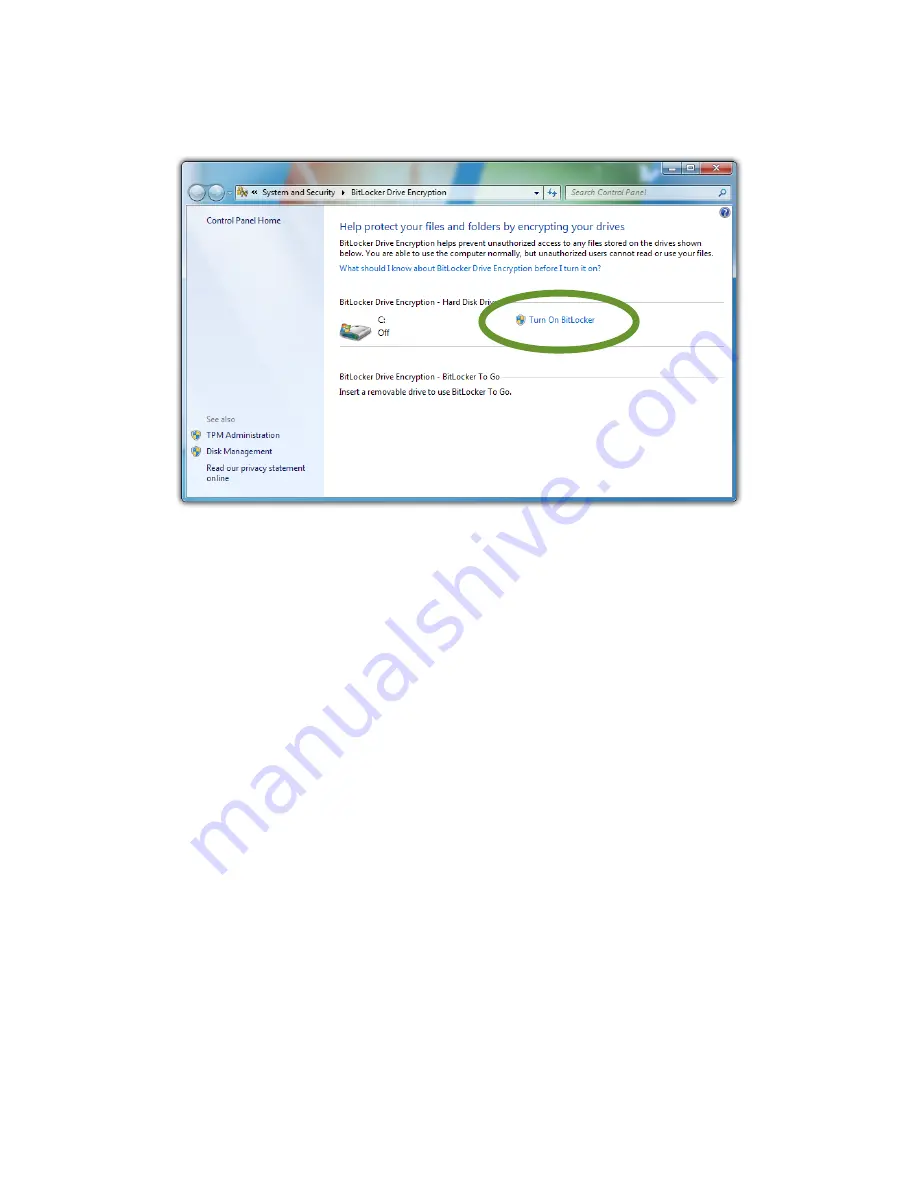
Chapter 05: Securing Your Sahara NetSlate
111
2. From the BitLocker Drive Encryption control panel, tap on
the
Turn on BitLocker
link next to the drive you want to
encrypt to start the BitLocker Setup Wizard.
3. Follow the instructions in the wizard, making sure to create
your BitLocker recovery key. When you are finished with the
wizard, make sure to store the key in a safe location and do
not lose it, for if you do and there is a problem, the contents
of your entire drive could be lost to you forever.
Turning off BitLocker and Decrypting Your Drive
There may be a point in time where you no longer want to use
the BitLocker Encryption, or perhaps you want to move your
drive to another computer that does not have BitLocker installed
on it. Before you can gain access to your drive’s contents, you’ll
need to decrypt it.
1. Go to START
g
Control Panel
g
System and Security
g
BitLocker Drive Encryption.
2. To suspend BitLocker temporarily, tap on
Suspend Protec-
tion
and then tap on “Yes”.
To turn off BitLocker and decrypt the drive, tap on
Turn Off
BitLocker
and then tap on “Decrypt Drive”.
Содержание NetSlate a510
Страница 1: ...User s Guide Sahara NetSlate a510 12 1 Tablet PC...
Страница 9: ......
Страница 16: ...Table of Contents xv This page intentionally left blank...
Страница 17: ......
Страница 26: ...Chapter 01 Getting Started 25 This page intentionally left blank...
Страница 27: ......
Страница 35: ......
Страница 43: ......
Страница 96: ...Chapter 04 Using Your Sahara NetSlate with Microsoft Windows 7 95 This page intentionally left blank...
Страница 97: ......
Страница 113: ......
Страница 125: ......
Страница 137: ......
Страница 146: ...Appendix A BIOS Set up 145 This page intentionally left blank...
Страница 147: ......
Страница 157: ......
Страница 158: ...310 782 1201 tel 310 782 1205 fax www tabletkiosk com UG a510 rev 04 25 12...






























