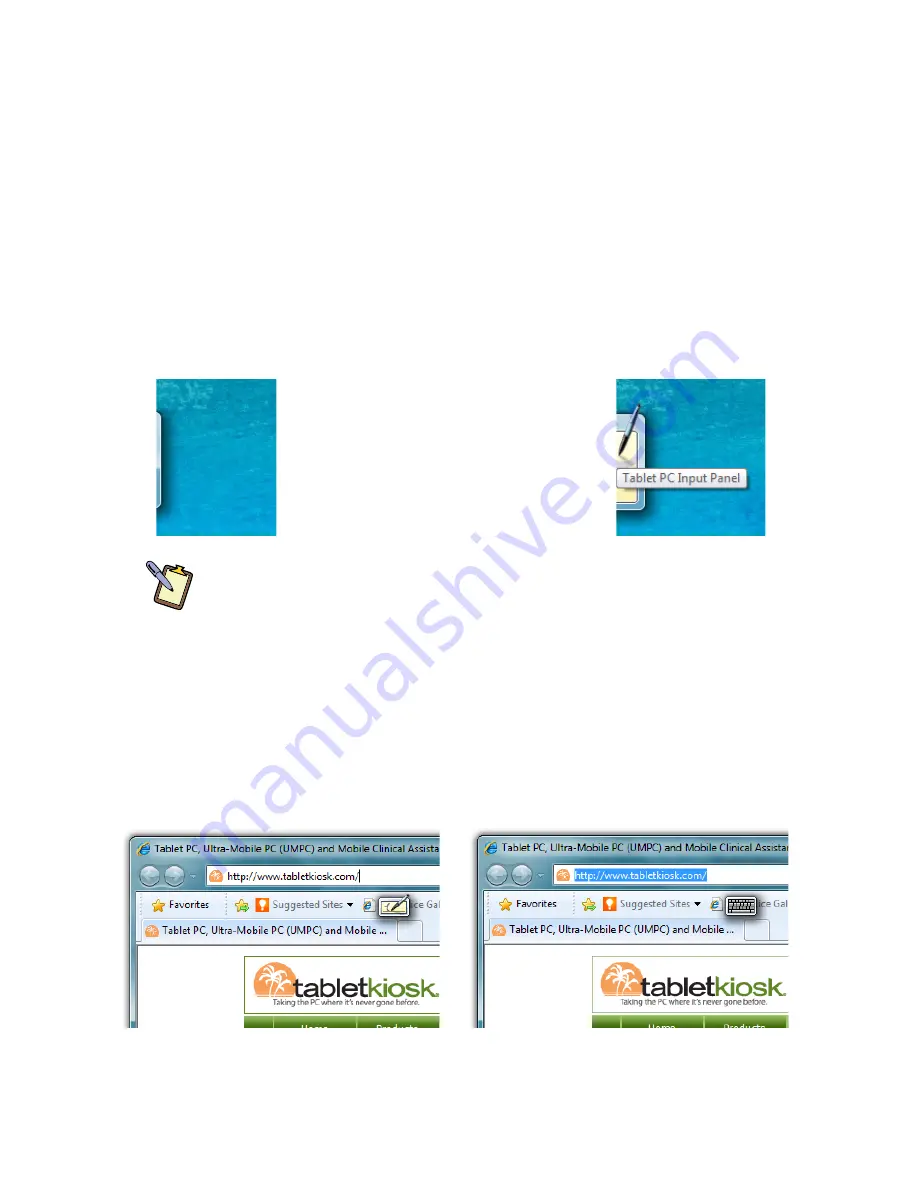
Chapter 04: Using Your Sahara NetSlate with Microsoft® Windows® 7
61
Entering Text with the Tablet PC Input Panel
Complementing Microsoft’s Digital Inking handwriting recogni-
tion technology is a special application called the Tablet PC Input
Panel that accepts, and then converts handwriting into text, as
well as provides a compact and convenient on-screen keyboard.
Typically the Input Panel sits docked just off the left side of
your screen. Tap the edge of the panel to display the on-screen
writing pad and keyboard. These input tools allow you to enter
information directly into any application that accepts standard
keyboard inputs.
NOTE FOR DIGITIZER USERS:
By default, when using an Active
Digitizer, the panel will be hidden until you bring the tip of the stylus
near the screen. The edge of the panel will sit, just visible, at the edge
of the screen. Hovering your pen over that edge of the Input Panel will
cause it to slide out a bit making it easier to activate.
When using an application which is pen aware (at this time, most
are) simply tapping where you would like to enter text will place
an I-beam cursor and display a tool tip icon of the Input Panel.
Tapping on this icon will open the Input Panel automatically.
|
By default, the Input panel sits
docked on the left side of the screen.
Hovering your pen over the edge of
the of the Input Panel will slide it out
a bit, making it easier to activate.
}
Writing Pad Tooltip with the text insertion
I-beam cursor.
Keyboard Tooltip with text selected. The
tooltip that appears will be determined by
the current mode of the Input panel.
Содержание NetSlate a510
Страница 1: ...User s Guide Sahara NetSlate a510 12 1 Tablet PC...
Страница 9: ......
Страница 16: ...Table of Contents xv This page intentionally left blank...
Страница 17: ......
Страница 26: ...Chapter 01 Getting Started 25 This page intentionally left blank...
Страница 27: ......
Страница 35: ......
Страница 43: ......
Страница 96: ...Chapter 04 Using Your Sahara NetSlate with Microsoft Windows 7 95 This page intentionally left blank...
Страница 97: ......
Страница 113: ......
Страница 125: ......
Страница 137: ......
Страница 146: ...Appendix A BIOS Set up 145 This page intentionally left blank...
Страница 147: ......
Страница 157: ......
Страница 158: ...310 782 1201 tel 310 782 1205 fax www tabletkiosk com UG a510 rev 04 25 12...






























