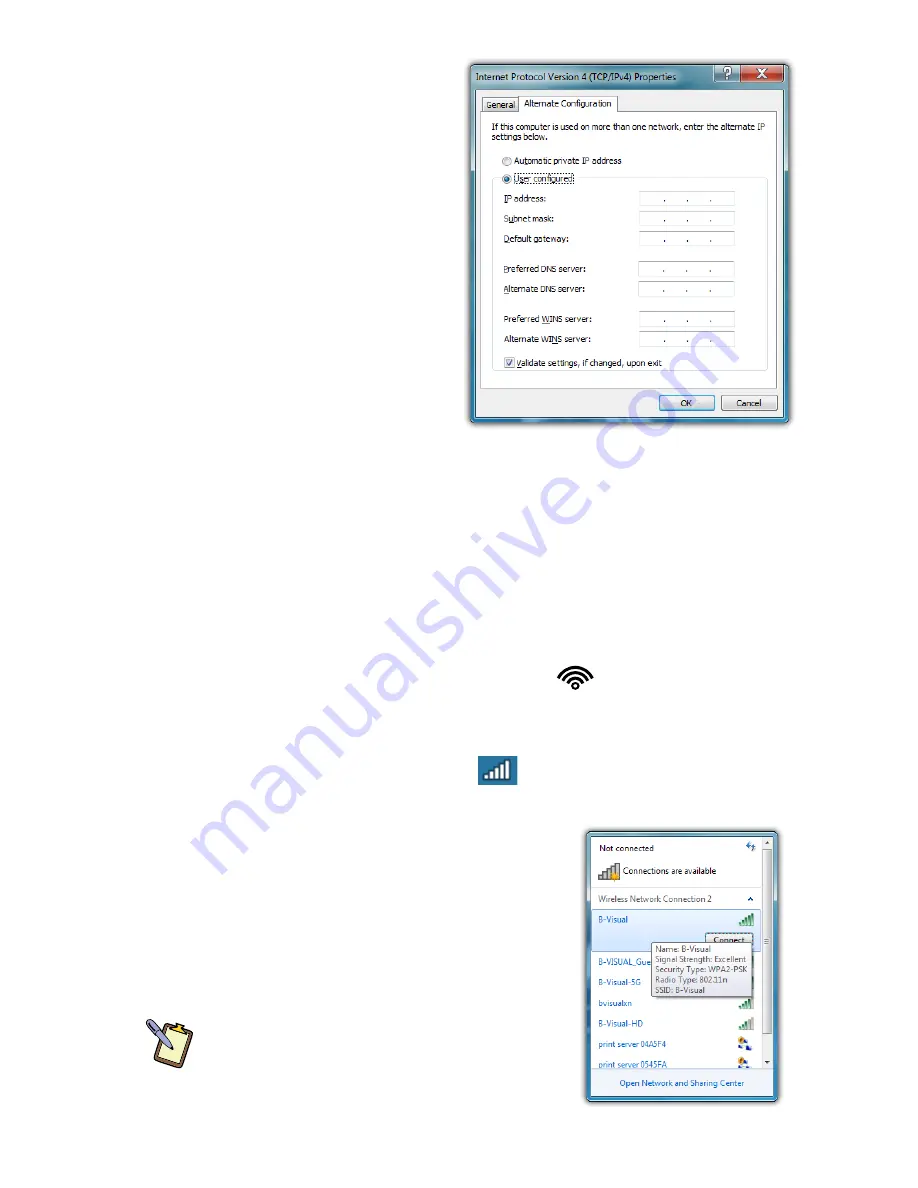
Chapter 04: Using Your Sahara NetSlate with Microsoft® Windows® 7
79
2. Tap on the “Alternate Con-
figuration” tab and select
the “User configured”
option. Enter the correct
values in the appropriate
fields. If you are unsure of
which values or options to
use, contact your network
administrator or the
technical support line of
your ISP.
3. When you have completed
the entire configuration,
tap “OK” to accept the
settings and close the panel.
Using a Wireless LAN
The WiFi wireless network adapter built into your Sahara Net-
Slate a510 is compatible with 802.11a/b/g/n wireless networks,
and therefore can connect to wireless routers or access points
that support any of these standards.
1. Turn on the WiFi transmitter using the
toggle switch on
the top of your tablet.
2. In the System Tray on the Windows Task bar find the wireless
networking connection icon (
) and tap on it to bring up
the Wireless Network Connection list.
3. From the list that appears, choose
the network you wish to connect to
and tap the “Connect” button. If no
wireless networks appear after a few
moments, tap on “Refresh” icon above
the network list on the right side of the
panel.
NOTE:
If you want to connect to this network
automatically whenever Windows detects
it, make sure the “Connect Automatically”
check box has a check in it.
Содержание NetSlate a510
Страница 1: ...User s Guide Sahara NetSlate a510 12 1 Tablet PC...
Страница 9: ......
Страница 16: ...Table of Contents xv This page intentionally left blank...
Страница 17: ......
Страница 26: ...Chapter 01 Getting Started 25 This page intentionally left blank...
Страница 27: ......
Страница 35: ......
Страница 43: ......
Страница 96: ...Chapter 04 Using Your Sahara NetSlate with Microsoft Windows 7 95 This page intentionally left blank...
Страница 97: ......
Страница 113: ......
Страница 125: ......
Страница 137: ......
Страница 146: ...Appendix A BIOS Set up 145 This page intentionally left blank...
Страница 147: ......
Страница 157: ......
Страница 158: ...310 782 1201 tel 310 782 1205 fax www tabletkiosk com UG a510 rev 04 25 12...






























