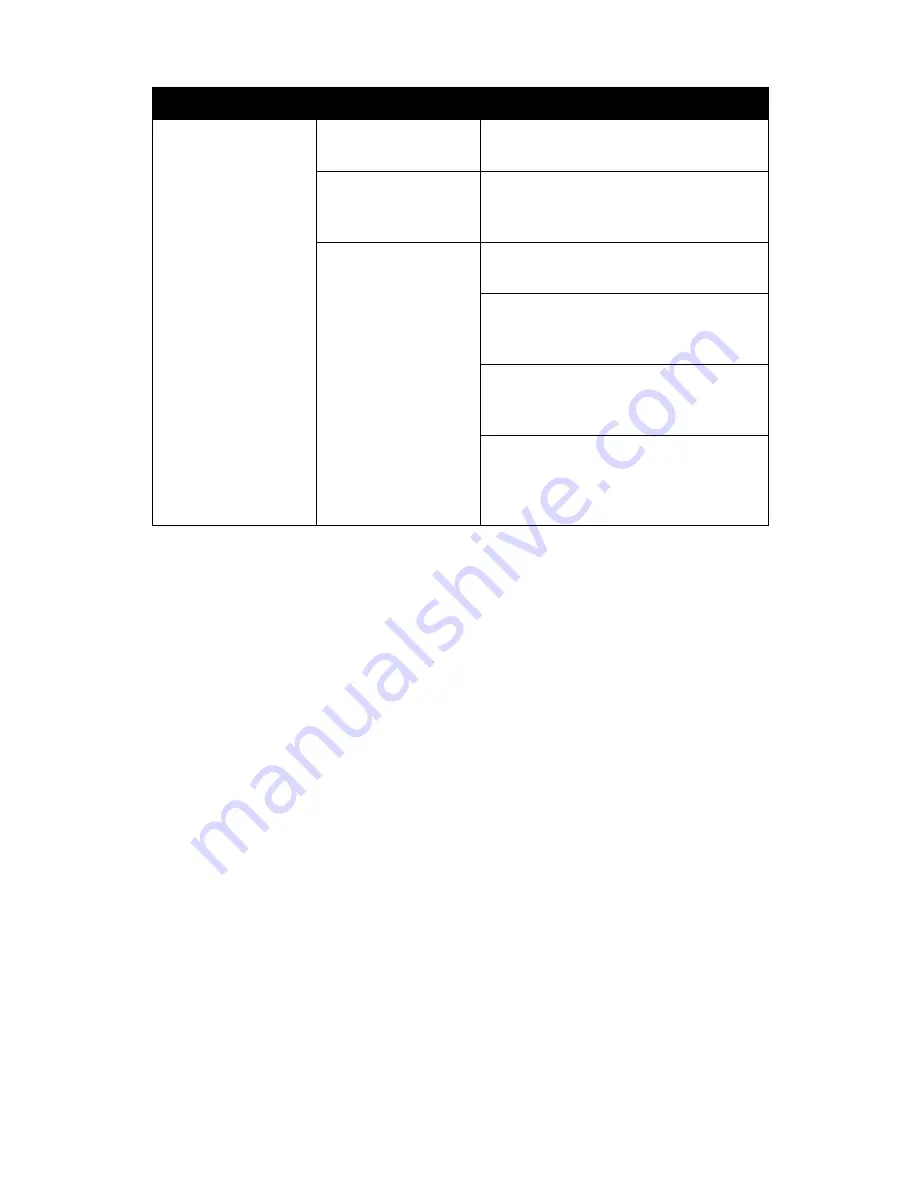
Chapter 07: Troubleshooting
131
USB Problems/Solutions
Problem
Possible Cause
Solution
An external device
does not work when
it is connected to one
of the USB ports.
The external device is
not receiving power.
Make sure that the external device is
plugged into an electrical outlet.
The external device is
defective.
Try connecting the external device to
another computer to determine if it
operates properly.
Windows is not rec-
ognizing the device
properly.
Disconnect the device, power it off, re-
connect the device and then turn it on.
Disconnect the device, power it off,
power it back on and then plug it back
into the computer.
Try the above two solutions, but plug
the device back in to the other USB
port.
Disconnect the device and power it off.
Shut off the Sahara NetSlate normally.
Power on the device and plug it in.
Power on the Sahara NetSlate.
Contacting Your Dealer
If you still have a problem, the next step is to contact the dealer
where you purchased your Sahara NetSlate a510.
Your dealer can determine if the problem will require that the
computer be taken to a service center for repair. Before you call
your dealer, please have the following information available:
1. Which configuration of the Sahara NetSlate a510 do you have?
2. What is the serial number?
3. How is your computer set-up? What peripheral devices are
you using?
4. What error messages, if any, appear on the screen?
5. What software were you running at the time of the problem?
6. What have you done already to try to solve the problem? If
you have overlooked a troubleshootiong step, your dealer
may be able to solve the problem over the phone.
Содержание NetSlate a510
Страница 1: ...User s Guide Sahara NetSlate a510 12 1 Tablet PC...
Страница 9: ......
Страница 16: ...Table of Contents xv This page intentionally left blank...
Страница 17: ......
Страница 26: ...Chapter 01 Getting Started 25 This page intentionally left blank...
Страница 27: ......
Страница 35: ......
Страница 43: ......
Страница 96: ...Chapter 04 Using Your Sahara NetSlate with Microsoft Windows 7 95 This page intentionally left blank...
Страница 97: ......
Страница 113: ......
Страница 125: ......
Страница 137: ......
Страница 146: ...Appendix A BIOS Set up 145 This page intentionally left blank...
Страница 147: ......
Страница 157: ......
Страница 158: ...310 782 1201 tel 310 782 1205 fax www tabletkiosk com UG a510 rev 04 25 12...
















































