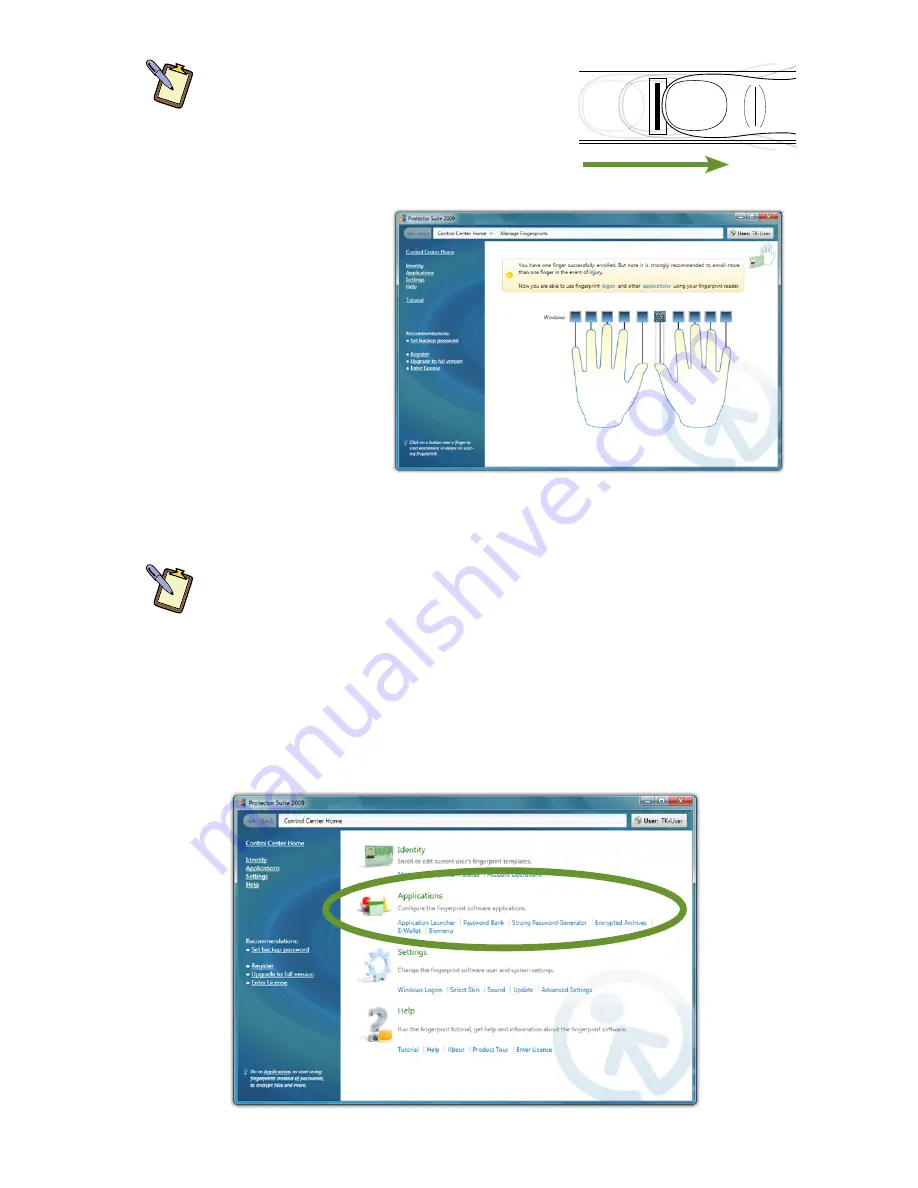
Chapter 05: Securing Your Sahara NetSlate
107
NOTE:
The illustration in the enrollment
window shows that you must slide your finger
across the scanner in a downward direction.
Because the fingerprint reader on the Sahara
NetSlate is oriented vertically, you must slide
you finger in a horizontal direction.
6. Once the Protector
Suite has captured
enough image
data to enroll your
fingerprint, you
will be returned
to the previous
window and
informed that
you have success-
fully enrolled one
finger. Repeat the process until all of the fingers you wish to
use have been enrolled.
NOTE:
For safety reasons, it is recommended that you enroll at least
one finger from each hand to be sure you can always gain access to
your system and data.
Using the Protector Suite Applications
The Control Center Home screen houses all of the different
options of the suite. To begin using the security applications, tap
on the
Applications
link.
Содержание NetSlate a510
Страница 1: ...User s Guide Sahara NetSlate a510 12 1 Tablet PC...
Страница 9: ......
Страница 16: ...Table of Contents xv This page intentionally left blank...
Страница 17: ......
Страница 26: ...Chapter 01 Getting Started 25 This page intentionally left blank...
Страница 27: ......
Страница 35: ......
Страница 43: ......
Страница 96: ...Chapter 04 Using Your Sahara NetSlate with Microsoft Windows 7 95 This page intentionally left blank...
Страница 97: ......
Страница 113: ......
Страница 125: ......
Страница 137: ......
Страница 146: ...Appendix A BIOS Set up 145 This page intentionally left blank...
Страница 147: ......
Страница 157: ......
Страница 158: ...310 782 1201 tel 310 782 1205 fax www tabletkiosk com UG a510 rev 04 25 12...
















































