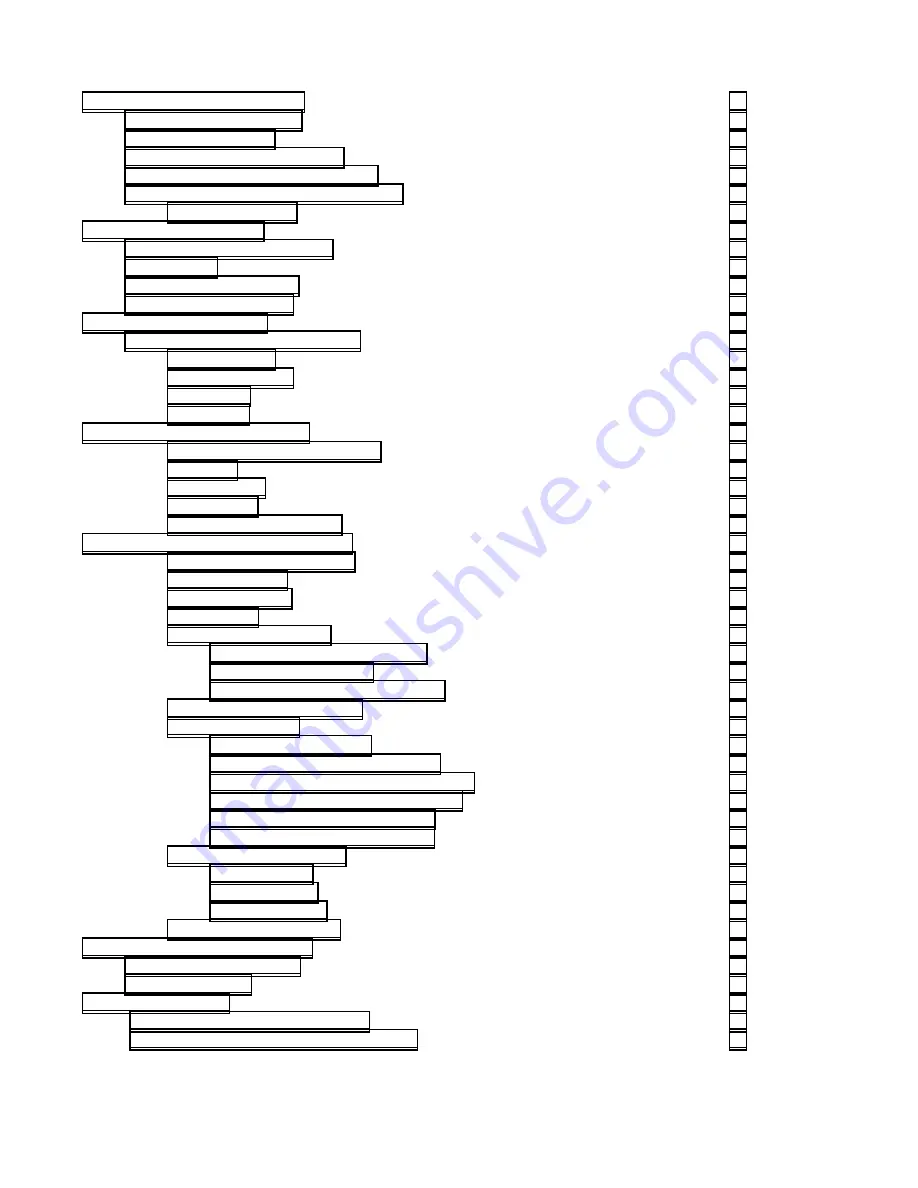
CONTENTS
(cont’d)
Finding Files in the File Browser
Saving WEB Clips to the File Browser
Select, Drag and Drop Files into Playlists
Scheduling and Managing Folders
Adding Graphic Overlays to Playlists
Editing existing BUG Properties
Extend a BUG over Multiple Items
Auto-Update Crawl from Text File
EXTEND the Crawl over Multiple Items
Setting the Crawl ON and OFF Times
Editing Existing Crawl Properties
Adding a Crawl Separator Image
Recording in A-LIST Streamster
Defining a Play Length for Pictures
Play Background Audio under Video Clips
Finding Files in the File Browser
Saving WEB Clips to the File Browser
Select, Drag and Drop Files into Playlists
Scheduling and Managing Folders
Adding Graphic Overlays to Playlists
Editing existing BUG Properties
Extend a BUG over Multiple Items
Auto-Update Crawl from Text File
EXTEND the Crawl over Multiple Items
Setting the Crawl ON and OFF Times
Editing Existing Crawl Properties
Adding a Crawl Separator Image
Recording in A-LIST Streamster
Defining a Play Length for Pictures
Play Background Audio under Video Clips
Finding Files in the File Browser
Saving WEB Clips to the File Browser
Select, Drag and Drop Files into Playlists
Scheduling and Managing Folders
Adding Graphic Overlays to Playlists
Editing existing BUG Properties
Extend a BUG over Multiple Items
Auto-Update Crawl from Text File
EXTEND the Crawl over Multiple Items
Setting the Crawl ON and OFF Times
Editing Existing Crawl Properties
Adding a Crawl Separator Image
Recording in A-LIST Streamster
Defining a Play Length for Pictures






































