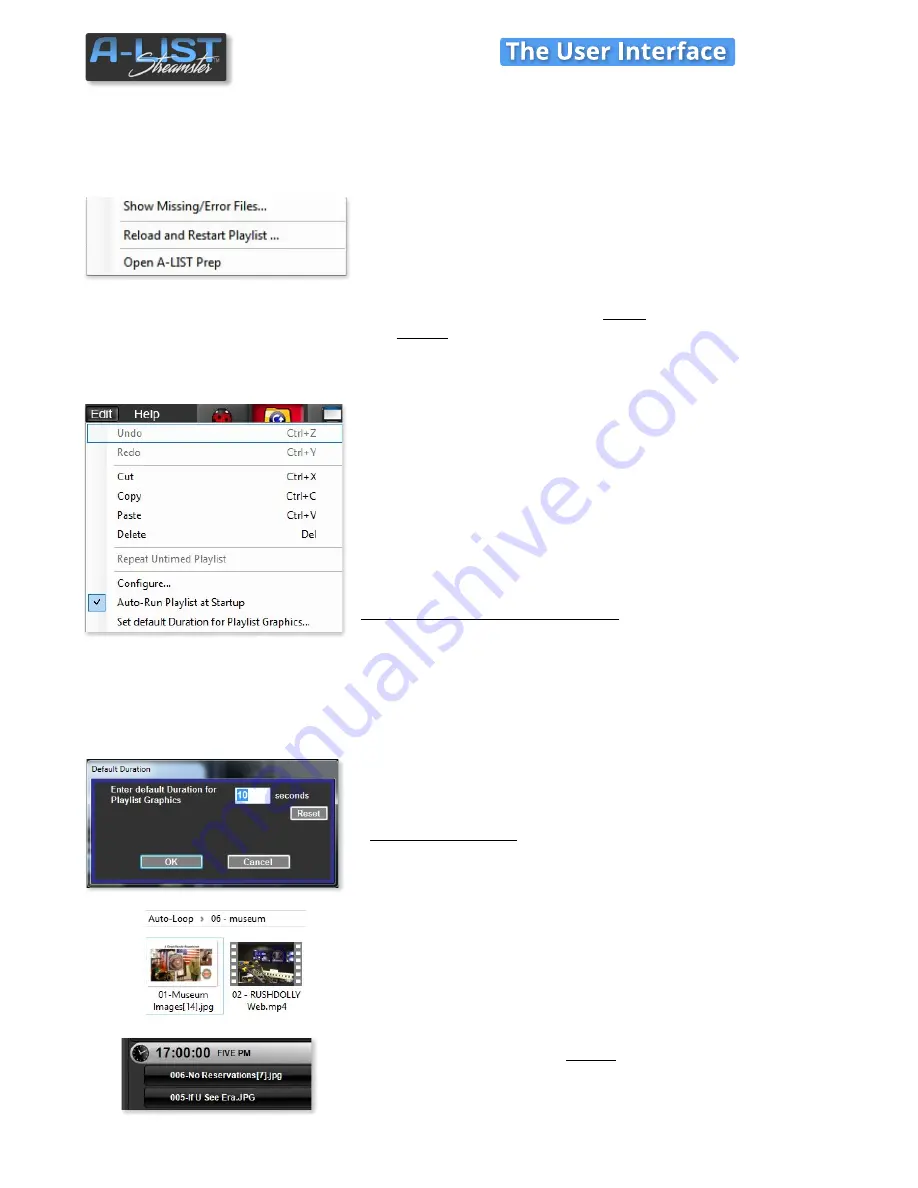
Show Missing/Error Files …
scans the current playlist for any missing
items or items containing errors, then creates and opens a text file
containing that list.
Reload and Restart Playlist…
loads the most recently active playlist
and starts playing at the current Time of Day.
Open A-LIST Prep
launches a separate application named A-LIST Prep.
This application enables editing of
future
playlists while A-LIST runs
your
current
playlist.
PLAYLIST File Menu (cont’d)
Playlist Edit Menu
All these operations are supported in A-LIST, along with their keyboard
shortcuts. These include Windows system standards:
Undo: Ctrl+Z
Redo: Ctrl+Y
Cut: Ctrl+X
Copy: Ctrl+C
Paste: Ctrl+V
Delete: Del
Repeat Untimed Playlist
runs the current list of files in loop mode
when there are no scheduled Events.
A-LIST will continue to play the list
in a loop until automation is turned off manually.
Configure…
opens the Configure panel.
Auto-Run Playlist at Startup
When checked (default), the automation
will automatically begin when the application is started. Uncheck this
selection and you’ll need to click START AUTOMATION when you’re
ready.
Set default Duration for Playlist Graphics …
opens a window where
you set the duration for how long a graphic is visible in a playlist. The
d
efault is ten seconds
(:10).
NOTE
: You can override the default duration on a graphic file (BMP, JPG,
TIF) by renaming the individual file - usually residing in the PICS folder in
the D:\Media partition.
Example
:
Sunrise.jpg
(default duration during playback = 10 seconds)
Sunrise[15].jpg
(specific duration during playback = 15 seconds)
Use left and right brackets
[ ]
before
the .extension.
This applies to renamed graphics in any folder, including AUTO-LOOP,
as well as files scheduled in the playlist.
PLAYLIST Window (cont’d)
SOFTWARE
7



























