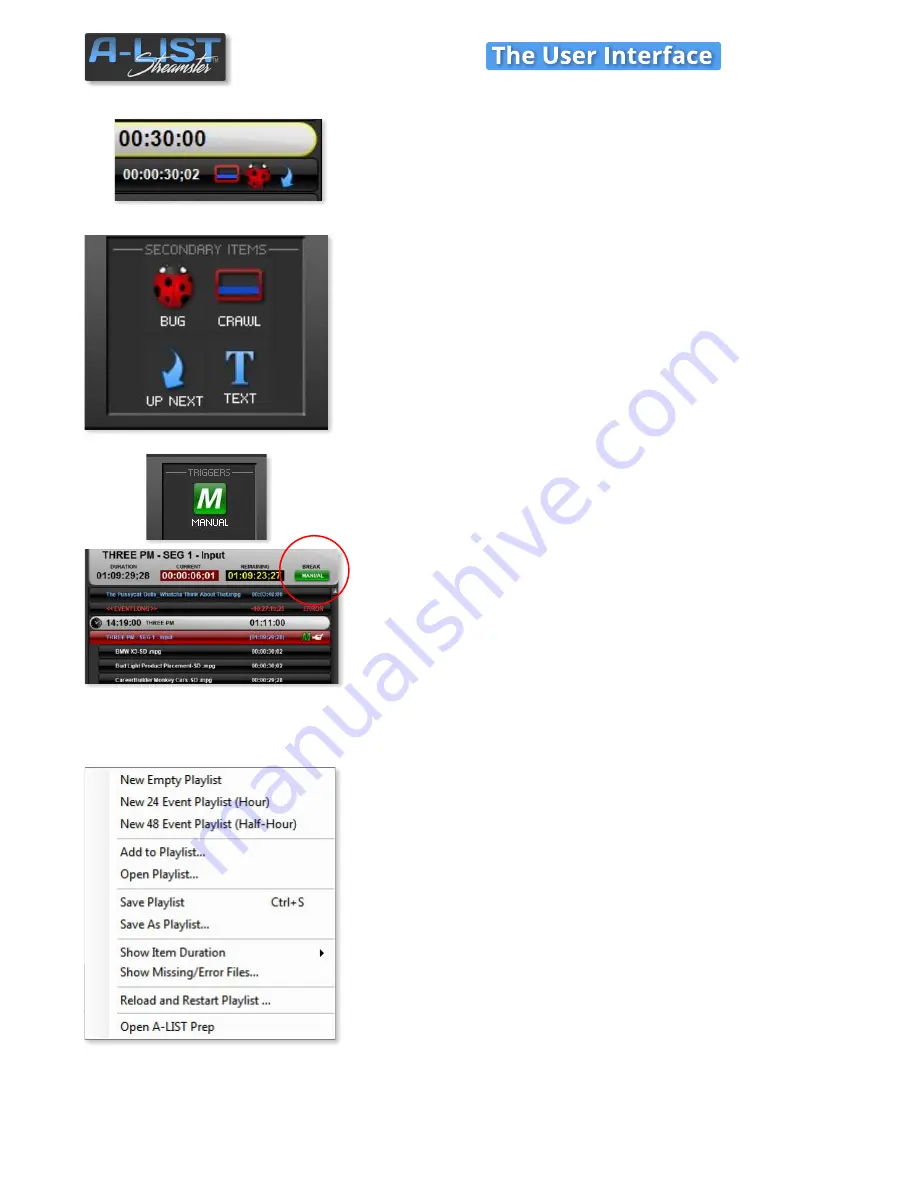
Drag-and-Drop Secondary Items
Secondary Items must anchor to a
File
or
Input
item (the “parent”
item). When you add these items to the Playlist they will appear as icons
to the right of the duration display on the parent item.
BUG
: Drag this icon above the clip or input item over which you want to
display a graphic. This will need to be a PNG with alpha channel. A
dialog lets you enter Start and End offsets.
CRAWL
: Drag this above the item where you want to display a crawling
message. An entry window lets you determine if it is Crawl 1 or Crawl 2,
and lets you enter Start and End offsets and # of repeats.
UP NEXT
: Drag this on a file or input item to automatically display the
EVENT NAME and TIME text from the next upcoming Event header.
TEXT
: When dragged on top of a file or input item you can manually
enter one or more lines of text to overlay the item. You can specify the
offset when the text appears and disappears and how long it displays.
Drag-and-Drop Manual Trigger
See
Creating and Adding TEXT
in this Guide
for instructions on how to use this feature.
The
MANUAL BREAK
button, typically used to start playback of one or
more files (a “BREAK”) during a ‘live’ event, is active and waiting for a
user click during an INPUT event. After the files in the BREAK have
played, the LIVE pass-through resumes.
Playlist File Menu
New Empty Playlist
creates a playlist with NO Events or items.
New 24 Event Playlist (Hour)
and
New 48 Event Playlist (Half-Hour)
both load templates for creating new schedules. They are populated with
Events but no content. These are a great place to start when creating a
schedule from scratch.
Add to Playlist …
opens the D:/Media folder and lets you browse for files
and/or folders you wish to add.
Open Playlist …
Brings up a file browser window for you to select a
playlist to load. The system must STOP AUTOMATION to do so.
Save Playlist
Brings up a file browser window for you to select a playlist
to load. The system must STOP AUTOMATION to do so.
Save As Playlist …
Brings up a file browser window for you to select a
playlist to load. The system must STOP AUTOMATION to do so.
Show Item Duration
flyout opens a menu that lets you select if you want
to show the Duration of the item, the Time the item will play, or both Time
and Duration.
PLAYLIST Window (cont’d)
SOFTWARE
6


























