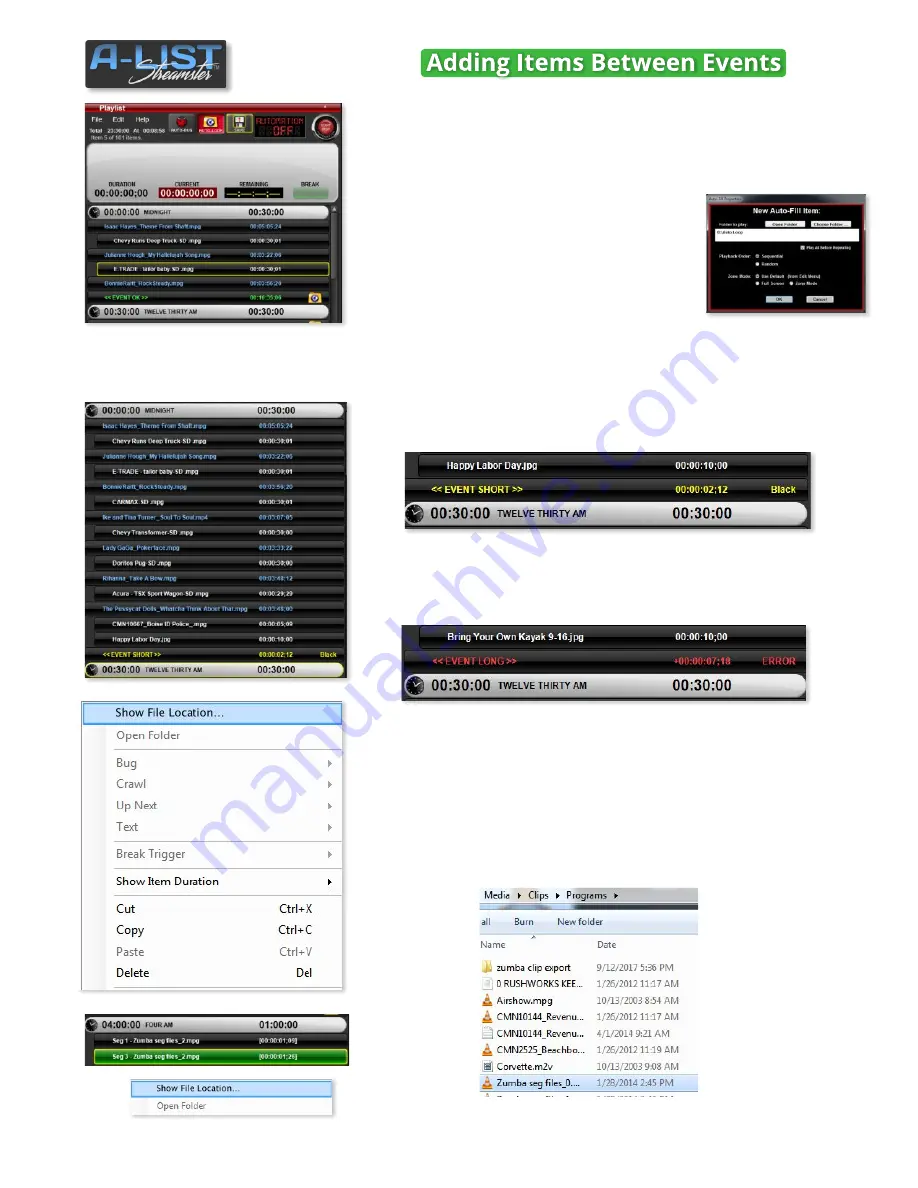
cont’d
There are THREE ways to fill the remaining time in the Event.
1)
Enable the AUTO-LOOP folder
, as shown here. After the third music
video the contents of that folder will play until the next Event - in this
case for 16:35:06.
2)
Drag in a FILL folder
from the PLAYLIST
ITEMS section at the bottom of the playlist.
When this window opens you can select a
specific folder to play rather than the more
‘global’ AUTO-LOOP folder.
3) Continue selecting, dragging and
dropping
clips and pictures into the playlist after the third music video
… monitoring the total amount of time left to fill in the Event.
In this example we’ve added more music videos, spots and a picture file
to fill the half-hour Event with content.
NOTE
: If you see the
<< EVENT SHORT >>
notification at the
end of the Event, when the scheduled content has completed
playing, the system will output one of THREE choices:
Black
,
Virtual Router Input,
or
Picture
(JPG, BMP, PNG).
NOTE
: If you see the
<< EVENT LONG >>
notification at the end
of the Event, system playback will move to the next Event Time,
regardless of whether one or more files haven’t played prior to
the Next Event.
22
SOFTWARE
Show File Location
To show the location of a selected file, right-click the item in the playlist
and select
Show File Location
. It will open a browse window to the
containing folder.




























