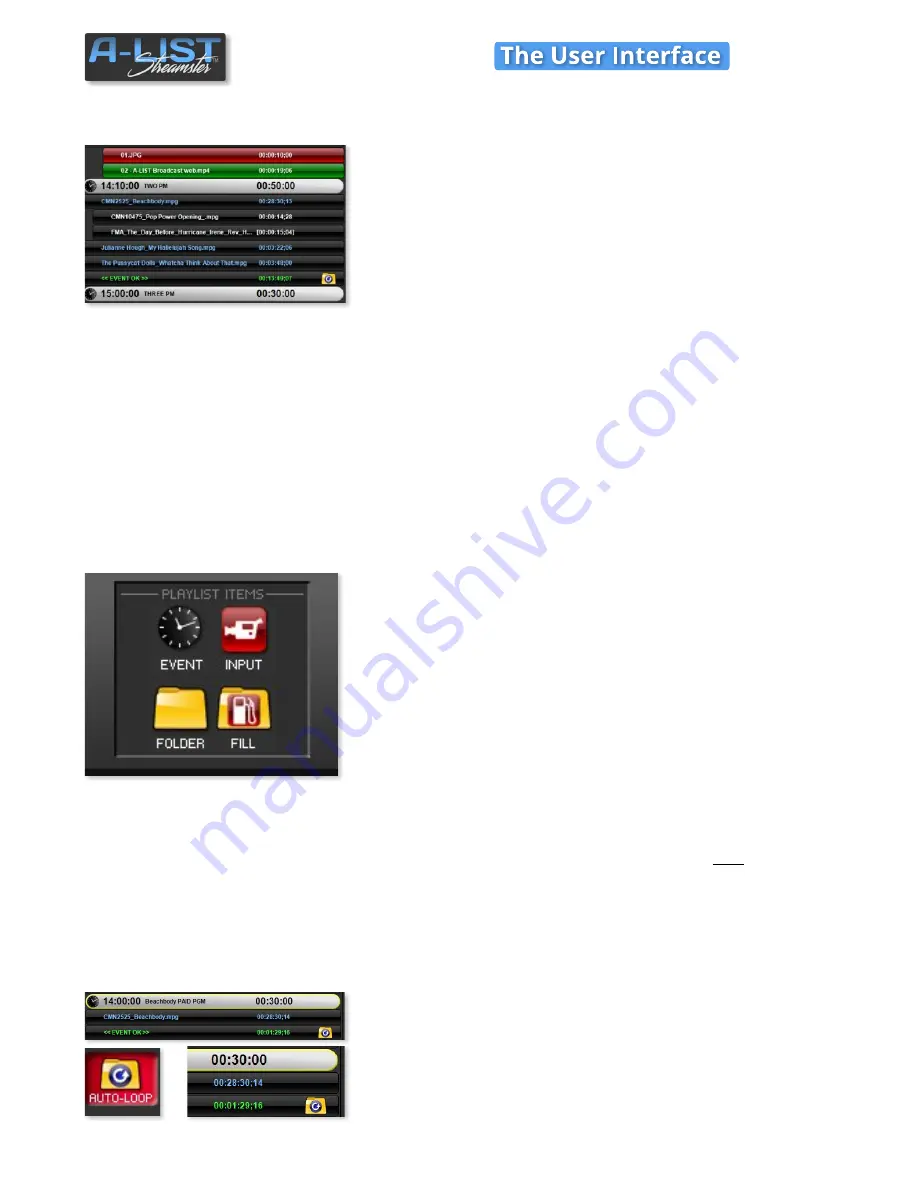
Media Item Color Codes
A-LIST utilizes colors to help you identify processes, procedures and
status indicators as the automation progresses.
Blue text on black background
: The file is longer than two minutes
and two seconds (00:02:03)
Indented with White text on black background
: The file is shorter
than two minutes and two seconds (00:02:03)
Red Background:
The currently playing file.
Green Background:
The currently cued file (a few seconds prior to
playing)
Gray Background:
The file has already played in the Playlist.
Yellow text on black Background
: File Error. Generally indicates the
file is MISSING or has been RENAMED.
Indented Files under a Folder Item
: Files played/playing in an AUTO-
LOOP, AUTO-FILL, or any scheduled folder.
Drag-and-Drop Playlist Items
EVENT
: Drag the clock icon into the list and drop it where you want a
new time Event to be created. A window will open where you specify its
properties.
INPUT
: Drag the INPUT icon in the list where you want to insert a
network-available signal. At that point the input will pass through
(closed captioning included if present). You can add branding graphics
or other overlays to the INPUT signal.
FOLDER
: Drag the FOLDER icon in the list, and you’ll be presented with
the option of inserting two types of FOLDERS:
(1)
NORMAL
– Any combination of video clips and graphics.
(2
SLIDESHOW
– Folder containing graphics
and
audio files (mp3
and/or WAV).
FILL
: Drag this icon to the end of a SHORT Event, and browse to any
folder you choose. The contents of that folder, including clips and
pictures, will fill remaining time with playout (looping if necessary) of its
content.
NOTE
: if AUTO-LOOP is active and displaying the AUTO-LOOP folder
icon at the end of events, if you drag and drop a FILL folder above the
AUTO-LOOP folder, it will replace the AUTO-LOOP function FOR THAT
EVENT ONLY.
PLAYLIST Window (cont’d)
SOFTWARE
5

























