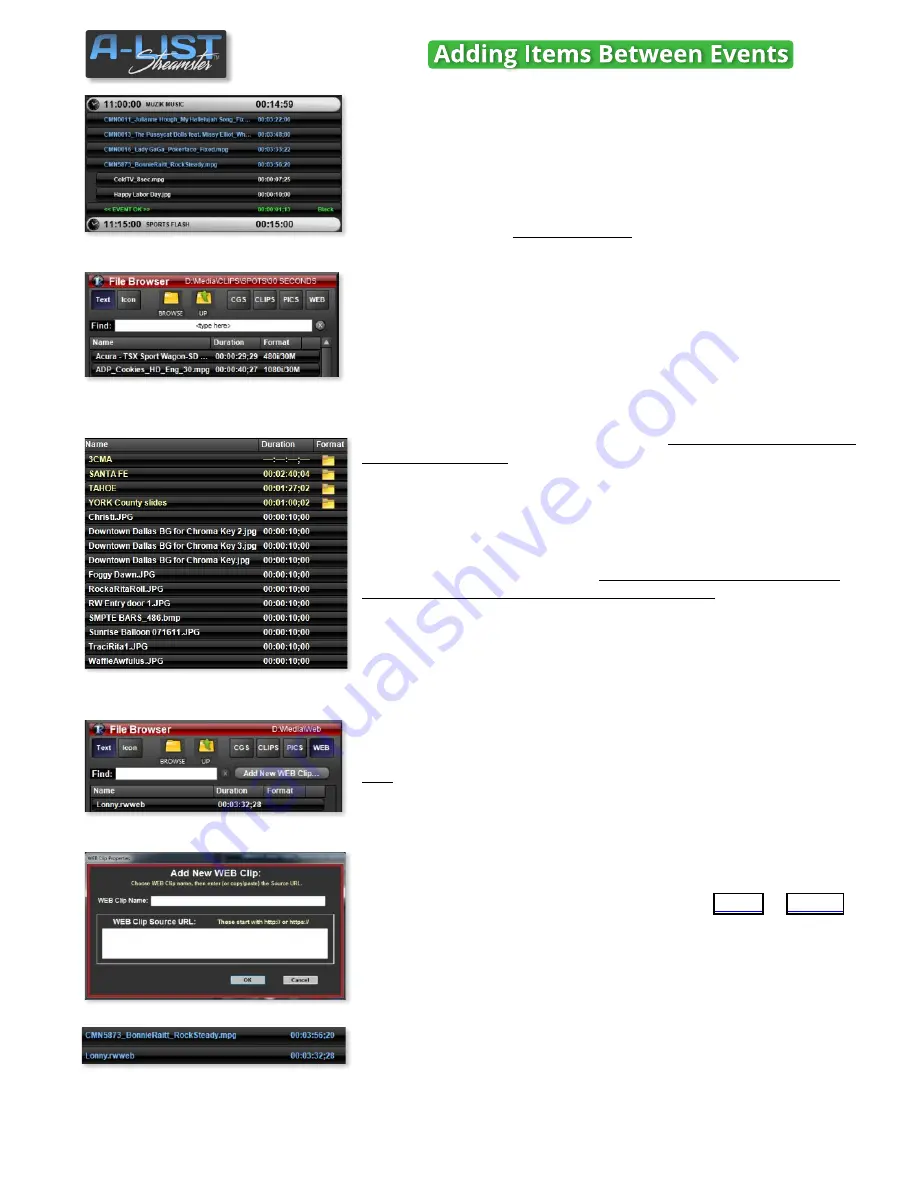
Playlists consists of
EVENTS
(which have Start Times and a Name), and
ITEMS
, which are typically video clips and/or picture files that are
inserted between EVENT “headers”. Items also include Folders, Fill
Folders, and Inputs.
A-LIST keeps track of the total amount of time used by ITEMS in an
Event. Clips have definite lengths, and pictures have a default time they
display in the Playlist.
The default is :10
, but you can change that to as
little as :03 in the program configuration.
Adding Clips and Pictures
from the File Browser
Use the
File Browser
to locate the file(s) you want to drag into the
Playlist. The default Folder links are
CGS
,
CLIPS
,
PICS
and
WEB
. These
are all located at the root of the
D:\Media
drive in Streamster.
NOTE: You can add as many folders and sub-folders as you wish,
but it is strongly recommended that you
keep those WITHIN these
four default folders
to let you quickly search for and select
appropriate file types.
Finding Files in the File Browser
The
Find
field supports full-text searching for file names, but it’s
important to understand that the
search is limited to the FILES being
displayed in a currently open Folder or Sub-Folder,
and NOT WITHIN ALL
THE FOLDERS.
In this example, only the Files (in white) will be searched, and none of
the files within the Folders at the top of the list.
Saving WEB Clips to the File Browser
https://www.youtube.com/watch?v=eWdMbQgquDc
LONNY
When you click on the
WEB
button, it opens the contents of that folder,
and
displays the
Add New WEB Clip …
button. WEB Clips are URL links
you’ve saved and named, and placed in the WEB Clip folder. To create a
New WEB Clip, click the Add New … button, and it opens the WEB Clip
Properties window.
After you’ve located a WEB clip (using a Web browser) you’d like to Save
into the File Browser, copy the URL … and paste it into the WEB Clip
Source URL window.
Be sure the link starts with
Enter a Name
for the WEB Clip and click OK.
The clip is added to the D:\Media\WEB folder, from which you can drag
and drop Web clips into Playlists the same as clips that are stored locally
on the D:\Media\Clips folder on the hard drive. So you are essentially
using the Web as your RUSHWORKS
Virtual Network Attached
Storage
server (
VNAS
™).
You can always recognize a WEB clip in the File Browser or Playlist by the
extension:
.rwweb
.
20
SOFTWARE






























