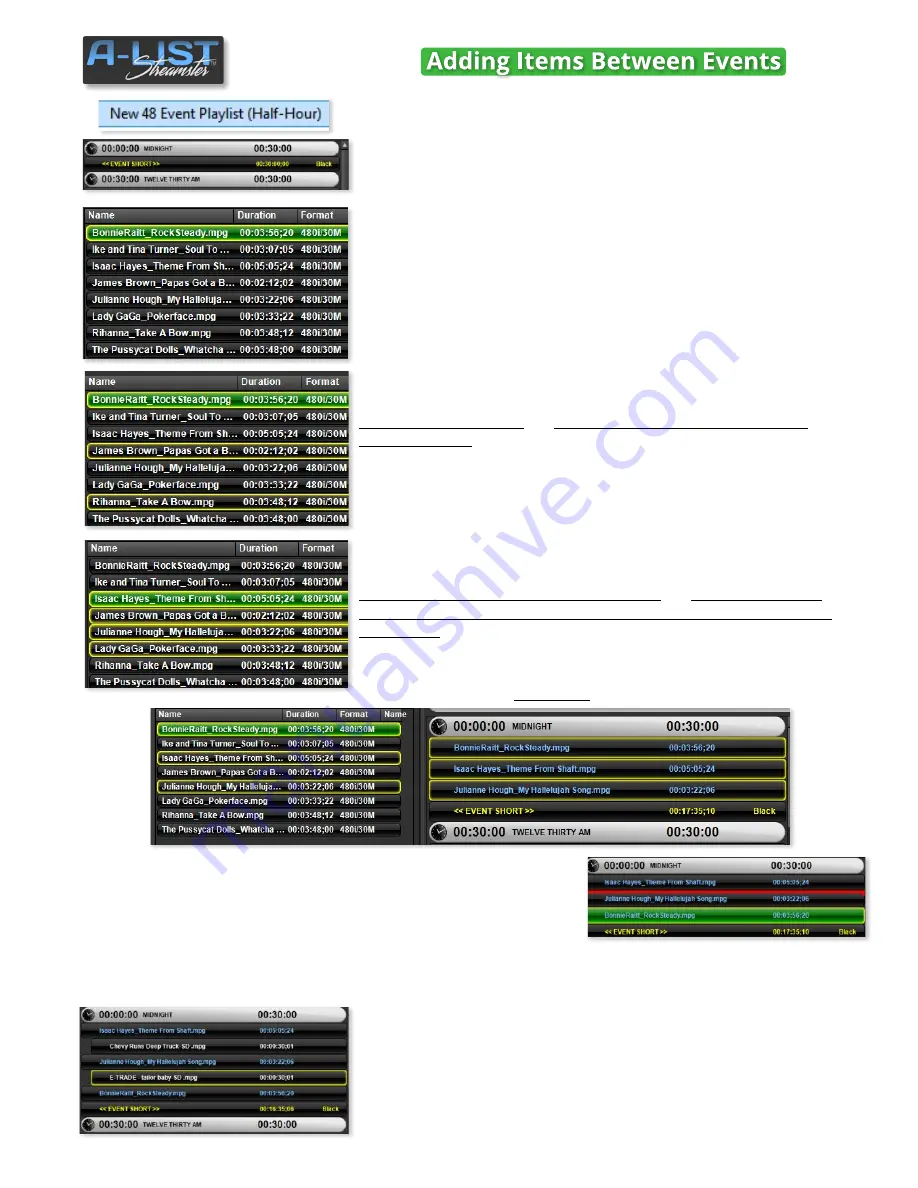
Select, Drag and Drop Files into Playlists
For this example we’ll be ‘populating’ the first half-hour of a Playlist
created by selecting the
New 48 Event Playlist
from the
File Menu
.
Click once
on any file in the File Browser and it will be cued in the
Preview Window, turning green when the file is cued.
Hold down the
Ctrl
key
and
click on multiple, contiguous or non-
contiguous files
to select as many as you wish. The file you click on first
will cueand turn green.
Click on a file then hold down the
Shift
key
and
click a file below to
select all the files in that range. The file you click on first will cue and
turn green..
cont’d
In this example we’ve selected THREE non-contiguous files in the File
Browser, then dragged and dropped them into the playlist just beneath
the MIDNIGHT Event.
files
longer than
2:03
display in blue
Note
: you can move items within a playlist by left-clicking and holding the mouse down while you move the file
up and down in the list. You’ll see the red line indicating the ‘drop position’ as you hold and drag the mouse.
We then went to the D:\Media\CLIPS\SPOTS sub-folder and selected two
commercials - one at a time - and dragged them between the three
music videos. So the playlist will play a music video, a spot, another
music video followed by a spot, and the third music video.
You can also see at the bottom of the Event the words
<<EVENT
SHORT>>
showing you need
16:35:06
to fill up the Event.
21
SOFTWARE





























