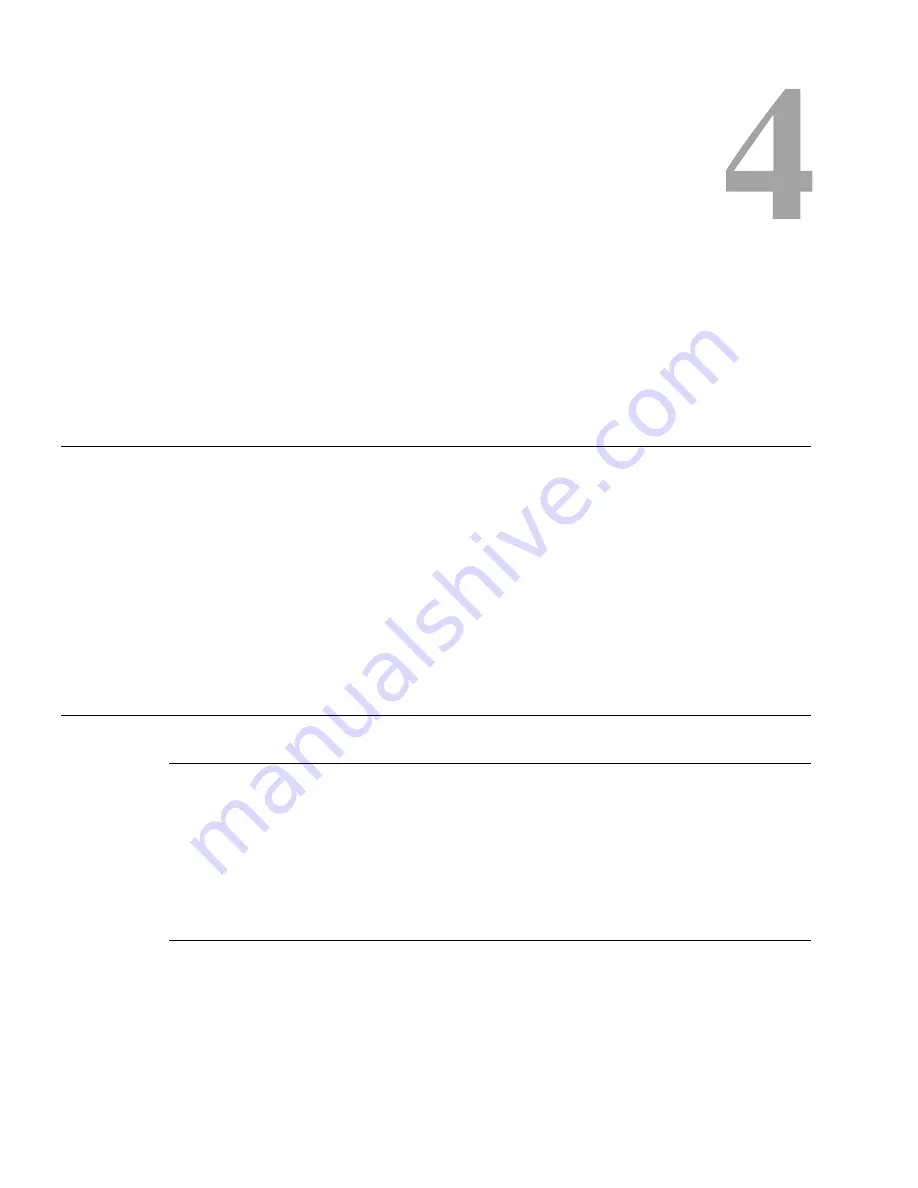
4-1
S
E C T I O N
C
HAPTER
4
T
ELEPHONE
O
PERATION
Note
Telephone operations require an optional TIF-951 Telephone Interface. Also, you must first
assign an intercom key to talk/listen to the TIF. We recommend a talk+auto listen assignment.
Receiving A Phone Call
When there is an incoming telephone call, the talk LED will flash red next to the KP-32 key that
is assigned to the TIF. Activate the key to answer the call.
Note
The red flash for incoming TIF call is the default operation. Alternatively, a continuous-red talk
LED indication can be provided. This is accomplished by checking the check box "Don't generate
tallies for TIF or trunk use" in ADAMedit (Options menu, Intercom Configuration, Options tab).
Note that this check box also affects other tally indications. For further information, press the F1
key while viewing the ADAMedit Options tab settings. Under the topic "Don't generate tallies for
TIF or trunk use" click on the "see table" link to view a table containing information about
operation with and without tally indications.
DIALING AND HANGING UP USING KP9X KEYPAD
SEQUENCES
KP9X Keypad Hang-up Sequence
1
Turn off the TIF talk key. (Tap "down" to toggle talk off. The talk LED should be off.)
2
On the keypad, tap
PHONE
CLR
.
3
Momentarily turn the TIF talk key on, then off. The TIF key talk and listen indicators will turn
off and the TIF-951 "OFF" LED will activate.
Note
You can use the hang up sequence to hang up the TIF even if you did not place or answer the call.
KP9X Manual dial sequence
1
Activate the TIF listen key. (Tap "up" to toggle listen on. The listen LED should be on.)
2
Make sure the TIF talk key is off (Talk LED off).
3
On the keypad, tap
CLR PHONE PGM
.
4
Activate the TIF talk key. The talk LED turns green, the "ON" LED at the TIF-951 activates,
and you should hear dial tone at the KP-32.
Содержание KP-12
Страница 10: ...1 4 K P 3 2 U s e r M a n u a l This Page Left Blank Intentionally ...
Страница 18: ...2 8 K P 3 2 U s e r M a n u a l This Page Left Blank Intentionally ...
Страница 24: ...3 6 K P 3 2 U s e r M a n u a l This Page Left Blank Intentionally ...
Страница 36: ...5 8 K P 3 2 U s e r M a n u a l This Page Left Blank Intentionally ...
Страница 58: ...7 4 K P 3 2 U s e r M a n u a l This Page Left Blank Intentionally ...
Страница 66: ...9 2 K P 3 2 U s e r M a n u a l This Page Left Blank Intentionally ...
Страница 74: ...11 6 K P 3 2 U s e r M a n u a l This Page Left Blank Intentionally ...
Страница 75: ...93507757000 Rev F June 2006 RVON 1 for the KP 32 and KP 812 Family of Keypanels APPENDIX A ...
Страница 106: ...12000 Portland Avenue South Burnsville MN 55337 U S A ...






























