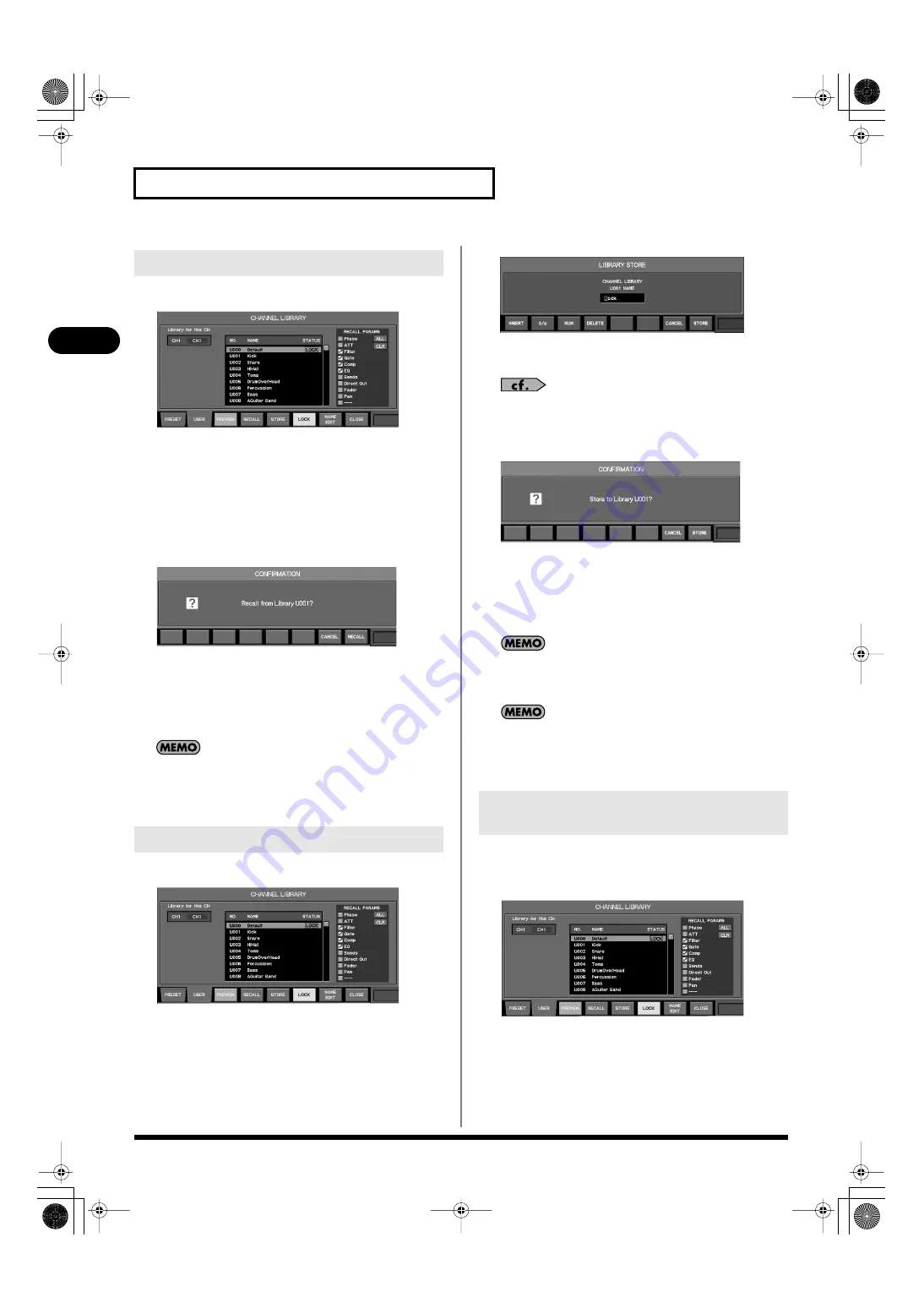
40
Basic operation
Basic operation
1.
Access the LIBRARY popup.
fig.ScrChLib.eps
2.
Make sure that the applicable channel/effect indication
shows the object that you want to recall.
3.
Use [F1 (PRESET)] or [F2 (USER)] to specify whether you
want to recall data from the preset library or user library.
4.
Select the desired library data in the library data list.
5.
Press [F4 (RECALL)].
fig.ScrLibRecallConf.eps
A message will ask you to confirm the library recall operation.
6.
Press [F8 (RECALL)] to execute the library recall operation
and close the popup.
Alternatively, press [F7 (CANCEL)] to cancel the library recall
operation.
If “SCENE/LIB RECALL” in the CONFIRMATION section of
User Preference (p. 155) is not selected, a confirmation message
will not appear in step 4.
1.
Access the LIBRARY popup.
fig.ScrChLib.eps
2.
Verify that the desired channel or effect is shown as the
object of the store operation.
3.
Press [F2 (USER)] to select the user library.
4.
Select the desired number in the library data list.
5.
Press [F5 (STORE)].
fig.ScrSaveCurrent.eps
The LIBRARY STORE popup will appear.
6.
Editing name in name editing field.
For details on operations in the NAME EDIT popup, refer to
“Editing a name” (p. 39).
7.
Press [F8 (STORE)].
fig.ScrLibStoreConf.eps
A message will ask you to confirm the library store operation.
8.
Press [F8 (STORE)] to execute the library store operation
and close the popup.
Alternatively, press [F7 (CANCEL)] to cancel the library store
operation.
You can’t overwrite library data that has been locked. Either
store the data to a different library location, or defeat the Lock
setting before you execute the store operation.
If “SCENE/LIB STORE” in the CONFIRMATION section of the
User Preference (p. 155) is not selected, a confirmation message
will not appear in step 7.
Data in the user library can be locked to prevent it from being
accidentally overwritten. For library data that has been locked, the
indication “LOCK” is shown in the “STATUS” column of the list.
fig.ScrChLib.eps
1.
Press [F2 (USER)] to select the user library.
2.
From the library data list, select the desired library data.
3.
Press [F6 (LOCK)] to lock or unlock the library data.
Recalling data from a library
Storing data to a library
Locking or unlocking user library
data
M-380_e1.book 40 ページ 2010年6月30日 水曜日 午前10時31分






























