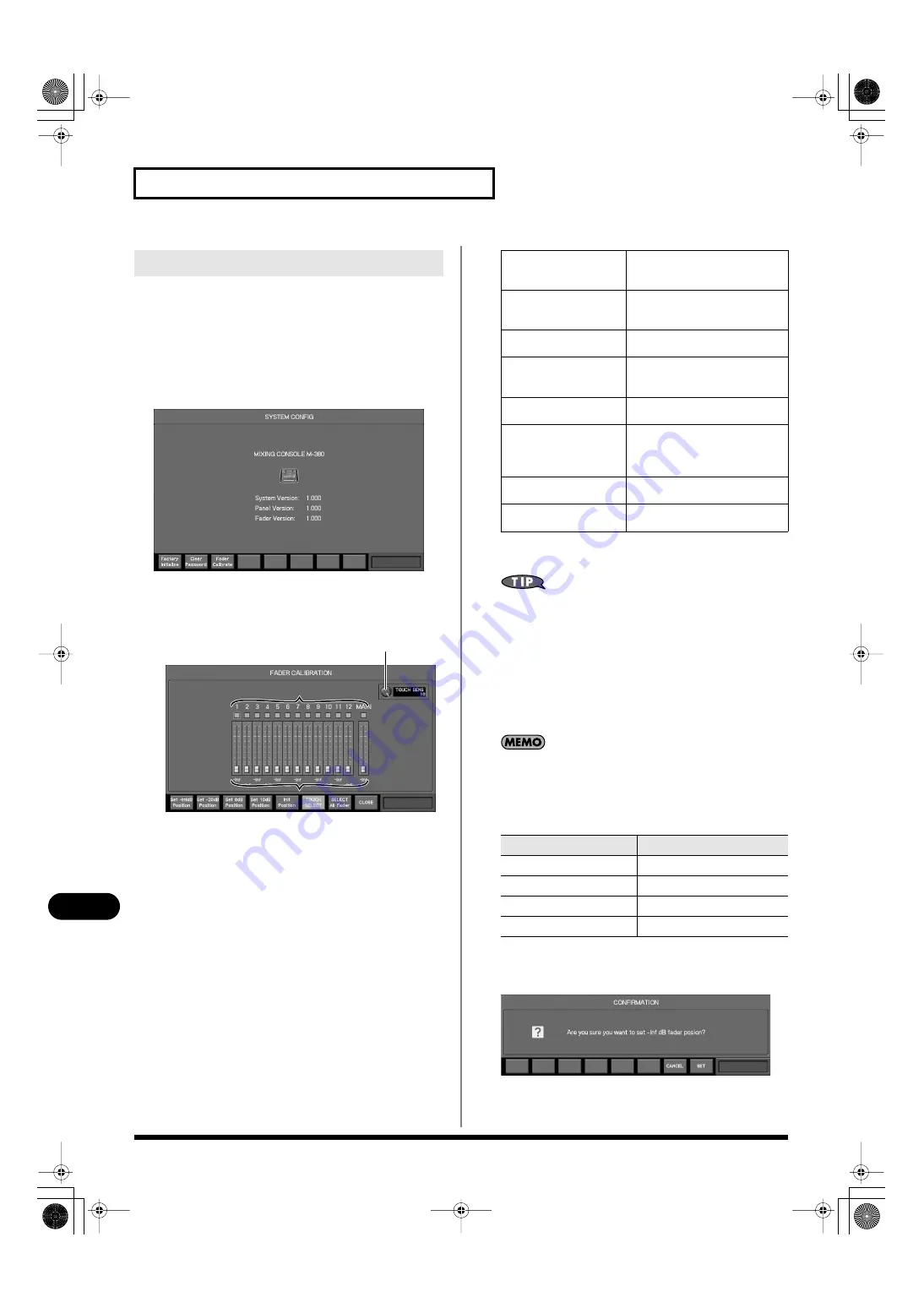
182
Other settings and functions
Other settings and functions
If the fader positions are no longer aligned with the index markings
of the top panel, you can use the Fader Calibration function to
correct the misalignment.
1.
In the SETUP section, hold down [SYSTEM] and turn the
power on.
The M-380 will start up in SYSTEM CONFIG MODE, and the
SYSTEM CONFIG screen will appear.
fig.SystemConfig.eps
2.
Press [F3 (Fader Calibrate)].
The FADER CALIBRATION popup will appear.
fig.FaderCalibration.eps
A.
Fader select buttons
Use these buttons to select the fader that you want to calibrate.
B.
Fader indication
These indicate the internal fader positions and volume (dB).
When a fader responds to touch, the fader knob in the screen
will turn red.
C.
TOUCH SENS knob
Use this to adjust the degree of fader touch sensitivity.
This is linked with the setting of the FADER TOUCH SENS
field in the SYSTEM screen.
In the FADER CALIBRATION popup, the function buttons
perform the following operations.
4.
Add a check mark to the fader select button of the fader you
want to adjust.
You can also use the top panel [SEL] buttons to add or clear the
check mark for the fader select buttons.
5.
Move the selected fader to the position you want to specify.
You can specify the following four points.
•10 dB (all the way up)
•0 dB
•-20 dB
•-Inf dB (all the way down)
We recommend that you adjust all of the above four points for
each fader that has drifted out of calibration.
6.
Press the function button that corresponds to the location
at which you set the fader.
A message will ask you to confirm the fader position you
specified.
fig.FaderCalibrationConfirm.eps
7.
Press [F8 (SET)].
The fader position will be specified for the selected fader.
Fader calibration
C
B
B
A
A
[F1 (Set -InfdB Position)]
Sets the current top panel posi-
tion of the selected fader to -Inf
dB.
[F2 (Set -20dB Position)]
Sets the current top panel posi-
tion of the selected fader to -20
dB.
[F3 (Set 0dB Position)]
Sets the current top panel posi-
tion of the selected fader to 0 dB.
[F4 (Set 10dB Position)]
Sets the current top panel posi-
tion of the selected fader to 10
dB.
[F5 (Init Position)]
Initializes the calibration setting
of the selected fader.
[F6 (TOUCH SELECT)]
Turns on/off the function that
uses fader touch sensitivity to
add a check mark to the fader se-
lect button.
[F7 (SELECT All Fader)]
Adds or clears the check mark
for all fader select buttons.
[F8 (CLOSE)]
Closes the FADER CALIBRA-
TION popup.
Position
Function button
10 dB (all the way up)
[F4 (Set 10dB Position)]
0 dB
[F3 (Set 0dB Position)]
-20 dB
[F2 (Set -20dB Position)]
-Inf dB (all the way down)
[F1 (Set -InfdB Position)]
M-380_e1.book 182 ページ 2010年6月30日 水曜日 午前10時31分






























