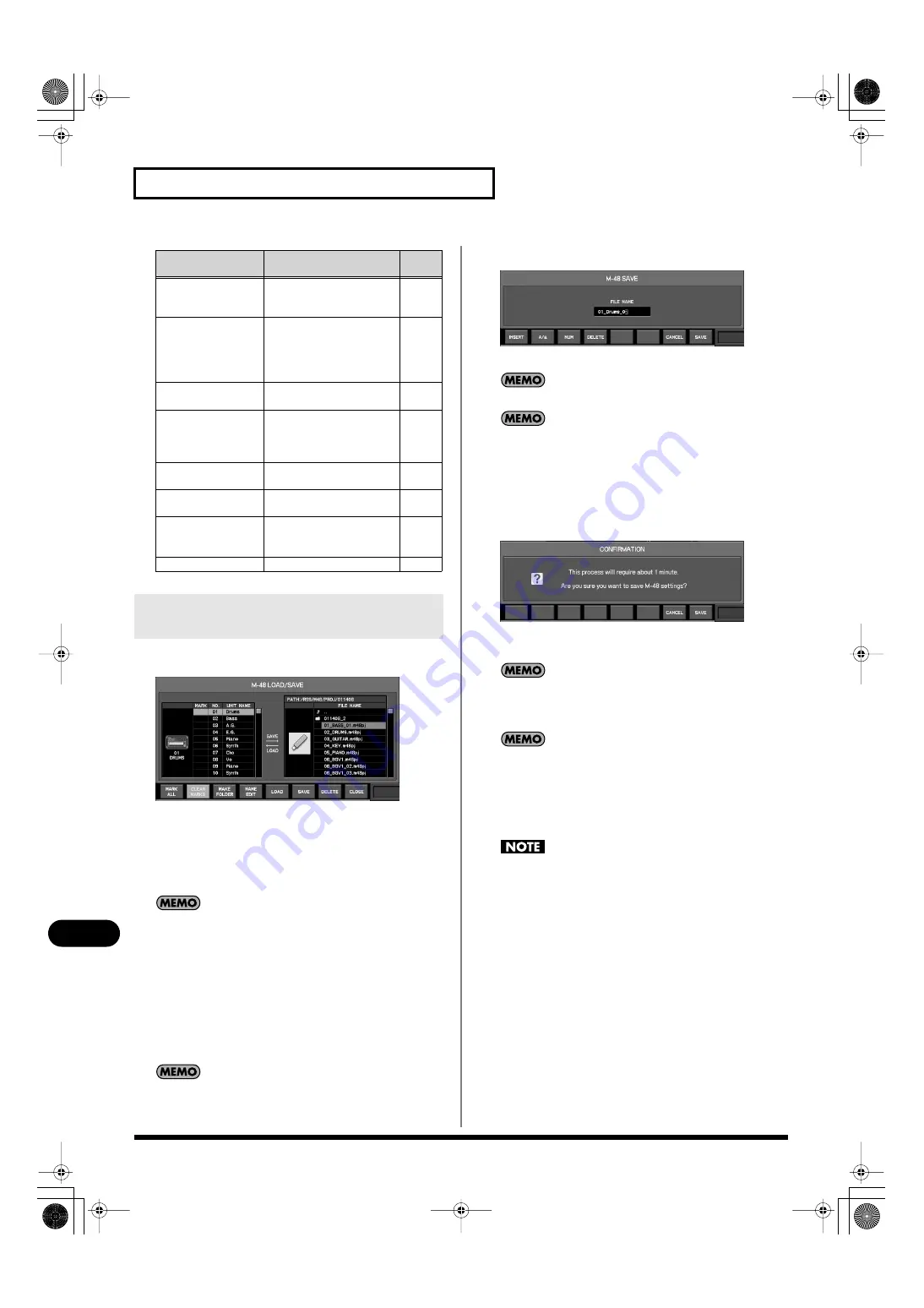
206
Management of the M-48 live personal mixer
Management of the M-48 live personal mixer
1.
Access the M-48 LOAD/SAVE popup (p. 205).
fig.ScrM48LoadSave.eps
2.
In the target unit list, select the M-48 unit whose project you
want to save.
If you want to save the projects for multiple M-48 units, press
[ENTER] to add or clear the check marks in the appropriate
MARK fields.
By pressing [F1 (MARK ALL)] or [F2 (CLEAR MARKS)] you
can add or clear the check marks in all MARK fields of the
target unit list.
3.
In the project file list, move to the location in the folder
hierarchy in which you want to save the data.
By selecting a folder and pressing [ENTER], you can move
downward into that folder. By selecting “..” and pressing
[ENTER] you can move back to the folder above the current
one.
Pressing [F3 (MAKE FOLDER)] will create a new folder.
4.
Press [F6 (SAVE)].
fig.ScrM48Save.eps
The M-48 SAVE popup will appear.
If you selected a single M-48 unit in step 2, specify a file name.
If you added a check mark to multiple M-48 units in step 2,
specify a folder name. A new folder with the specified name
will be created, and a separate project file for each M-48 unit
will be saved in that folder. The name of each project file will
consist of the “number in the list” + “unit name.”
5.
Edit the name in the name edit field, and press [F8 (SAVE)].
fig.ScrM48Save_Conf.eps
A confirmation message will ask you to confirm the save
operation.
The amount of time required for the save procedure to be
carried out will vary depending on the number of M-48 units
you’ve selected in step 2.
Pressing [F7 (CANCEL)] will cancel the operation.
6.
When you press [F8 (SAVE)], a message indicating the
status of the save procedure will appear.
When saving is finished, the “Completed” message will appear.
Press [F8 (OK)] to close the message.
Do not disconnect the USB memory or switch off the M-380’s
power while data is being saved to USB memory. Doing so may
damage the data saved on USB memory.
Button
Operation
See
page
[F1 (MARK ALL)]
Adds a check mark to all
MARK fields of the target
unit list.
[F2 (CLEAR MARKS)]
Clears the check marks
from all MARK fields of
the target unit list. This will
be on if any MARK fields
are checked.
[F3 (MAKE FOLDER)]
Creates a folder in the
project file list.
[F4 (NAME EDIT)]
Accesses the NAME EDIT
popup where you can edit
the name of the file or fold-
er.
[F5 (LOAD)]
Loads the project file se-
lected in the project file list.
[F6 (SAVE)]
Saves the data of the target
unit.
[F7 (DELETE)]
Deletes the selected file or
folder from the project file
list.
[F8 (CLOSE)]
Closes the popup.
Saving an M-48 project to USB
memory
M-380_e1.book 206 ページ 2010年6月30日 水曜日 午前10時31分






























