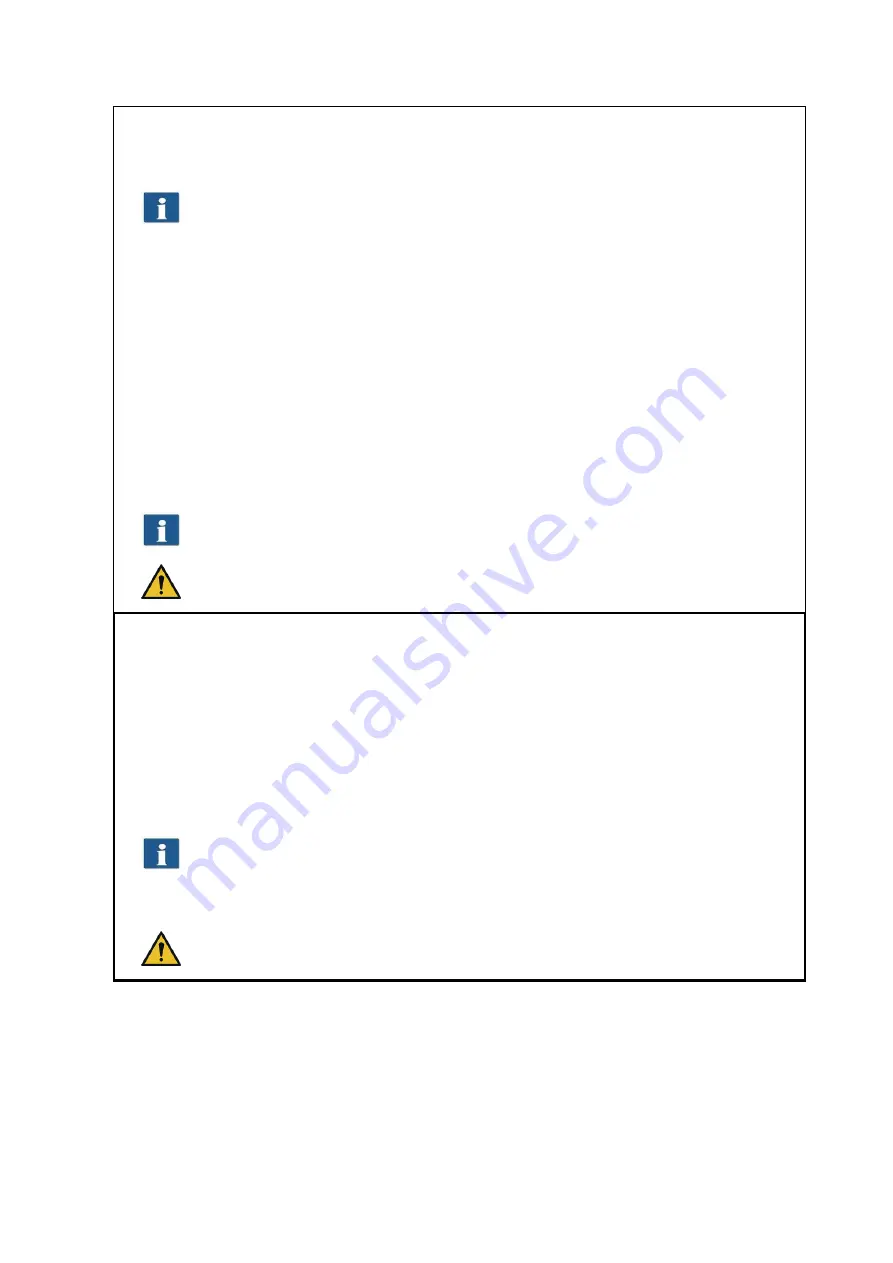
44
point, the image is aligned on the basis of the virtual connection between the two
points. By actuating the button again, you can undo the alignment.
You can perform an alignment on the basis of a horizontal as well as vertical
reference (detected automatically).
6.
Measuring function
: Measuring of a section (distance between two points to be set). The
reference points are positioned as described in 5. After having set the second point, a
dialog box opens where you can read the measured value. Here, you can also select a
unit and define a scale for conversion. E.g. this function is useful when measuring
structures in a construction drawing or map.
7.
Calculate area
: By means of this feature you can calculate the area of any polygon within
a drawing. After having pressed the button, you can define the polygon by clicking on
any number of points using the left mouse key.
The last point of the polygon is defined by a
double click
.
This function is available with ROWE EDIT PROFESSIONAL APP, only.
8.
Edit image:
This function provides numerous image editing options. After actuating the
button, the image and/or selected detail is loaded into an external editor. First you are
asked whether you want to embed or link the image. You can simply press "OK" in this
dialog box. With the editor you can now edit the image using the available options. After
having edited the image, you simply close the editor. Now, you are asked whether you
want to save the edited image. Press "Save". Afterwards, the changes are applied
automatically to the image in Viewer.
When loading the image into the editor, tasks such as rotating, mirroring, and
inverting are not considered. However, the steps effected in the editor are effected in
the respective positions.
This function is available with ROWE EDIT PROFESSIONAL APP, only.
5.10
Settings
The appearance of the settings area in ROWE SCAN/COPY APP (No. (4) in Figure 5.4, Page 37) is
adapted slightly depending on the selected function
Scan
or
Copy
so that the essential functions
are always available depending on your work process.
Содержание Scan 450i 24 inch KIT 40
Страница 1: ...R O T H W E B E R G m b H APP CENTER ecoPrint Scan 450i O PE RA TIN G M AN UAL RE VI SION 1 5 3...
Страница 102: ...101 output device Parameter range you want to make the changes...
Страница 130: ...129 9 Trouble Shooting This chapter describes the actions to be taken if a problem occurs when using the scanner...
Страница 141: ...140 D About this System Copyright 2003 2014 ROTH WEBER GmbH All rights reserved...
















































