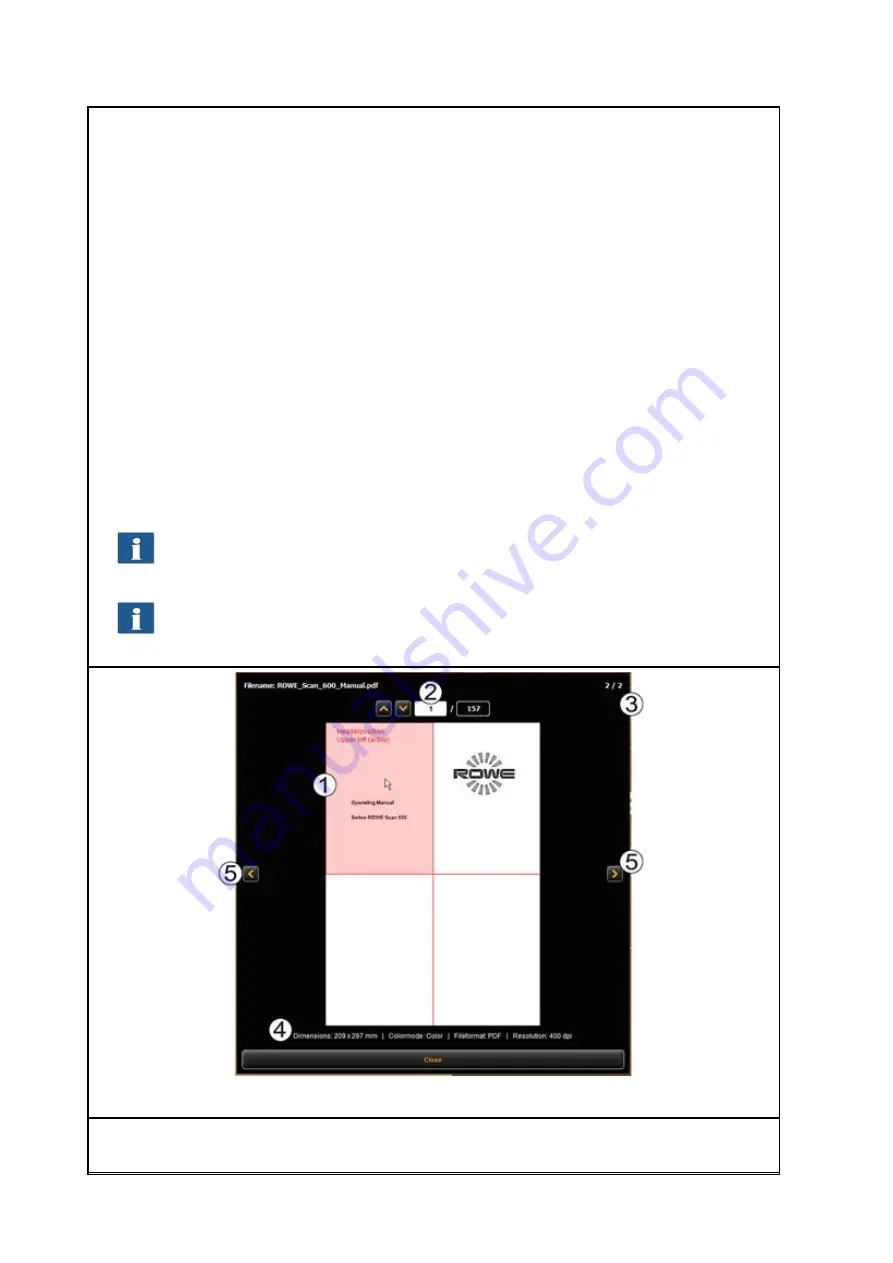
69
1.
Add file(s)
: Add one or several files to the print job at once. The files are output in the
order given in the list.
2.
Move file in list up/down:
You can change the print order subsequently by highlighting
the respective file in the list and afterwards pressing the corresponding arrow key.
3.
Preview
: By means of this key you open a preview of the file selected in the list
(highlighted in dark gray). You can also open the preview by double-click on the
respective entry in the list. For details on preview see Figure 5.45.
4.
Delete file(s):
By means of this button you can remove one or several file(s) from the list.
5.
Undo/redo key
: By means of this button, various settings can be undone, such as printer
selection.
6.
Listing of files: In addition to the file name, further information is given:
Dimensions in mm
Number of pages (for TIFF/PDF files with several pages).
By pressing and holding the
Shift
and/or
Strg
key, you can also highlight several files
in the list – as in Windows explorer.
As soon as you highlight a file in the list by clicking, the corresponding settings are
shown under
File presets
(see 5.13.3).
Figure 5.45: File preview
The file preview provides the following options:
Содержание Scan 450i 24 inch KIT 40
Страница 1: ...R O T H W E B E R G m b H APP CENTER ecoPrint Scan 450i O PE RA TIN G M AN UAL RE VI SION 1 5 3...
Страница 102: ...101 output device Parameter range you want to make the changes...
Страница 130: ...129 9 Trouble Shooting This chapter describes the actions to be taken if a problem occurs when using the scanner...
Страница 141: ...140 D About this System Copyright 2003 2014 ROTH WEBER GmbH All rights reserved...
















































