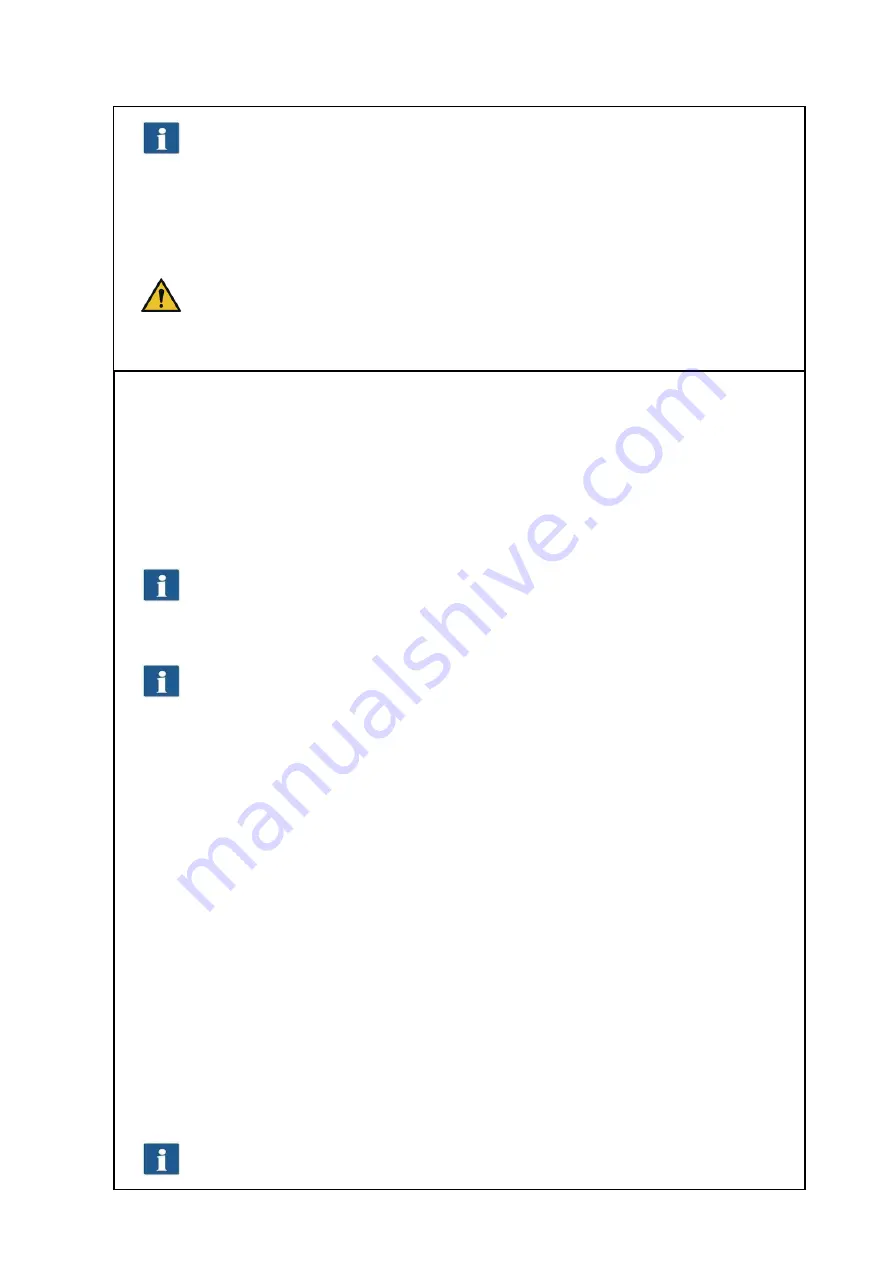
42
For originals without fine structures or photos you do not normally see any difference
between HQ and normal mode.
8.
Load image
: By means of this button you can load an image file saved on your computer
into the Viewer and edit it instead of scanning an original.
When loading an image file, the image displayed in the Viewer before gets lost
because it is not possible to open several files in the Viewer simultaneously. However,
you can save the image first (see 5.7).
9.
Enhanced cutting function
: By means of this function you can easily cut the edges of an
image and position cutting edges pixel by pixel. When you activate the button, red lines
appear on the four sides in Main Viewer which are first located on the outside. Now, you
can "grab" these lines by means of the mouse and pull them into the image. When you
start the output now, you are asked whether you want to output the marked detail or
the entire image.
The advantage of this function when compared to function
Cut detail
(5) mainly is the
fact that you can set four cutting edges while zooming any detail in. This is how you
can position edges precisely – in particular for large-sized drawings.
This function can only be with the ROWE EDIT PROFESSIONAL APP.
10.
Reset width detection
: This function allows to deactivate automatic width detection for
the scan effected before. This function is particularly useful if the scanned document is
damaged resulting in a failure of the automatic width detection. In this way, you can
prevent contents from getting lost without having to scan the document again and/or
select another scan format. When pressing this button the image is displayed in the
same width as if you had selected the option
"Auto (Sensor)"
under
Scan format
. E.g.,
you can then cut the image manually using the
Enhanced cutting function (8)
if
requested. Further information on width detection and scan format can be found in
Chapter 5.10.3.3 on Page 58.
11.
Delete image
: Here you can delete the currently displayed image from the Viewer. The
image is now being removed from the Viewer, i.e. it does not get lost if it was already
saved as file.
12.
Undo and Repeat
: By means of this tool you can undo the last activities. Actions undone
before can be repeated only!
A document CANNOT be loaded into the Viewer again with this tool! However, any
Содержание Scan 450i 24 inch KIT 40
Страница 1: ...R O T H W E B E R G m b H APP CENTER ecoPrint Scan 450i O PE RA TIN G M AN UAL RE VI SION 1 5 3...
Страница 102: ...101 output device Parameter range you want to make the changes...
Страница 130: ...129 9 Trouble Shooting This chapter describes the actions to be taken if a problem occurs when using the scanner...
Страница 141: ...140 D About this System Copyright 2003 2014 ROTH WEBER GmbH All rights reserved...
















































