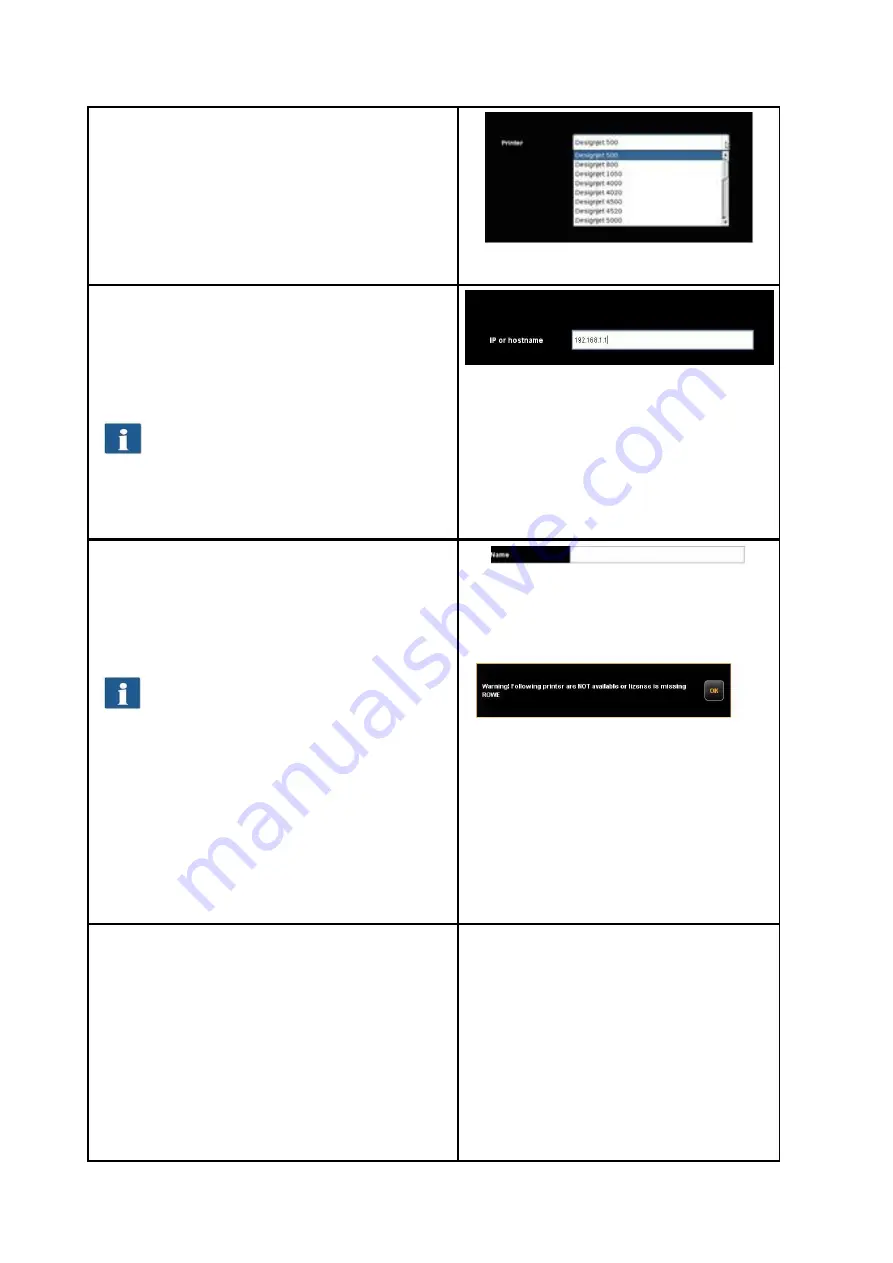
87
In the next step you are prompted to select the
printer model from the list. Here too, the available
selection is dependent upon the existing license
options.
Press "
Next
" afterwards.
Figure 6.7: Selection of printer model
After having selected the printer model, you have
to indicate how to access your printer in the
network. For this purpose, enter the IP address of
the printer or its host name in the text field.
Should you have problems regarding the
availability of the printer in the network,
check the network settings of your
computer and the printer.
Figure 6.8: Printer IP / host name
Enter any designation for the printer to be set up in
the following text field. The APP then identifies the
printer on the basis of this name (see printer
selection, Chapter 5.10.2.1 ).
The printer name is also saved under the
favorites. Should a printer be saved in a
favorite which is NOT available (name
changed, not available, license invalid, etc.),
a corresponding message is displayed
when starting ROWE COPY/PRINT APP. In
this case, the loaded favorite should be
modified! Check for: Correct name, network
connection, license, etc.
Figure 6.9: Printer name
Figure 6.10: Warning - printer name
If the printer just added is a color printer, you are
asked whether you want to perform a color
calibration. If yes, click "
Start profiling".
For the
further steps, please refer to Chapter 6.5.3 as from
Figure 6.13.
If you do not want to affect color profiling, click
"
Skip
" whereby the printer installation is completed.
You can also perform the color calibration of the
Содержание Scan 450i 24 inch KIT 40
Страница 1: ...R O T H W E B E R G m b H APP CENTER ecoPrint Scan 450i O PE RA TIN G M AN UAL RE VI SION 1 5 3...
Страница 102: ...101 output device Parameter range you want to make the changes...
Страница 130: ...129 9 Trouble Shooting This chapter describes the actions to be taken if a problem occurs when using the scanner...
Страница 141: ...140 D About this System Copyright 2003 2014 ROTH WEBER GmbH All rights reserved...






























