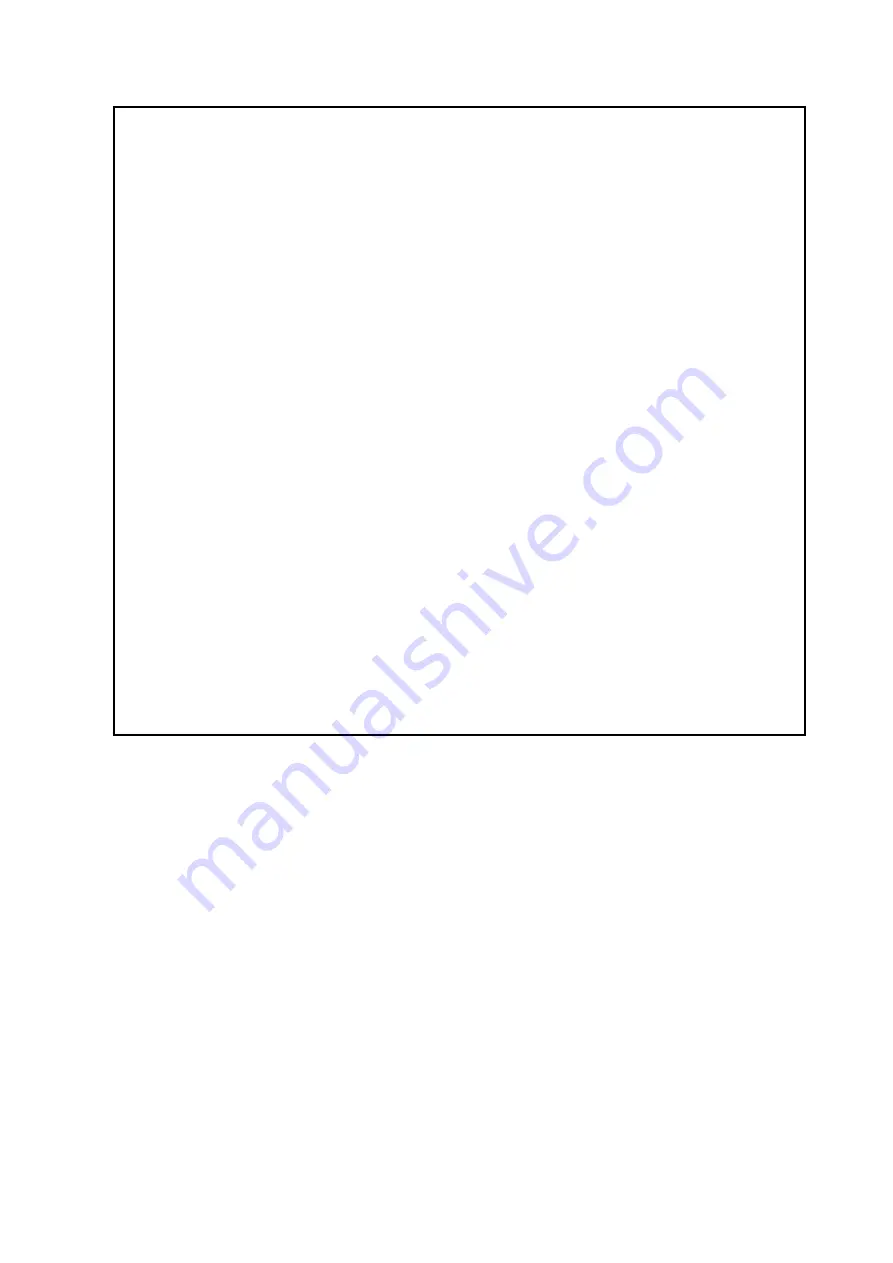
72
4.
Medium/roll
: Selection of medium or roll (also see
Fehler! Verweisquelle konnte nicht
efunden werden.
, settings "Copy"). Moreover, the option
"Cropping"
allows to cut off
any white margins automatically.
5.
Rotation/orientation
: Here, you can select whether a drawing shall be rotated for the
output or whether it is a portrait or landscape.
6.
Stamps/labels
: Adding stamps or labels (also see
Fehler! Verweisquelle konnte nicht
efunden werden.
, settings "Copy").
7.
Scaling/margins:
see 5.10.3.4 .
8.
Folding
: If output is effected on a ROWE printer with folding machine, a folding program
can be selected here. Moreover, you can define in which quadrant any text field shall be
located. If a folding program is activated, the drawing is rotated automatically so that the
text field is always at the top. With the option "Auto" you can also determine the header
position automatically. Moreover, you can select where the printer and/or folding
machine shall output the drawing. E.g. if a sorter is connected, you can select the
conveyor.
9.
Quality: Draft, normal,
or
high
Only available for output on inkjet printer (also see
10.
Cut On/Off:
Set whether the paper is to be cut off after output of a document. Only
available for output on inkjet printer (also see 5.10.2.3 ).
11.
Settings for all files take
: Here, the current settings can be accepted for all files in the file
list by one click.
Содержание Scan 450i 24 inch KIT 40
Страница 1: ...R O T H W E B E R G m b H APP CENTER ecoPrint Scan 450i O PE RA TIN G M AN UAL RE VI SION 1 5 3...
Страница 102: ...101 output device Parameter range you want to make the changes...
Страница 130: ...129 9 Trouble Shooting This chapter describes the actions to be taken if a problem occurs when using the scanner...
Страница 141: ...140 D About this System Copyright 2003 2014 ROTH WEBER GmbH All rights reserved...
















































