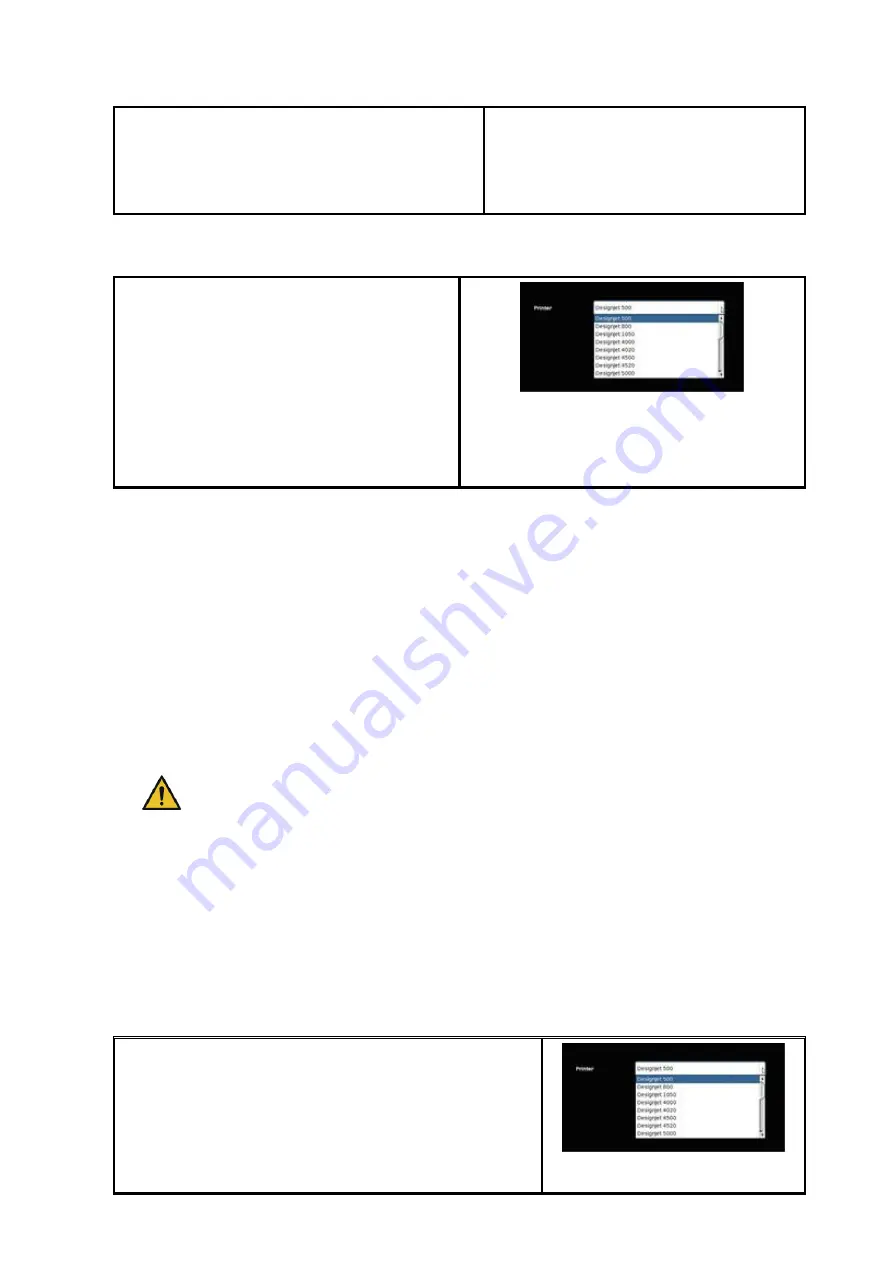
88
printer later.
If the added printer is not a color printer, the
installation has now been completed successfully.
6.5.2
Deleting Printer
If you want to remove a printer already
installed, select „
Delete printer
“ under "
Printer
".
Afterwards, you are prompted to select the
printer to be deleted. The list shows all printers
already installed. After having selected the
printer to be deleted, click "
Next
" and confirm
the safety query.
Figure 6.11: Printer selection
6.5.3
Creating a Printer Profile
The color reproduction quality on color printers can be optimized by so-called ICC color profiles.
This optimization is necessary because each printer shows colors differently. Even if directly
comparing two identical printer models, different results may be produced. All in all, the color
reproduction is dependent upon a number of factors, mainly:
1.
Printer model but also the device itself,
2.
Medium to be printed on (e.g. normal paper, high-gloss photo paper),
3.
Age and condition of ink.
The factors
printer model
and
medium
have a great influence. In the following steps
of creation of a color profile therefore make sure that the appropriate medium is
actually available in the printer.
In order to achieve a reproducible reproduction of color, ROWE ConfigManager offers the "
Closed
loop calibration
" option. This means that the printer prints a specific color pattern (a so-called
target
) about which the precise color values are known. Afterwards, this target is scanned with the
printer and the actual color values of the individual color fields are established. An ICC profile is
then calculated on the basis of the measured data and the reference data which compensates
"color errors" as well as possible.
In order to optimize the color reproduction for a color
printer you can also have a so-called ICC profile be
calculated automatically. For this purpose, select the option
"
Profile printer
" under "
Printer"
. Afterwards, you are
prompted to select the printer to be profiled. The list shows
Figure 6.12: Printer selection
Содержание Scan 450i 24 inch KIT 40
Страница 1: ...R O T H W E B E R G m b H APP CENTER ecoPrint Scan 450i O PE RA TIN G M AN UAL RE VI SION 1 5 3...
Страница 102: ...101 output device Parameter range you want to make the changes...
Страница 130: ...129 9 Trouble Shooting This chapter describes the actions to be taken if a problem occurs when using the scanner...
Страница 141: ...140 D About this System Copyright 2003 2014 ROTH WEBER GmbH All rights reserved...
















































