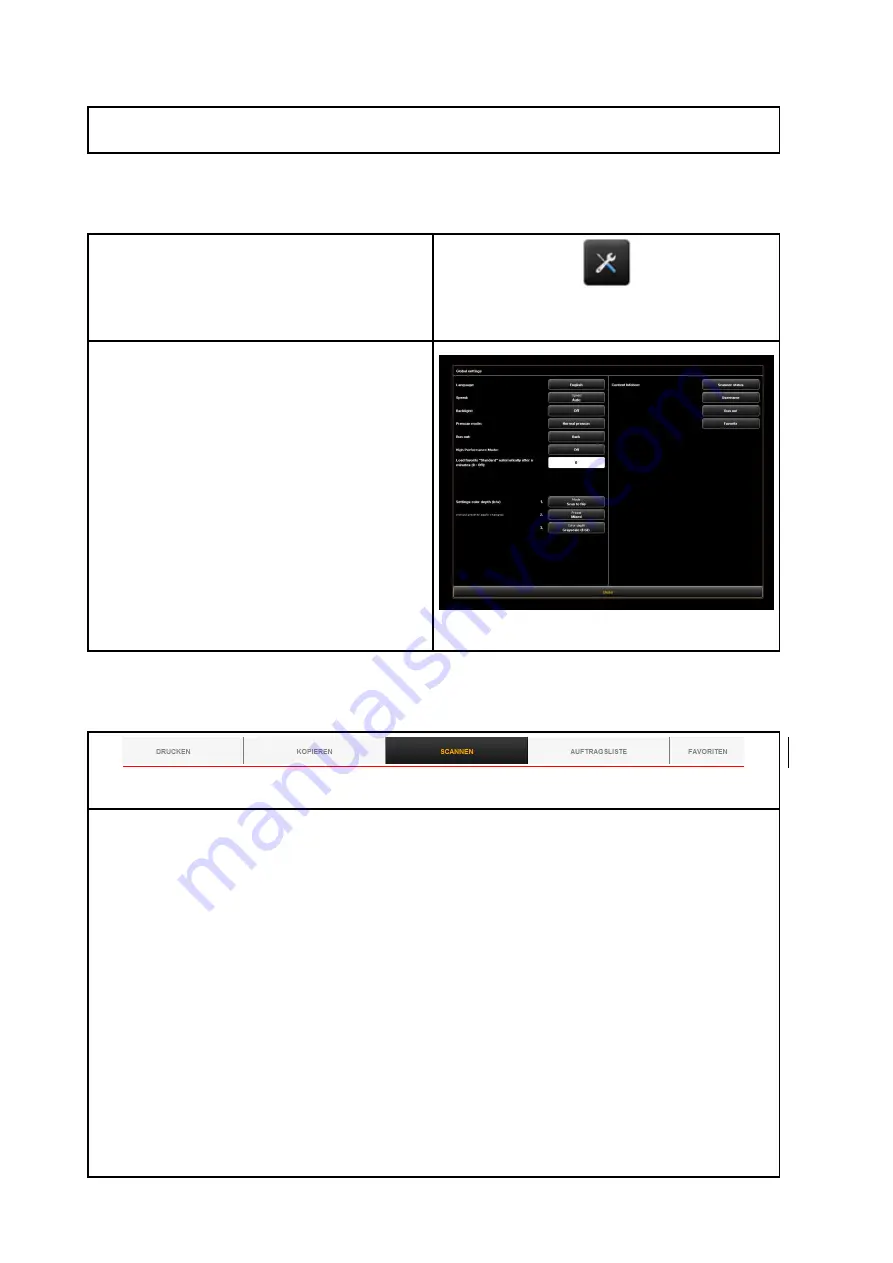
37
7.
Toolbar with keys (refer to Chapter 5.7, Page 40)
5.3
Selection of Language
Should ROWE SCAN APP display information
not in the requested language, press the
"Settings“
button left to the
"action keys"
.
Figure 5.3: Settings button
Press the
"Language“
button and select the
requested language.
After having selected the respective language in
the list, the selection is accepted; however, the
new language is activated only after a restart of
ROWE SCAN APP.
By pressing
"Close“
you return to the main
window.
Figure 5.4: ROWE SCAN APP - Settings
5.4
Functions
Figure 5.5: ROWE APP CENTER: SCAN/COPY/PRINT APP
In order to render your work as easy as possible, the control elements of ROWE APP CENTER are
divided into so-called functions so that only the required functions are available.
By selecting one of the buttons in the top line of ROWE APP CENTER you can switch between
different functions. You thereby determine what to do next. The functions have the following
meaning:
Copy:
Select
"Copy"
if you want to output copies of originals on a printer. For detailed
information see chapter 5.10.2, page 49. This function can only be used by purchasing
ROWE COPY APP.
Scan
: Select
"Scan"
if you want to scan originals and save them as image files. For
detailed information see Chapter 5.10.1, Page 45. This function can only be used by
purchasing ROWE SCAN APP
Job list
: Select
"Job list"
if you want to monitor or control current print jobs. For detailed
Содержание Scan 450i 24 inch KIT 40
Страница 1: ...R O T H W E B E R G m b H APP CENTER ecoPrint Scan 450i O PE RA TIN G M AN UAL RE VI SION 1 5 3...
Страница 102: ...101 output device Parameter range you want to make the changes...
Страница 130: ...129 9 Trouble Shooting This chapter describes the actions to be taken if a problem occurs when using the scanner...
Страница 141: ...140 D About this System Copyright 2003 2014 ROTH WEBER GmbH All rights reserved...






























