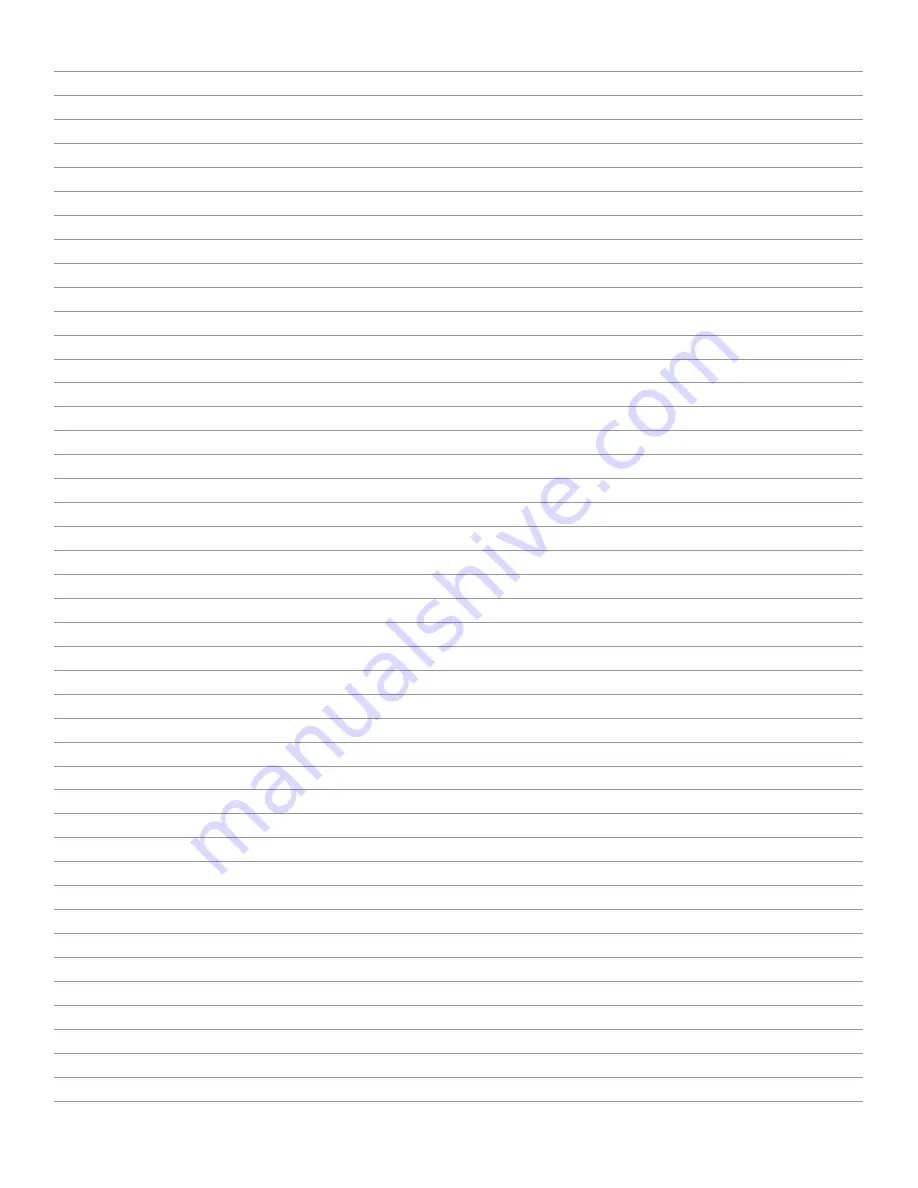
Figure 73. AUDIO / VOLUME Window
Figure 74. COMPUTER / NAME 1-4 and NAME 1-4 / CHANGE NAME Windows
Figure 75. COMPUTER / KEYBOARD Window
Figure 76, COMPUTER / MOUSE/TOUCHSCREEN Window
Figure 77. COMPUTER / RESET PS/2 Window
Figure 78. COMPUTER / EDID Window
Figure 79. COMPUTER / EDID, EDID / EDID/DDC and EDID/DDC / MODE Windows
Figure 80. Copying Display EDID to Inputs
Figure 81. COMPUTER / USB DEVICE 1-4 Window
Figure 82. COMPUTER / USB DEVICE 1-4 / USB DEVICE Window
Figure 83. COMPUTER / USB DEVICE 1-4 / USB DEVICE / SWITCHING MODE Window
Figure 84. COMPUTER / USB DEVICE 1-4 / USB DEVICE / CHANGE NAME Window
Figure 85. HELP / ABOUT and ABOUT / DETAILS Windows
Figure 86. HELP / HOTKEY Window
Figure 87. Activating the Hotmouse with the Mouse
Figure 88. Aspects of Hotmouse Cursor
Figure 89. Using the Hotmouse to Change the Active Channel in Fullscreen Mode
Figure 90. Using the Hotmouse to Change the Active Channel in Quad Mode
Figure 91. Using the Hotmouse to Change the Active Channel in PiP Mode
Figure 92. Using the Hotmouse to Move the PiP Images Upward
Figure 93. Scaling Up the PiP Images Using the Hotmouse Cursor
Figure 94. Scaling Down the PiP Images Using the Hotmouse Cursor
Figure 95. Using the Hotmouse to Change the Active Channel in Win Mode
Figure 96. Resizing Windows Using the Hotmouse Cursor
Figure 97. Moving Windows Using the Hotmouse Cursor
Figure 98. Sample HOTMOUSE Menu when in PiP Mode
Figure 99. HOTMOUSE / HELP Window
Figure 100. Hotmouse Menu in Quad Mode and Fullscreen Mode
Figure 101. Triple Gap PiP Mode
Figure 102. Triple No Gap PiP Mode
Figure 103. Triple Tile PiP Mode
Figure 104. Single Fixed and Single Direct PiP Modes
Figure 105. Single Scan PiP Mode
Figure 106. HOTMOUSE Menu in Win Mode
Figure 107. QuadraVista QF Serial Cable Pinouts
Figure 108. Connecting Computer to QuadraVista QF for Direct Control
Figure 109. Device Configuration Program (ConfDev) Window
Figure 110. ConfDev Settings Window
Figure 112. Uploading a Background Image to the QuadraVista QF
Figure 113. Saving Device Configuration to PC
Figure 114. Loading Device Configuration to the QuadraVista QF
Figure 115. Firmware Update Program
Figure 116. Firmware Update Progress









































