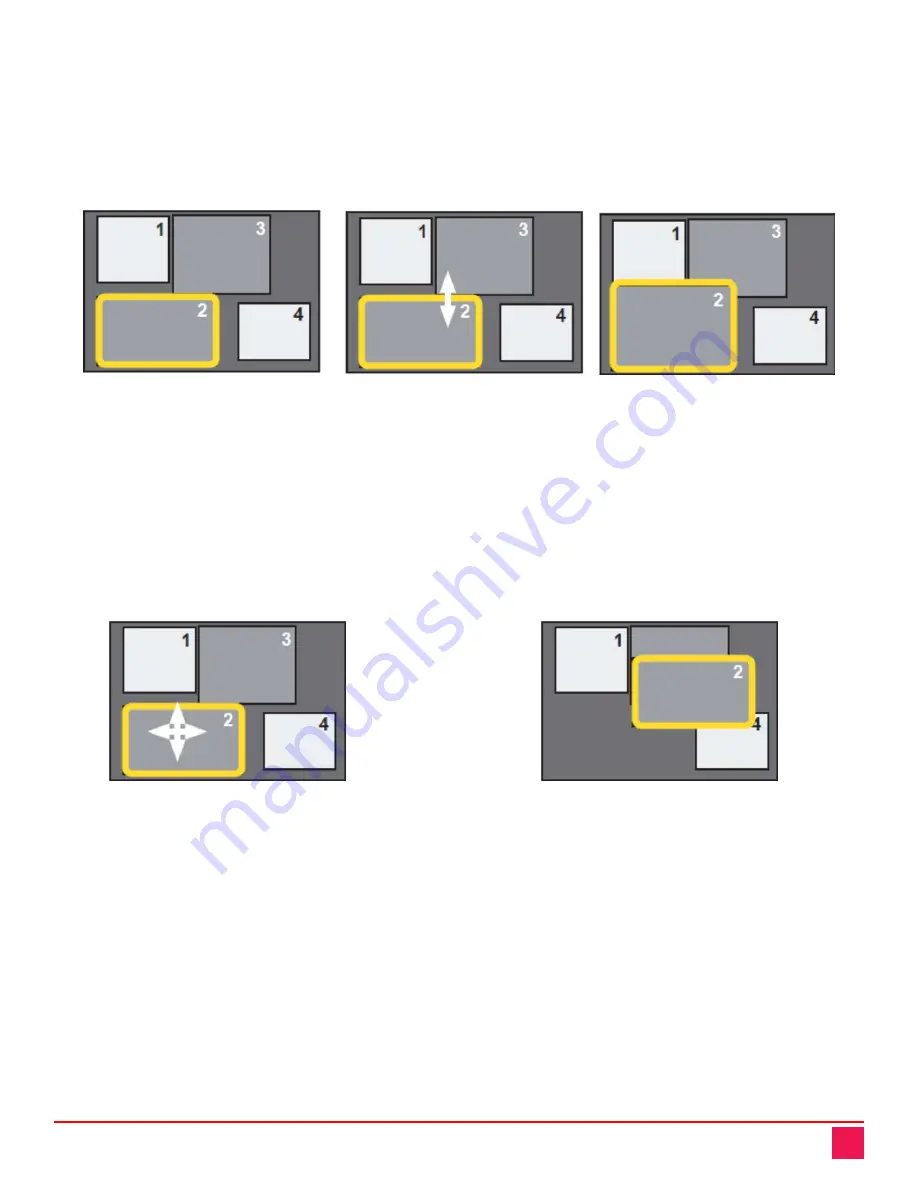
QuadraVista QF Manual
70
Resizing Windows with the Hotmouse Cursor
To change the size of a window using the hotmouse cursor, move the cursor to an edge of the window so that the hotmouse cursor
changes to a horizontal or vertical double-headed arrow as shown in
Figure 88. Hold down the left mouse button and drag the window edge until it is the desired size.
An example of resizing the window for channel 2 is shown below.
Channel 2 is active
The top edge of Channel 2
Channel 2
in Win Mode
is selected for vertical resizing
has been resized
Figure 96. Resizing Windows Using the Hotmouse Cursor
Moving Windows with the Hotmouse Cursor
To move the currently active channel’s window, press the left mouse button within the window. The hotmouse cursor changes to the
Figure 88. Move the mouse cursor to move the window and release the left mouse button to drop it at that
location.
An example for moving the window for channel 2 is shown below.
Channel 2 is active and
Channel 2 has been moved
selected for moving
to a new location on the screen
Figure 97. Moving Windows Using the Hotmouse Cursor
When the hotmouse cursor is moved over the top right corner of the signal window, a menu with the following
buttons will be displayed.
■
O:
Open the OSD hotmouse context menu
■
S:
Swap signal windows. When this is clicked, the other window is selected.
■
R:
Toggle aspect ratio locking for the current window.
















































