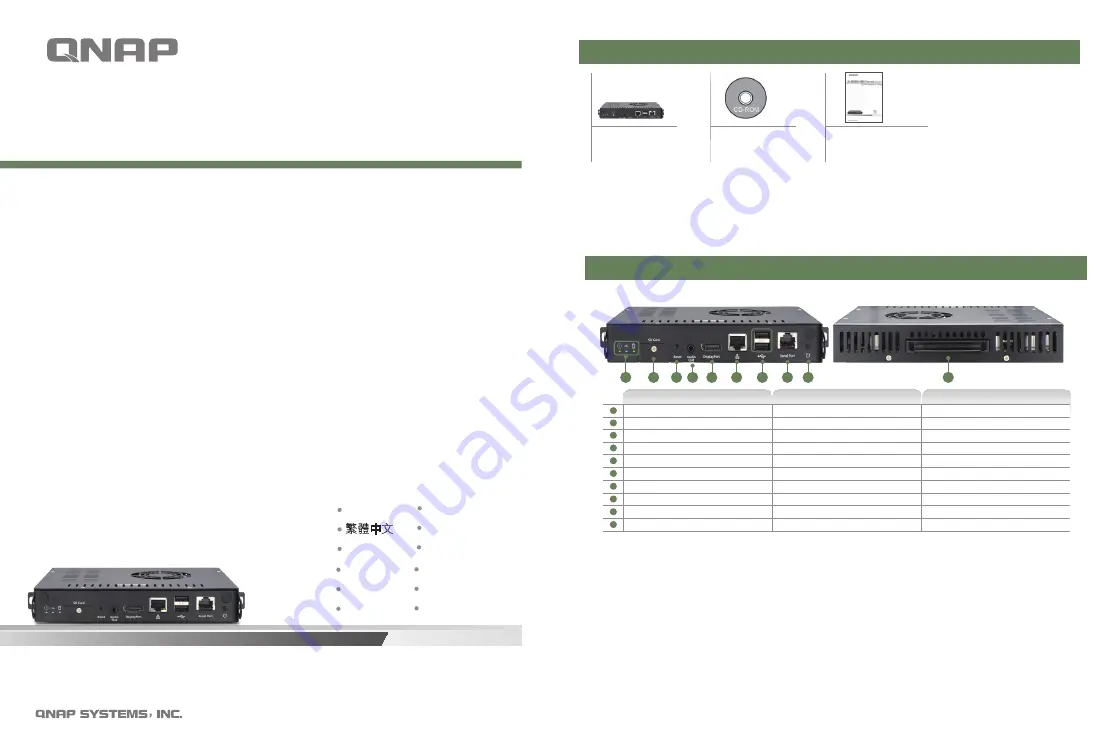
English
繁體中文
简体中文
1
LED Indicators
面板燈號
面板灯号
2
SDHC Card Slot
SDHC
卡插槽
SDHC卡插槽
3
Reset Button
重置按鈕
重置按钮
4
3.5mm Audio Out
3.5mm Audio Out
3.5mm Audio Out
5
DisplayPort
DisplayPort
DisplayPort
6
Gigabit LAN
Gigabit LAN
Gigabit LAN
7
USB 2.0 x 2
USB 2.0 x 2
USB 2.0 x 2
8
RJ45 (RS-232)
RJ45 (RS-232)
RJ45 (RS-232)
9
Power Button
電源按鈕
电源按钮
10
JAE Connector
JAE
接頭
JAE 接口
Package Contents
Hardware Illustration
iSignager system
English
繁體中文
简体中文
●
Quick Installation Guide
●
快速安裝指引
●
快速安装指引
Quick Installation Guide
●
CD-ROM disc
●
光碟片
●
光盘片
日本語
한글
Français
1
LED インディケータ
LED 표시자
Voyants DEL
2
SDHCカードスロット
SDHC 카드 슬롯
Logement pour carte SDHC
3
リセットボタン
버튼을 다시
le bouton de réinitialisation
4
3.5mm Audio Out
3.5mm Audio Out
3.5mm Audio Out
5
DisplayPort
DisplayPort
DisplayPort
6
Gigabit LAN
Gigabit LAN
Gigabit LAN
7
USB 2.0 x 2
USB 2.0 x 2
USB 2.0 x 2
8
RJ45 (RS-232)
RJ45 (RS-232)
RJ45 (RS-232)
9
電源ボタン
전원 버튼
Bouton d'alimentation
10
JAEのIRコネクタ
하드웨어를 설치
Installation du matériel
Package Contents
Hardware Illustration
iSignager system
日本語
한글
Français
●
クイックインストールガイド
●
빠른 설치 안내서
●
Guía de Instalación Rápida
Quick Installation Guide
●
CD-ROMディスク
●
CD-ROM 디스크
●
Disco CD-ROM
1
4
3
2
5
6
7
8
9
10
1
4
3
2
5
6
7
8
9
10
Insert the iS-1620/iS-1650 into OPS monitor.
I. Install the Hardware
I. Install the Hardware
Insert the iS-1620/iS-1650 into OPS monitor.
b
b
Network Configuration.
Network Configuration.
II. System Configuration
II. System Configuration
a
a
iSignager Software Installation.
iSignager Software Installation.
c
e
c
d
d
Web-based Configuration.
Web-based Configuration.
Edit system settings.
Edit system settings.
Edit network settings.
f
f
Scan and add device via iCommander.
Scan and add device via iCommander.
e
Edit network settings.
Français
a
Exécutez le CD, cliquez sur "Install iSignager Software" et suivez les instructions pour installer le logiciel
iSignager.
b
Veuillez connecter la ligne réseau avant d’allumer l’appareil.
Par défaut, votre iS-1620/iS-1650 acquiert automatiquement une adresse IP. Cette adresse IP
apparaît sur l’affichage après le démarrage du système. Si aucun serveur DHCP n’est présent sur
le réseau, votre iS-1620/iS-1650 utilisera l’adresse par défaut IP 169.254.100.100. Vous pouvez
connecter votre iS-1620/iS-1650 directement à un PC à l’aide d’un câble réseau, puis saisir l’adresse
http://169.254.100.100 dans un navigateur web pour accéder à la configuration en ligne.
c
Saisissez l’adresse IP de votre iS-1620/iS-1650 dans un navigateur web et connectez-vous à l’aide du
nom d’utilisateur et du mot de passe par défaut.
Nom d’utilisateur par défaut: admin
Mot de passe: signage
d
Sélectionnez « System administration (Administration système) » > « Basic configuration
(Configuration de base) ». Saisissez l’IP/nom d’hôte du serveur et le numéro de port sous l’onglet
« Player settings (Réglages joueur) ». L’IP/nom d’hôte du serveur correspond au PC sur lequel le
logiciel iSignager est installé. Le numéro de port doit correspondre au numéro de port utilisé durant
l’installation du logiciel ; le numéro de port par défaut est 80.
e
Sélectionnez « System administration (Administration système) » > « Network settings (Réglages
réseau) ». Sous l’onglet « TCP/IP », cliquez sur pour configurer l’adresse IP de votre iS-1620/iS-1650.
f
Lancez le logiciel iSignager sur le serveur PC. Utilisez iCommander pour rechercher et ajouter un
lecteur multimédia.
N’éteignez pas l’appareil durant la réinitialisation. Le système pourrait être gravement endommagé si le processus est
interrompu.
II. Configuration du système
Insérez le iS-1620/iS-1650 en OPS moniteur.
I. Installation du matériel
a
제품 CD을 실행 "설치 iSignager 소프트웨어"를 클릭하고 iSignager 소프트웨어를 설치하는
지침을 따르십시오.
b
기기를 켜기 전에 네트워크 선을 연결하십시오. iS-1620/iS-1650은 기본적으로 IP 주소를
자동으로 획득합니다. IP는 시스템이 시작한 후 디스플레이에 표시됩니다. 네트워크에
DHCP 서버가 없으면 iS-1620/iS-1650은 기본 IP 169.254.100.100 주소를 사용합니다. iS-
1620/iS-1650을 PC에 네트워크 케이블을 사용하여 연결하여 웹 기반 구성인 웹 브라우저로
http://169.254.100.100을 검색할 수 있습니다.
c
웹 브라우저에서 iS-1620/iS-1650의 IP 주소를 입력하고 기본 사용자 이름 및 비밀번호로 플
레이어를 로그인합니다.
기본 사용자 이름: admin
비밀번호: signage
d
“System administration(시스템 구성)” > “Basic configuration(기본 구성)”으로 갑니다. 서버
IP/호스트 이름 및 “Player settings(플레이어 설정)” 탭에 있는 포트를 입력합니다. 서버 IP/호
스트 이름은 iSignager 소프트웨어가 설치되어 있는 PC이어야 합니다. 포트 번호는 서버 소
프트웨어 설치 중의 포트 번호와 일치해야 합니다; 기본 포트 번호는 80입니다.
e
“System administration(시스템 구성)” > “Network settings(네트워크 설정)”로 갑니다. “TCP/
IP” 탭에서 를 클릭하여 iS-1620/iS-1650의 IP 주소를 구성합니다.
f
서버 PC에서 iSignager 소프트웨어를 시작합니다. iCommander를 사용하여 플레이어를 검
색하고 추가합니다.
초기화가 진행되는 동안 전원을 제거하지 마십시오. 프로세스가 중단되면 시스템이 파손될 수 있습니다.
II.
시스템 구성
한글
a
執行產品光碟,點擊「
Install iSignager Software
」並依指示安裝
iSignager
軟體。
b
開機前請先接上網路線,
iS-1620/iS-1650
預設會自動取得
IP
位址,該
IP
位址在開機時會
顯示在螢幕上。若網路中沒有
DHCP
伺服器可提供
IP
位址,
iS-1620/iS-1650
會使用預設
IP 169.254.100.100
。使用者可用網路連接
PC
及
iS-1620/iS-1650
,並使用網頁瀏覽器開啟
http://169.254.100.100/
以進行設定。
c
在網頁瀏覽器中輸入
iS-1620/iS-1650
的
IP
位址並用預設帳號密碼登入。
帳號
: admin
密碼
: signage
d
進入「
System administration
」「
Basic configuration
」,在「
Player Settings
」頁面輸入主機
IP
及名稱。主機
IP
及名稱必須是安裝
iSignager
軟體的
PC
的
IP
及主機名稱。連接埠號必須跟安裝
iSignager
軟體時輸入的連接埠號相同,預設連接埠號是
80
。
e
進入「
System administration
」「
Network settings
」,在「
TCP/IP
」頁面點擊
以設定
iS-1620/
iS-1650
的
IP
位址。
f
在
PC
上啟動
iSignager
軟體,使用
iCommander
掃瞄並加入
system
。
II.
系統設定
English
日本語
繁體中文
简体中文
請勿在重置過程中關機,若因此導致重置過程被中斷,將造成系統損毀。
a
Execute the product CD, click “Install iSignager Software” and follow the instructions to install
iSignager software.
b
Please connect network line before turn on the device. The iS-1620/iS-1650 obtains an IP address
automatically by default. The IP will be shown on the display after system startup. If there is no DHCP
server on the network, the iS-1620/iS-1650 will use the default IP 169.254.100.100. You can connect
the iS-1620/iS-1650 to a PC using a network cable and browse to http://169.254.100.100 by a web
browser for web-based configuration.
c
Enter the IP address of the iS-1620/iS-1650 in a web browser and login the system with the default
user name and password.
Default user name: admin
Password: signage
d
Go to “System administration” > “Basic configuration”. Enter the server IP/host name and port
under the “Player settings” tab. The server IP/host name should be the PC where iSignager software
installed. The port number must match with the port number during server software installation; the
default port number is 80.
e
Go to “System administration” > “Network settings”. Under the “TCP/IP” tab, click to configure the IP
address of the iS-1620/iS-1650.
f
Launch the iSignager software from server PC. Use iCommander to scan and add system.
II. System Configuration
Do not power off the device during the reset process. The system will got damaged if the process is interrupted.
II.
系统设定
a
执行产品光盘,点击「Install iSignager Software」并依指示安装iSignager软件。
b
开机前请先接上网络线,iS-1620/iS-1650默认会自动取得IP地址,该IP地址在开机时会
显示在屏幕上。若网络中没有DHCP服务器可提供IP地址,iS-1620/iS-1650会使用预设
IP 169.254.100.100。用户可用网络连接PC及iS-1620/iS-1650,并使用网页浏览器开启
http://169.254.100.100/以进行设定。
c
在网页浏览器中输入iS-1620/iS-1650的IP地址并用预设帐号密码登入。
账号: admin
密码: signage
d
进入「System administration」→「Basic configuration」,在「Player Settings」页面输入
主机IP及名称。主机IP及名称必须是安装iSignager软件的PC的IP及主机名。端口号必须跟安
装iSignager软件时输入的端口号相同,预设端口号是80。
e
进入「System administration」→「Network settings」,在「TCP/IP」页面点击 以设定iS-
1620/iS-1650的IP地址。
f
在PC上启动iSignager软件,使用iCommander扫瞄并加入system。
整个重置过程约需五分钟,请勿在重置过程中关机,若因此导致重置过程被中断,将造成系统损毁。
II.
システム構成
OPS 모니터에 iS-1620/iS-1650를 삽입.
I.
하드웨어를 설치
Insert the iS-1620/iS-1650 into OPS monitor.
iS-1620/iS-1650をOPSモニターに差し込んでください。
將
iS-1620/iS-1650
插入
OPS
顯示器。
I. Install the Hardware
I.
ハードウエアをインストールします
I.
硬體安裝
I.
硬件安装
将iS-1620/iS-1650插入OPS显示器。
a
製品CDを起動し、クリックして "iSignagerソフトウェアのインストール"とiSignagerソフトウ
ェアをインストールする手順に従ってください 。
b
デバイスを作動させる前にネットワーク回線を接続してください。
iS-1620/iS-1650は初期設定ではIPアドレスを自動的に取得します。 IPはシステムの起動後にデ
ィスプレイに表示されます。 ネットワーク上にDHCPサーバーがない場合、iS-1620/iS-1650
はデフォルトのIP 169.254.100.100を使用します。 ネットワークケーブルを利用してiS-1620/
iS-1650をPCに接続し、ウェブブラウザでhttp://169.254.100.100を閲覧し、ウェブベース構成
を探すことができます。
c
ウェブブラウザにiS-1620/iS-1650のIPアドレスを入力し、デフォルトのユーザー名とパスワー
ドでプレーヤーにログインします。
デフォルトのユーザー名: admin
パスワード: signage
d
「 System administration(システム管理)」 > 「Basic configuration(基本構成)」に進みます。「
Player settings(プレーヤー設定)」タブにサーバーIP/ホスト名とポートを入力します。サーバ
ーIP/ホスト名はiSignagerソフトウェアがインストールされているPCになります。ポート番号
は、サーバーソフトウェアのインストール時のポート番号と一致する必要があります。デフォ
ルトのポート番号は80です。
e
「 System administration(システム管理)」 > 「Network settings(ネットワーク設定)」に進みます。
「TCP/IP」タブで、をクリックし、iS-1620/iS-1650のIPアドレスを設定します。
f
サーバーPCからiSignagerソフトウェアを起動します。 iCommanderを利用して、プレー
ヤーをスキャンし、追加します。
リセットプロセスの間はデバイスの電源をお切りしないでください。 プロセスが妨害されると、システムが故障します。
iS-1620/iS-1650
iSignager
System
P/N: 51000-023350-RS V1.0
iS-1620/iS-1650
iSignager
System
P/N: 51000-023350-RS V1.0
QNAP_iS-1620+iS-1650 Quick Installation Guide_正面-51000-023350-RS_1222.indd 1
2012/12/22 上午 11:30:01
English
繁體中文
简体中文
1
LED Indicators
面板燈號
面板灯号
2
SDHC Card Slot
SDHC
卡插槽
SDHC卡插槽
3
Reset Button
重置按鈕
重置按钮
4
3.5mm Audio Out
3.5mm Audio Out
3.5mm Audio Out
5
DisplayPort
DisplayPort
DisplayPort
6
Gigabit LAN
Gigabit LAN
Gigabit LAN
7
USB 2.0 x 2
USB 2.0 x 2
USB 2.0 x 2
8
RJ45 (RS-232)
RJ45 (RS-232)
RJ45 (RS-232)
9
Power Button
電源按鈕
电源按钮
10
JAE Connector
JAE
接頭
JAE 接口
Package Contents
Hardware Illustration
iSignager system
English
繁體中文
简体中文
●
Quick Installation Guide
●
快速安裝指引
●
快速安装指引
Quick Installation Guide
●
CD-ROM disc
●
光碟片
●
光盘片
日本語
한글
Français
1
LED インディケータ
LED 표시자
Voyants DEL
2
SDHCカードスロット
SDHC 카드 슬롯
Logement pour carte SDHC
3
リセットボタン
버튼을 다시
le bouton de réinitialisation
4
3.5mm Audio Out
3.5mm Audio Out
3.5mm Audio Out
5
DisplayPort
DisplayPort
DisplayPort
6
Gigabit LAN
Gigabit LAN
Gigabit LAN
7
USB 2.0 x 2
USB 2.0 x 2
USB 2.0 x 2
8
RJ45 (RS-232)
RJ45 (RS-232)
RJ45 (RS-232)
9
電源ボタン
전원 버튼
Bouton d'alimentation
10
JAEのIRコネクタ
하드웨어를 설치
Installation du matériel
Package Contents
Hardware Illustration
iSignager system
日本語
한글
Français
●
クイックインストールガイド
●
빠른 설치 안내서
●
Guía de Instalación Rápida
Quick Installation Guide
●
CD-ROMディスク
●
CD-ROM 디스크
●
Disco CD-ROM
1
4
3
2
5
6
7
8
9
10
1
4
3
2
5
6
7
8
9
10
Insert the iS-1620/iS-1650 into OPS monitor.
I. Install the Hardware
I. Install the Hardware
Insert the iS-1620/iS-1650 into OPS monitor.
b
b
Network Configuration.
Network Configuration.
II. System Configuration
II. System Configuration
a
a
iSignager Software Installation.
iSignager Software Installation.
c
e
c
d
d
Web-based Configuration.
Web-based Configuration.
Edit system settings.
Edit system settings.
Edit network settings.
f
f
Scan and add device via iCommander.
Scan and add device via iCommander.
e
Edit network settings.
Français
a
Exécutez le CD, cliquez sur "Install iSignager Software" et suivez les instructions pour installer le logiciel
iSignager.
b
Veuillez connecter la ligne réseau avant d’allumer l’appareil.
Par défaut, votre iS-1620/iS-1650 acquiert automatiquement une adresse IP. Cette adresse IP
apparaît sur l’affichage après le démarrage du système. Si aucun serveur DHCP n’est présent sur
le réseau, votre iS-1620/iS-1650 utilisera l’adresse par défaut IP 169.254.100.100. Vous pouvez
connecter votre iS-1620/iS-1650 directement à un PC à l’aide d’un câble réseau, puis saisir l’adresse
http://169.254.100.100 dans un navigateur web pour accéder à la configuration en ligne.
c
Saisissez l’adresse IP de votre iS-1620/iS-1650 dans un navigateur web et connectez-vous à l’aide du
nom d’utilisateur et du mot de passe par défaut.
Nom d’utilisateur par défaut: admin
Mot de passe: signage
d
Sélectionnez « System administration (Administration système) » > « Basic configuration
(Configuration de base) ». Saisissez l’IP/nom d’hôte du serveur et le numéro de port sous l’onglet
« Player settings (Réglages joueur) ». L’IP/nom d’hôte du serveur correspond au PC sur lequel le
logiciel iSignager est installé. Le numéro de port doit correspondre au numéro de port utilisé durant
l’installation du logiciel ; le numéro de port par défaut est 80.
e
Sélectionnez « System administration (Administration système) » > « Network settings (Réglages
réseau) ». Sous l’onglet « TCP/IP », cliquez sur pour configurer l’adresse IP de votre iS-1620/iS-1650.
f
Lancez le logiciel iSignager sur le serveur PC. Utilisez iCommander pour rechercher et ajouter un
lecteur multimédia.
N’éteignez pas l’appareil durant la réinitialisation. Le système pourrait être gravement endommagé si le processus est
interrompu.
II. Configuration du système
Insérez le iS-1620/iS-1650 en OPS moniteur.
I. Installation du matériel
a
제품 CD을 실행 "설치 iSignager 소프트웨어"를 클릭하고 iSignager 소프트웨어를 설치하는
지침을 따르십시오.
b
기기를 켜기 전에 네트워크 선을 연결하십시오. iS-1620/iS-1650은 기본적으로 IP 주소를
자동으로 획득합니다. IP는 시스템이 시작한 후 디스플레이에 표시됩니다. 네트워크에
DHCP 서버가 없으면 iS-1620/iS-1650은 기본 IP 169.254.100.100 주소를 사용합니다. iS-
1620/iS-1650을 PC에 네트워크 케이블을 사용하여 연결하여 웹 기반 구성인 웹 브라우저로
http://169.254.100.100을 검색할 수 있습니다.
c
웹 브라우저에서 iS-1620/iS-1650의 IP 주소를 입력하고 기본 사용자 이름 및 비밀번호로 플
레이어를 로그인합니다.
기본 사용자 이름: admin
비밀번호: signage
d
“System administration(시스템 구성)” > “Basic configuration(기본 구성)”으로 갑니다. 서버
IP/호스트 이름 및 “Player settings(플레이어 설정)” 탭에 있는 포트를 입력합니다. 서버 IP/호
스트 이름은 iSignager 소프트웨어가 설치되어 있는 PC이어야 합니다. 포트 번호는 서버 소
프트웨어 설치 중의 포트 번호와 일치해야 합니다; 기본 포트 번호는 80입니다.
e
“System administration(시스템 구성)” > “Network settings(네트워크 설정)”로 갑니다. “TCP/
IP” 탭에서 를 클릭하여 iS-1620/iS-1650의 IP 주소를 구성합니다.
f
서버 PC에서 iSignager 소프트웨어를 시작합니다. iCommander를 사용하여 플레이어를 검
색하고 추가합니다.
초기화가 진행되는 동안 전원을 제거하지 마십시오. 프로세스가 중단되면 시스템이 파손될 수 있습니다.
II.
시스템 구성
한글
a
執行產品光碟,點擊「
Install iSignager Software
」並依指示安裝
iSignager
軟體。
b
開機前請先接上網路線,
iS-1620/iS-1650
預設會自動取得
IP
位址,該
IP
位址在開機時會
顯示在螢幕上。若網路中沒有
DHCP
伺服器可提供
IP
位址,
iS-1620/iS-1650
會使用預設
IP 169.254.100.100
。使用者可用網路連接
PC
及
iS-1620/iS-1650
,並使用網頁瀏覽器開啟
http://169.254.100.100/
以進行設定。
c
在網頁瀏覽器中輸入
iS-1620/iS-1650
的
IP
位址並用預設帳號密碼登入。
帳號
: admin
密碼
: signage
d
進入「
System administration
」「
Basic configuration
」,在「
Player Settings
」頁面輸入主機
IP
及名稱。主機
IP
及名稱必須是安裝
iSignager
軟體的
PC
的
IP
及主機名稱。連接埠號必須跟安裝
iSignager
軟體時輸入的連接埠號相同,預設連接埠號是
80
。
e
進入「
System administration
」「
Network settings
」,在「
TCP/IP
」頁面點擊
以設定
iS-1620/
iS-1650
的
IP
位址。
f
在
PC
上啟動
iSignager
軟體,使用
iCommander
掃瞄並加入
system
。
II.
系統設定
English
日本語
繁體中文
简体中文
請勿在重置過程中關機,若因此導致重置過程被中斷,將造成系統損毀。
a
Execute the product CD, click “Install iSignager Software” and follow the instructions to install
iSignager software.
b
Please connect network line before turn on the device. The iS-1620/iS-1650 obtains an IP address
automatically by default. The IP will be shown on the display after system startup. If there is no DHCP
server on the network, the iS-1620/iS-1650 will use the default IP 169.254.100.100. You can connect
the iS-1620/iS-1650 to a PC using a network cable and browse to http://169.254.100.100 by a web
browser for web-based configuration.
c
Enter the IP address of the iS-1620/iS-1650 in a web browser and login the system with the default
user name and password.
Default user name: admin
Password: signage
d
Go to “System administration” > “Basic configuration”. Enter the server IP/host name and port
under the “Player settings” tab. The server IP/host name should be the PC where iSignager software
installed. The port number must match with the port number during server software installation; the
default port number is 80.
e
Go to “System administration” > “Network settings”. Under the “TCP/IP” tab, click to configure the IP
address of the iS-1620/iS-1650.
f
Launch the iSignager software from server PC. Use iCommander to scan and add system.
II. System Configuration
Do not power off the device during the reset process. The system will got damaged if the process is interrupted.
II.
系统设定
a
执行产品光盘,点击「Install iSignager Software」并依指示安装iSignager软件。
b
开机前请先接上网络线,iS-1620/iS-1650默认会自动取得IP地址,该IP地址在开机时会
显示在屏幕上。若网络中没有DHCP服务器可提供IP地址,iS-1620/iS-1650会使用预设
IP 169.254.100.100。用户可用网络连接PC及iS-1620/iS-1650,并使用网页浏览器开启
http://169.254.100.100/以进行设定。
c
在网页浏览器中输入iS-1620/iS-1650的IP地址并用预设帐号密码登入。
账号: admin
密码: signage
d
进入「System administration」→「Basic configuration」,在「Player Settings」页面输入
主机IP及名称。主机IP及名称必须是安装iSignager软件的PC的IP及主机名。端口号必须跟安
装iSignager软件时输入的端口号相同,预设端口号是80。
e
进入「System administration」→「Network settings」,在「TCP/IP」页面点击 以设定iS-
1620/iS-1650的IP地址。
f
在PC上启动iSignager软件,使用iCommander扫瞄并加入system。
整个重置过程约需五分钟,请勿在重置过程中关机,若因此导致重置过程被中断,将造成系统损毁。
II.
システム構成
OPS 모니터에 iS-1620/iS-1650를 삽입.
I.
하드웨어를 설치
Insert the iS-1620/iS-1650 into OPS monitor.
iS-1620/iS-1650をOPSモニターに差し込んでください。
將
iS-1620/iS-1650
插入
OPS
顯示器。
I. Install the Hardware
I.
ハードウエアをインストールします
I.
硬體安裝
I.
硬件安装
将iS-1620/iS-1650插入OPS显示器。
a
製品CDを起動し、クリックして "iSignagerソフトウェアのインストール"とiSignagerソフトウ
ェアをインストールする手順に従ってください 。
b
デバイスを作動させる前にネットワーク回線を接続してください。
iS-1620/iS-1650は初期設定ではIPアドレスを自動的に取得します。 IPはシステムの起動後にデ
ィスプレイに表示されます。 ネットワーク上にDHCPサーバーがない場合、iS-1620/iS-1650
はデフォルトのIP 169.254.100.100を使用します。 ネットワークケーブルを利用してiS-1620/
iS-1650をPCに接続し、ウェブブラウザでhttp://169.254.100.100を閲覧し、ウェブベース構成
を探すことができます。
c
ウェブブラウザにiS-1620/iS-1650のIPアドレスを入力し、デフォルトのユーザー名とパスワー
ドでプレーヤーにログインします。
デフォルトのユーザー名: admin
パスワード: signage
d
「 System administration(システム管理)」 > 「Basic configuration(基本構成)」に進みます。「
Player settings(プレーヤー設定)」タブにサーバーIP/ホスト名とポートを入力します。サーバ
ーIP/ホスト名はiSignagerソフトウェアがインストールされているPCになります。ポート番号
は、サーバーソフトウェアのインストール時のポート番号と一致する必要があります。デフォ
ルトのポート番号は80です。
e
「 System administration(システム管理)」 > 「Network settings(ネットワーク設定)」に進みます。
「TCP/IP」タブで、をクリックし、iS-1620/iS-1650のIPアドレスを設定します。
f
サーバーPCからiSignagerソフトウェアを起動します。 iCommanderを利用して、プレー
ヤーをスキャンし、追加します。
リセットプロセスの間はデバイスの電源をお切りしないでください。 プロセスが妨害されると、システムが故障します。
iS-1620/iS-1650
iSignager
System
P/N: 51000-023350-RS V1.0
iS-1620/iS-1650
iSignager
System
P/N: 51000-023350-RS V1.0
QNAP_iS-1620+iS-1650 Quick Installation Guide_正面-51000-023350-RS_1222.indd 1
2012/12/22 上午 11:30:01
English
繁體中文
简体中文
1
LED Indicators
面板燈號
面板灯号
2
SDHC Card Slot
SDHC
卡插槽
SDHC卡插槽
3
Reset Button
重置按鈕
重置按钮
4
3.5mm Audio Out
3.5mm Audio Out
3.5mm Audio Out
5
DisplayPort
DisplayPort
DisplayPort
6
Gigabit LAN
Gigabit LAN
Gigabit LAN
7
USB 2.0 x 2
USB 2.0 x 2
USB 2.0 x 2
8
RJ45 (RS-232)
RJ45 (RS-232)
RJ45 (RS-232)
9
Power Button
電源按鈕
电源按钮
10
JAE Connector
JAE
接頭
JAE 接口
Package Contents
Hardware Illustration
iSignager system
English
繁體中文
简体中文
●
Quick Installation Guide
●
快速安裝指引
●
快速安装指引
Quick Installation Guide
●
CD-ROM disc
●
光碟片
●
光盘片
日本語
한글
Français
1
LED インディケータ
LED 표시자
Voyants DEL
2
SDHCカードスロット
SDHC 카드 슬롯
Logement pour carte SDHC
3
リセットボタン
버튼을 다시
le bouton de réinitialisation
4
3.5mm Audio Out
3.5mm Audio Out
3.5mm Audio Out
5
DisplayPort
DisplayPort
DisplayPort
6
Gigabit LAN
Gigabit LAN
Gigabit LAN
7
USB 2.0 x 2
USB 2.0 x 2
USB 2.0 x 2
8
RJ45 (RS-232)
RJ45 (RS-232)
RJ45 (RS-232)
9
電源ボタン
전원 버튼
Bouton d'alimentation
10
JAEのIRコネクタ
하드웨어를 설치
Installation du matériel
Package Contents
Hardware Illustration
iSignager system
日本語
한글
Français
●
クイックインストールガイド
●
빠른 설치 안내서
●
Guía de Instalación Rápida
Quick Installation Guide
●
CD-ROMディスク
●
CD-ROM 디스크
●
Disco CD-ROM
1
4
3
2
5
6
7
8
9
10
1
4
3
2
5
6
7
8
9
10
Insert the iS-1620/iS-1650 into OPS monitor.
I. Install the Hardware
I. Install the Hardware
Insert the iS-1620/iS-1650 into OPS monitor.
b
b
Network Configuration.
Network Configuration.
II. System Configuration
II. System Configuration
a
a
iSignager Software Installation.
iSignager Software Installation.
c
e
c
d
d
Web-based Configuration.
Web-based Configuration.
Edit system settings.
Edit system settings.
Edit network settings.
f
f
Scan and add device via iCommander.
Scan and add device via iCommander.
e
Edit network settings.
Français
a
Exécutez le CD, cliquez sur "Install iSignager Software" et suivez les instructions pour installer le logiciel
iSignager.
b
Veuillez connecter la ligne réseau avant d’allumer l’appareil.
Par défaut, votre iS-1620/iS-1650 acquiert automatiquement une adresse IP. Cette adresse IP
apparaît sur l’affichage après le démarrage du système. Si aucun serveur DHCP n’est présent sur
le réseau, votre iS-1620/iS-1650 utilisera l’adresse par défaut IP 169.254.100.100. Vous pouvez
connecter votre iS-1620/iS-1650 directement à un PC à l’aide d’un câble réseau, puis saisir l’adresse
http://169.254.100.100 dans un navigateur web pour accéder à la configuration en ligne.
c
Saisissez l’adresse IP de votre iS-1620/iS-1650 dans un navigateur web et connectez-vous à l’aide du
nom d’utilisateur et du mot de passe par défaut.
Nom d’utilisateur par défaut: admin
Mot de passe: signage
d
Sélectionnez « System administration (Administration système) » > « Basic configuration
(Configuration de base) ». Saisissez l’IP/nom d’hôte du serveur et le numéro de port sous l’onglet
« Player settings (Réglages joueur) ». L’IP/nom d’hôte du serveur correspond au PC sur lequel le
logiciel iSignager est installé. Le numéro de port doit correspondre au numéro de port utilisé durant
l’installation du logiciel ; le numéro de port par défaut est 80.
e
Sélectionnez « System administration (Administration système) » > « Network settings (Réglages
réseau) ». Sous l’onglet « TCP/IP », cliquez sur pour configurer l’adresse IP de votre iS-1620/iS-1650.
f
Lancez le logiciel iSignager sur le serveur PC. Utilisez iCommander pour rechercher et ajouter un
lecteur multimédia.
N’éteignez pas l’appareil durant la réinitialisation. Le système pourrait être gravement endommagé si le processus est
interrompu.
II. Configuration du système
Insérez le iS-1620/iS-1650 en OPS moniteur.
I. Installation du matériel
a
제품 CD을 실행 "설치 iSignager 소프트웨어"를 클릭하고 iSignager 소프트웨어를 설치하는
지침을 따르십시오.
b
기기를 켜기 전에 네트워크 선을 연결하십시오. iS-1620/iS-1650은 기본적으로 IP 주소를
자동으로 획득합니다. IP는 시스템이 시작한 후 디스플레이에 표시됩니다. 네트워크에
DHCP 서버가 없으면 iS-1620/iS-1650은 기본 IP 169.254.100.100 주소를 사용합니다. iS-
1620/iS-1650을 PC에 네트워크 케이블을 사용하여 연결하여 웹 기반 구성인 웹 브라우저로
http://169.254.100.100을 검색할 수 있습니다.
c
웹 브라우저에서 iS-1620/iS-1650의 IP 주소를 입력하고 기본 사용자 이름 및 비밀번호로 플
레이어를 로그인합니다.
기본 사용자 이름: admin
비밀번호: signage
d
“System administration(시스템 구성)” > “Basic configuration(기본 구성)”으로 갑니다. 서버
IP/호스트 이름 및 “Player settings(플레이어 설정)” 탭에 있는 포트를 입력합니다. 서버 IP/호
스트 이름은 iSignager 소프트웨어가 설치되어 있는 PC이어야 합니다. 포트 번호는 서버 소
프트웨어 설치 중의 포트 번호와 일치해야 합니다; 기본 포트 번호는 80입니다.
e
“System administration(시스템 구성)” > “Network settings(네트워크 설정)”로 갑니다. “TCP/
IP” 탭에서 를 클릭하여 iS-1620/iS-1650의 IP 주소를 구성합니다.
f
서버 PC에서 iSignager 소프트웨어를 시작합니다. iCommander를 사용하여 플레이어를 검
색하고 추가합니다.
초기화가 진행되는 동안 전원을 제거하지 마십시오. 프로세스가 중단되면 시스템이 파손될 수 있습니다.
II.
시스템 구성
한글
a
執行產品光碟,點擊「
Install iSignager Software
」並依指示安裝
iSignager
軟體。
b
開機前請先接上網路線,
iS-1620/iS-1650
預設會自動取得
IP
位址,該
IP
位址在開機時會
顯示在螢幕上。若網路中沒有
DHCP
伺服器可提供
IP
位址,
iS-1620/iS-1650
會使用預設
IP 169.254.100.100
。使用者可用網路連接
PC
及
iS-1620/iS-1650
,並使用網頁瀏覽器開啟
http://169.254.100.100/
以進行設定。
c
在網頁瀏覽器中輸入
iS-1620/iS-1650
的
IP
位址並用預設帳號密碼登入。
帳號
: admin
密碼
: signage
d
進入「
System administration
」「
Basic configuration
」,在「
Player Settings
」頁面輸入主機
IP
及名稱。主機
IP
及名稱必須是安裝
iSignager
軟體的
PC
的
IP
及主機名稱。連接埠號必須跟安裝
iSignager
軟體時輸入的連接埠號相同,預設連接埠號是
80
。
e
進入「
System administration
」「
Network settings
」,在「
TCP/IP
」頁面點擊
以設定
iS-1620/
iS-1650
的
IP
位址。
f
在
PC
上啟動
iSignager
軟體,使用
iCommander
掃瞄並加入
system
。
II.
系統設定
English
日本語
繁體中文
简体中文
請勿在重置過程中關機,若因此導致重置過程被中斷,將造成系統損毀。
a
Execute the product CD, click “Install iSignager Software” and follow the instructions to install
iSignager software.
b
Please connect network line before turn on the device. The iS-1620/iS-1650 obtains an IP address
automatically by default. The IP will be shown on the display after system startup. If there is no DHCP
server on the network, the iS-1620/iS-1650 will use the default IP 169.254.100.100. You can connect
the iS-1620/iS-1650 to a PC using a network cable and browse to http://169.254.100.100 by a web
browser for web-based configuration.
c
Enter the IP address of the iS-1620/iS-1650 in a web browser and login the system with the default
user name and password.
Default user name: admin
Password: signage
d
Go to “System administration” > “Basic configuration”. Enter the server IP/host name and port
under the “Player settings” tab. The server IP/host name should be the PC where iSignager software
installed. The port number must match with the port number during server software installation; the
default port number is 80.
e
Go to “System administration” > “Network settings”. Under the “TCP/IP” tab, click to configure the IP
address of the iS-1620/iS-1650.
f
Launch the iSignager software from server PC. Use iCommander to scan and add system.
II. System Configuration
Do not power off the device during the reset process. The system will got damaged if the process is interrupted.
II.
系统设定
a
执行产品光盘,点击「Install iSignager Software」并依指示安装iSignager软件。
b
开机前请先接上网络线,iS-1620/iS-1650默认会自动取得IP地址,该IP地址在开机时会
显示在屏幕上。若网络中没有DHCP服务器可提供IP地址,iS-1620/iS-1650会使用预设
IP 169.254.100.100。用户可用网络连接PC及iS-1620/iS-1650,并使用网页浏览器开启
http://169.254.100.100/以进行设定。
c
在网页浏览器中输入iS-1620/iS-1650的IP地址并用预设帐号密码登入。
账号: admin
密码: signage
d
进入「System administration」→「Basic configuration」,在「Player Settings」页面输入
主机IP及名称。主机IP及名称必须是安装iSignager软件的PC的IP及主机名。端口号必须跟安
装iSignager软件时输入的端口号相同,预设端口号是80。
e
进入「System administration」→「Network settings」,在「TCP/IP」页面点击 以设定iS-
1620/iS-1650的IP地址。
f
在PC上启动iSignager软件,使用iCommander扫瞄并加入system。
整个重置过程约需五分钟,请勿在重置过程中关机,若因此导致重置过程被中断,将造成系统损毁。
II.
システム構成
OPS 모니터에 iS-1620/iS-1650를 삽입.
I.
하드웨어를 설치
Insert the iS-1620/iS-1650 into OPS monitor.
iS-1620/iS-1650をOPSモニターに差し込んでください。
將
iS-1620/iS-1650
插入
OPS
顯示器。
I. Install the Hardware
I.
ハードウエアをインストールします
I.
硬體安裝
I.
硬件安装
将iS-1620/iS-1650插入OPS显示器。
a
製品CDを起動し、クリックして "iSignagerソフトウェアのインストール"とiSignagerソフトウ
ェアをインストールする手順に従ってください 。
b
デバイスを作動させる前にネットワーク回線を接続してください。
iS-1620/iS-1650は初期設定ではIPアドレスを自動的に取得します。 IPはシステムの起動後にデ
ィスプレイに表示されます。 ネットワーク上にDHCPサーバーがない場合、iS-1620/iS-1650
はデフォルトのIP 169.254.100.100を使用します。 ネットワークケーブルを利用してiS-1620/
iS-1650をPCに接続し、ウェブブラウザでhttp://169.254.100.100を閲覧し、ウェブベース構成
を探すことができます。
c
ウェブブラウザにiS-1620/iS-1650のIPアドレスを入力し、デフォルトのユーザー名とパスワー
ドでプレーヤーにログインします。
デフォルトのユーザー名: admin
パスワード: signage
d
「 System administration(システム管理)」 > 「Basic configuration(基本構成)」に進みます。「
Player settings(プレーヤー設定)」タブにサーバーIP/ホスト名とポートを入力します。サーバ
ーIP/ホスト名はiSignagerソフトウェアがインストールされているPCになります。ポート番号
は、サーバーソフトウェアのインストール時のポート番号と一致する必要があります。デフォ
ルトのポート番号は80です。
e
「 System administration(システム管理)」 > 「Network settings(ネットワーク設定)」に進みます。
「TCP/IP」タブで、をクリックし、iS-1620/iS-1650のIPアドレスを設定します。
f
サーバーPCからiSignagerソフトウェアを起動します。 iCommanderを利用して、プレー
ヤーをスキャンし、追加します。
リセットプロセスの間はデバイスの電源をお切りしないでください。 プロセスが妨害されると、システムが故障します。
iS-1620/iS-1650
iSignager
System
P/N: 51000-023350-RS V1.0
iS-1620/iS-1650
iSignager
System
P/N: 51000-023350-RS V1.0
QNAP_iS-1620+iS-1650 Quick Installation Guide_正面-51000-023350-RS_1222.indd 1
2012/12/22 上午 11:30:01
English
繁體中文
简体中文
1
LED Indicators
面板燈號
面板灯号
2
SDHC Card Slot
SDHC
卡插槽
SDHC卡插槽
3
Reset Button
重置按鈕
重置按钮
4
3.5mm Audio Out
3.5mm Audio Out
3.5mm Audio Out
5
DisplayPort
DisplayPort
DisplayPort
6
Gigabit LAN
Gigabit LAN
Gigabit LAN
7
USB 2.0 x 2
USB 2.0 x 2
USB 2.0 x 2
8
RJ45 (RS-232)
RJ45 (RS-232)
RJ45 (RS-232)
9
Power Button
電源按鈕
电源按钮
10
JAE Connector
JAE
接頭
JAE 接口
Package Contents
Hardware Illustration
iSignager system
English
繁體中文
简体中文
●
Quick Installation Guide
●
快速安裝指引
●
快速安装指引
Quick Installation Guide
●
CD-ROM disc
●
光碟片
●
光盘片
日本語
한글
Français
1
LED インディケータ
LED 표시자
Voyants DEL
2
SDHCカードスロット
SDHC 카드 슬롯
Logement pour carte SDHC
3
リセットボタン
버튼을 다시
le bouton de réinitialisation
4
3.5mm Audio Out
3.5mm Audio Out
3.5mm Audio Out
5
DisplayPort
DisplayPort
DisplayPort
6
Gigabit LAN
Gigabit LAN
Gigabit LAN
7
USB 2.0 x 2
USB 2.0 x 2
USB 2.0 x 2
8
RJ45 (RS-232)
RJ45 (RS-232)
RJ45 (RS-232)
9
電源ボタン
전원 버튼
Bouton d'alimentation
10
JAEのIRコネクタ
하드웨어를 설치
Installation du matériel
Package Contents
Hardware Illustration
iSignager system
日本語
한글
Français
●
クイックインストールガイド
●
빠른 설치 안내서
●
Guía de Instalación Rápida
Quick Installation Guide
●
CD-ROMディスク
●
CD-ROM 디스크
●
Disco CD-ROM
1
4
3
2
5
6
7
8
9
10
1
4
3
2
5
6
7
8
9
10
Insert the iS-1620/iS-1650 into OPS monitor.
I. Install the Hardware
I. Install the Hardware
Insert the iS-1620/iS-1650 into OPS monitor.
b
b
Network Configuration.
Network Configuration.
II. System Configuration
II. System Configuration
a
a
iSignager Software Installation.
iSignager Software Installation.
c
e
c
d
d
Web-based Configuration.
Web-based Configuration.
Edit system settings.
Edit system settings.
Edit network settings.
f
f
Scan and add device via iCommander.
Scan and add device via iCommander.
e
Edit network settings.
Français
a
Exécutez le CD, cliquez sur "Install iSignager Software" et suivez les instructions pour installer le logiciel
iSignager.
b
Veuillez connecter la ligne réseau avant d’allumer l’appareil.
Par défaut, votre iS-1620/iS-1650 acquiert automatiquement une adresse IP. Cette adresse IP
apparaît sur l’affichage après le démarrage du système. Si aucun serveur DHCP n’est présent sur
le réseau, votre iS-1620/iS-1650 utilisera l’adresse par défaut IP 169.254.100.100. Vous pouvez
connecter votre iS-1620/iS-1650 directement à un PC à l’aide d’un câble réseau, puis saisir l’adresse
http://169.254.100.100 dans un navigateur web pour accéder à la configuration en ligne.
c
Saisissez l’adresse IP de votre iS-1620/iS-1650 dans un navigateur web et connectez-vous à l’aide du
nom d’utilisateur et du mot de passe par défaut.
Nom d’utilisateur par défaut: admin
Mot de passe: signage
d
Sélectionnez « System administration (Administration système) » > « Basic configuration
(Configuration de base) ». Saisissez l’IP/nom d’hôte du serveur et le numéro de port sous l’onglet
« Player settings (Réglages joueur) ». L’IP/nom d’hôte du serveur correspond au PC sur lequel le
logiciel iSignager est installé. Le numéro de port doit correspondre au numéro de port utilisé durant
l’installation du logiciel ; le numéro de port par défaut est 80.
e
Sélectionnez « System administration (Administration système) » > « Network settings (Réglages
réseau) ». Sous l’onglet « TCP/IP », cliquez sur pour configurer l’adresse IP de votre iS-1620/iS-1650.
f
Lancez le logiciel iSignager sur le serveur PC. Utilisez iCommander pour rechercher et ajouter un
lecteur multimédia.
N’éteignez pas l’appareil durant la réinitialisation. Le système pourrait être gravement endommagé si le processus est
interrompu.
II. Configuration du système
Insérez le iS-1620/iS-1650 en OPS moniteur.
I. Installation du matériel
a
제품 CD을 실행 "설치 iSignager 소프트웨어"를 클릭하고 iSignager 소프트웨어를 설치하는
지침을 따르십시오.
b
기기를 켜기 전에 네트워크 선을 연결하십시오. iS-1620/iS-1650은 기본적으로 IP 주소를
자동으로 획득합니다. IP는 시스템이 시작한 후 디스플레이에 표시됩니다. 네트워크에
DHCP 서버가 없으면 iS-1620/iS-1650은 기본 IP 169.254.100.100 주소를 사용합니다. iS-
1620/iS-1650을 PC에 네트워크 케이블을 사용하여 연결하여 웹 기반 구성인 웹 브라우저로
http://169.254.100.100을 검색할 수 있습니다.
c
웹 브라우저에서 iS-1620/iS-1650의 IP 주소를 입력하고 기본 사용자 이름 및 비밀번호로 플
레이어를 로그인합니다.
기본 사용자 이름: admin
비밀번호: signage
d
“System administration(시스템 구성)” > “Basic configuration(기본 구성)”으로 갑니다. 서버
IP/호스트 이름 및 “Player settings(플레이어 설정)” 탭에 있는 포트를 입력합니다. 서버 IP/호
스트 이름은 iSignager 소프트웨어가 설치되어 있는 PC이어야 합니다. 포트 번호는 서버 소
프트웨어 설치 중의 포트 번호와 일치해야 합니다; 기본 포트 번호는 80입니다.
e
“System administration(시스템 구성)” > “Network settings(네트워크 설정)”로 갑니다. “TCP/
IP” 탭에서 를 클릭하여 iS-1620/iS-1650의 IP 주소를 구성합니다.
f
서버 PC에서 iSignager 소프트웨어를 시작합니다. iCommander를 사용하여 플레이어를 검
색하고 추가합니다.
초기화가 진행되는 동안 전원을 제거하지 마십시오. 프로세스가 중단되면 시스템이 파손될 수 있습니다.
II.
시스템 구성
한글
a
執行產品光碟,點擊「
Install iSignager Software
」並依指示安裝
iSignager
軟體。
b
開機前請先接上網路線,
iS-1620/iS-1650
預設會自動取得
IP
位址,該
IP
位址在開機時會
顯示在螢幕上。若網路中沒有
DHCP
伺服器可提供
IP
位址,
iS-1620/iS-1650
會使用預設
IP 169.254.100.100
。使用者可用網路連接
PC
及
iS-1620/iS-1650
,並使用網頁瀏覽器開啟
http://169.254.100.100/
以進行設定。
c
在網頁瀏覽器中輸入
iS-1620/iS-1650
的
IP
位址並用預設帳號密碼登入。
帳號
: admin
密碼
: signage
d
進入「
System administration
」「
Basic configuration
」,在「
Player Settings
」頁面輸入主機
IP
及名稱。主機
IP
及名稱必須是安裝
iSignager
軟體的
PC
的
IP
及主機名稱。連接埠號必須跟安裝
iSignager
軟體時輸入的連接埠號相同,預設連接埠號是
80
。
e
進入「
System administration
」「
Network settings
」,在「
TCP/IP
」頁面點擊
以設定
iS-1620/
iS-1650
的
IP
位址。
f
在
PC
上啟動
iSignager
軟體,使用
iCommander
掃瞄並加入
system
。
II.
系統設定
English
日本語
繁體中文
简体中文
請勿在重置過程中關機,若因此導致重置過程被中斷,將造成系統損毀。
a
Execute the product CD, click “Install iSignager Software” and follow the instructions to install
iSignager software.
b
Please connect network line before turn on the device. The iS-1620/iS-1650 obtains an IP address
automatically by default. The IP will be shown on the display after system startup. If there is no DHCP
server on the network, the iS-1620/iS-1650 will use the default IP 169.254.100.100. You can connect
the iS-1620/iS-1650 to a PC using a network cable and browse to http://169.254.100.100 by a web
browser for web-based configuration.
c
Enter the IP address of the iS-1620/iS-1650 in a web browser and login the system with the default
user name and password.
Default user name: admin
Password: signage
d
Go to “System administration” > “Basic configuration”. Enter the server IP/host name and port
under the “Player settings” tab. The server IP/host name should be the PC where iSignager software
installed. The port number must match with the port number during server software installation; the
default port number is 80.
e
Go to “System administration” > “Network settings”. Under the “TCP/IP” tab, click to configure the IP
address of the iS-1620/iS-1650.
f
Launch the iSignager software from server PC. Use iCommander to scan and add system.
II. System Configuration
Do not power off the device during the reset process. The system will got damaged if the process is interrupted.
II.
系统设定
a
执行产品光盘,点击「Install iSignager Software」并依指示安装iSignager软件。
b
开机前请先接上网络线,iS-1620/iS-1650默认会自动取得IP地址,该IP地址在开机时会
显示在屏幕上。若网络中没有DHCP服务器可提供IP地址,iS-1620/iS-1650会使用预设
IP 169.254.100.100。用户可用网络连接PC及iS-1620/iS-1650,并使用网页浏览器开启
http://169.254.100.100/以进行设定。
c
在网页浏览器中输入iS-1620/iS-1650的IP地址并用预设帐号密码登入。
账号: admin
密码: signage
d
进入「System administration」→「Basic configuration」,在「Player Settings」页面输入
主机IP及名称。主机IP及名称必须是安装iSignager软件的PC的IP及主机名。端口号必须跟安
装iSignager软件时输入的端口号相同,预设端口号是80。
e
进入「System administration」→「Network settings」,在「TCP/IP」页面点击 以设定iS-
1620/iS-1650的IP地址。
f
在PC上启动iSignager软件,使用iCommander扫瞄并加入system。
整个重置过程约需五分钟,请勿在重置过程中关机,若因此导致重置过程被中断,将造成系统损毁。
II.
システム構成
OPS 모니터에 iS-1620/iS-1650를 삽입.
I.
하드웨어를 설치
Insert the iS-1620/iS-1650 into OPS monitor.
iS-1620/iS-1650をOPSモニターに差し込んでください。
將
iS-1620/iS-1650
插入
OPS
顯示器。
I. Install the Hardware
I.
ハードウエアをインストールします
I.
硬體安裝
I.
硬件安装
将iS-1620/iS-1650插入OPS显示器。
a
製品CDを起動し、クリックして "iSignagerソフトウェアのインストール"とiSignagerソフトウ
ェアをインストールする手順に従ってください 。
b
デバイスを作動させる前にネットワーク回線を接続してください。
iS-1620/iS-1650は初期設定ではIPアドレスを自動的に取得します。 IPはシステムの起動後にデ
ィスプレイに表示されます。 ネットワーク上にDHCPサーバーがない場合、iS-1620/iS-1650
はデフォルトのIP 169.254.100.100を使用します。 ネットワークケーブルを利用してiS-1620/
iS-1650をPCに接続し、ウェブブラウザでhttp://169.254.100.100を閲覧し、ウェブベース構成
を探すことができます。
c
ウェブブラウザにiS-1620/iS-1650のIPアドレスを入力し、デフォルトのユーザー名とパスワー
ドでプレーヤーにログインします。
デフォルトのユーザー名: admin
パスワード: signage
d
「 System administration(システム管理)」 > 「Basic configuration(基本構成)」に進みます。「
Player settings(プレーヤー設定)」タブにサーバーIP/ホスト名とポートを入力します。サーバ
ーIP/ホスト名はiSignagerソフトウェアがインストールされているPCになります。ポート番号
は、サーバーソフトウェアのインストール時のポート番号と一致する必要があります。デフォ
ルトのポート番号は80です。
e
「 System administration(システム管理)」 > 「Network settings(ネットワーク設定)」に進みます。
「TCP/IP」タブで、をクリックし、iS-1620/iS-1650のIPアドレスを設定します。
f
サーバーPCからiSignagerソフトウェアを起動します。 iCommanderを利用して、プレー
ヤーをスキャンし、追加します。
リセットプロセスの間はデバイスの電源をお切りしないでください。 プロセスが妨害されると、システムが故障します。
iS-1620/iS-1650
iSignager
System
P/N: 51000-023350-RS V1.0
iS-1620/iS-1650
iSignager
System
P/N: 51000-023350-RS V1.0
QNAP_iS-1620+iS-1650 Quick Installation Guide_正面-51000-023350-RS_1222.indd 1
2012/12/22 上午 11:30:01
Package Contents
Package Contents
Hardware Illustration
Hardware Illustration
iSignager system
iSignager system
Deutsch
Español (España)
ltaliano
Português (Portugal)
Nederlands
Русский
●
Schnellinstallationsanleitung Flat
●
Guía de Instalación Rápida
●
Guida all’installazione rapida
●
Guia de instalação rápida
●
Installatiegids
●
Руководство по быстрой установке
Quick Installation Guide
Quick Installation Guide
●
Disque CD-ROM
●
Disco CD-ROM
●
Disco CD-ROM
●
Disco CD-ROM
●
CD-ROM
●
Компакт-диск
Português (Portugal)
Nederlands
Русский
1
Indicadores LED
LED-indicators
Световые индикаторы
2
Ranhura para cartões SDHC
SDHC-kaartgleuf
SDHC слот для карты
3
Botão de alimentação
Resetknop
Кнопка Reset
4
Saída de áudio de 3,5 mm
3,5 mm Audio Out
3.5mm Audio Out
5
DisplayPort
DisplayPort
DisplayPort
6
Gigabit LAN
Gigabit LAN
Gigabit LAN
7
USB 2.0 x 2
USB 2.0 x 2
USB 2.0 x 2
8
RJ45 (RS-232)
RJ45 (RS-232)
RJ45 (RS-232)
9
Botão para reiniciar
Aan-/uitknop
Кнопка питания
10
Conector JAE
JAE-connector
Разъем JAE
Deutsch
Español (España)
ltaliano
1
LED-Anzeigen
Indicadores LED
Indicatori LED
2
SDHC-Kartenslot
Ranura para tarjetas SDHC
Slot per schede SDHC
3
Reset-Taste
El botón de reinicio
Pulsante di ripristino
4
3.5mm Audio Out
3.5mm Audio Out
3.5mm Audio Out
5
DisplayPort
Gigabit LAN
DisplayPort
6
Gigabit LAN
DisplayPort
Gigabit LAN
7
USB 2.0 x 2
USB 2.0 x 2
USB 2.0 x 2
8
RJ45 (RS-232)
RJ45 (RS-232)
RJ45 (RS-232)
9
Einschaltknopf
Botón de Encendido
Tasto d’alimentazione
10
JAE-Anschluss
JAE Conector
JAE Connettore
1
4
3
2
5
6
7
8
9
10
1
4
3
2
5
6
7
8
9
10
Insert the iS-1620/iS-1650 into OPS monitor.
I. Install the Hardware
Insert the iS-1620/iS-1650 into OPS monitor.
I. Install the Hardware
No apague el dispositivo durante el proceso de restauración. El sistema se dañará si el proceso se interrumpe.
Español (España)
a
Ejecute el CD del producto, haga clic en "Install iSignager Software" y siga las instrucciones para instalar el
software iSignager.
b
Conecte el cable de red antes de encender el dispositivo.
El iS-1620/iS-1650 obtiene la dirección IP automáticamente de forma predeterminada. La dirección
IP se mostrará en la pantalla después de que el sistema se inicie. Si no hay un servidor DHCP en la
red, el iS-1620/iS-1650 usará la dirección IP predeterminada 169.254.100.100. Usted puede conectar
el iS-1620/iS-1650 a un PC usando el cable de red y buscar en http://169.254.100.100 por medio de
un navegador web para la configuración basada en la red.
c
Introduzca la dirección IP del iS-1620/iS-1650 en un navegador web e inicie sesión en el reproductor
con el nombre de usuario y la contraseña predeterminados.
Nombre de usuario predeterminado: admin
Contraseña: signage
d
Vaya a “System administration” (Administración del sistema) > “Basic configuration” (Configuración
básica). Introduzca la dirección IP del servidor/nombre de host y el puerto bajo la pestaña “Player
settings” (Configuración del reproductor). La dirección IP del servidor/nombre de host debe ser el PC
donde está instalado el software iSignager. El número del puerto debe coincidir con el número del
puerto durante la instalación del software del servidor; el número predeterminado del puerto es 80.
e
Vaya a “System administration” (Administración del sistema) > “Network settings” (Configuración de
la red). En la pestaña “TCP/IP”, haga clic en para configurar la dirección IP del iS-1620/iS-1650.
f
Ejecute el software iSignager desde el PC servidor. Use iCommander para escanear y añadir el
reproductor.
a
Start de CD-ROM, en klik op “Install iSignager Software” (iSignager installeren), en volg de aanwijzingen
om iSignager te installeren.
b
Maak verbinding met het netwerk voordat u het apparaat inschakelt. De iS-1620/iS-1650 verkrijgt
standaard automatisch het IP-adres. Het IP-adres verschijnt nadat het systeem is opgestart. Als er geen
DHCP-server op het netwerk is aangesloten, zal de iS-1620/iS-1650 standaard het volgende IP-adres
gebruiken: 169.254.100.100. U kunt met behulp van een netwerkkabel de iS-1620/iS-1650 aansluiten
op een PC, en met een webbrowser navigeren naar http://169.254.100.100 om via het Internet de
configuratie in te stellen.
c
Voer het IP-adres van de iS-1620/iS-1650 in een webbrowser in, en log in op het systeem met de
standaard gebruikersnaam en wachtwoord.
Standaard gebruikersnaam: admin
Wachtwoord: signage
d
Ga naar “System administration” (Systeembeheer) > “Basic configuration” (Basisconfiguratie).
Voer de server-IP/hostnaam en poort in het tabblad “Player settings” (Instellingen spelers). De
server-IP/hostnaam moet van de PC zijn waar iSignager is geïnstalleerd. Het poortnummer moet
overeenkomen met het poortnummer gebruikt tijdens het installeren van de serversoftware;
standaard is dit 80.
e
Ga naar “System administration” (Systeembeheer) > “Network settings” (Netwerkinstellingen). Klik in
het tabblad “TCP/IP” om het IP-adres van de iS-1620/iS-1650 te configureren.
f
Start iSignager vanuit de server-PC. Gebruik iCommander om te scannen en het systeem toe te
voegen.
II. System Configuration
II. Systeemconfiguratie
Inserte el iS-1620/iS-1650 en OPS monitor de.
Plaats de iS-1620/iS-1650 in de OPS-monitor.
I. Instalación del Hardware
I. Hardware installeren
Deutsch
a
Führen Sie die Produkt-CD, klicken Sie auf "Install iSignager Software" und folgen Sie den Anweisungen,
um iSignager Software zu installieren.
b
Bitte schließen Sie die Netzwerkleitung an, bevor Sie das Gerät einschalten.
Standardmäßig erhält der iS-1620/iS-1650 automatisch eine IP-Adresse. Die IP-Adresse wird nach dem
Systemstart auf dem Bildschirm angezeigt. Gibt es im Netzwerk keinen DHCP-Server, benutzt der iS-1620/iS-
1650 als Standard-IP 169.254.100.100. Sie können den iS-1620/iS-1650 mit einem Netzwerkkabel an einen
PC anschließen und mit einem Webbrowser die Adresse http://169.254.100.100 aufrufen, um die webbasierte
Konfiguration vorzunehmen.
c
Geben Sie die IP-Adresse des iS-1620/iS-1650 in einen Webbrowser ein und melden Sie sich mit dem
Standardbenutzernamen und dem Standardkennwort am system an.
Standardbenutzername: admin
Kennwort: signage
d
Rufen Sie “System administration (Systemadministration)” > “Basic configuration (Basiskonfiguration)”
auf. Geben Sie die Server-IP-Adresse/den Hostnamen und den Port unter der Registerkarte “Player settings
(Player-Einstellungen)” ein. Die Server-IP-Adresse/der Hostname sollte dem PC entsprechen, auf dem die
iSignager-Software installiert ist. Die Portnummer muss der Portnummer bei der Server-Software-Installation
entsprechend; die Standard-Portnummer ist 80.
e
Rufen Sie “System administration (Systemadministration)” > “Network settings (Netzwerkeinstellungen)” auf.
Klicken Sie unter der Registerkarte “TCP/IP” auf , um die IP-Adresse des iS-1620/iS-1650 zu konfigurieren.
f
Starten Sie die iSignager-Software auf dem Server-PC. Verwenden Sie den iCommander, um den system zu
suchen und hinzuzufügen.
a
Execute o CD do produto, clique em "Install iSignager Software" (Instalar software iSignager) e siga as
instruções para instalar o software iSignager.
b
Ligue à rede antes de ligar o dispositivo. O iS-1620/iS-1650 obtém automaticamente um endereço IP por
defeito. O IP será exibido após o arranque do sistema. Se não existir servidor DHCP na rede, o iS-1620/iS-
1650 irá utilizar o IP 169.254.100.100 predefinido. Pode ligar o iS-1620/iS-1650 a um PC utilizando um
cabo de rede e navegando até http://169.254.100.100 a partir de um browser Web para configuração com
base na Web.
c
Introduza o endereço IP do iS-1620/iS-1650 num browser Web e inicie a sessão no sistema com o
nome de utilizador e palavra-passe predefinidos.
Nome de utilizador padrão: admin
Palavra-passe: signage
d
Aceda a “System administration” (Administração do sistema) > “Basic configuration” (Configuração
básica). Introduza o IP do servidor/nome de anfitrião e a porta no separador “Player settings”
(Definições do leitor). O IP do servidor/nome de anfitrião deve ser o PC onde o software iSignager
está instalado. O número da porta deve corresponder ao número da porta durante a instalação do
software de servidor; o número da porta predefinido é 80.
e
Aceda a "System administration" (Administração do sistema) > "Network setting" (Definições de
rede). No separador "TCP/IP", clique para configurar o endereço IP do iS-1620/iS-1650.
f
Inicie o software iSignager a partir do PC servidor. Utilize o iCommander para procurar e adicionar o
sistema.
Schalten Sie das Gerät während des Rücksetzvorgangs nicht aus. Wird der Vorgang unterbrochen, treten Schäden am System
auf.
II. Systemkonfiguration
II. Configuração do sistema
Legen Sie die iS-1620/iS-1650 in OPS-Monitor.
Introduza o iS-1620/iS-1650 no monitor OPS.
I. Installieren der Hardware
I. Instalar o hardware
a
Eseguire il CD del prodotto, fare clic su "Install iSignager Software" e seguire le istruzioni per installare
il software iSignager.
b
Collegare la linea di rete prima di accendere il dispositivo.
Per impostazione predefinita, iS-1620/iS-1650 ottiene automaticamente un indirizzo IP. L'IP viene
visualizzato sul display dopo l'avvio del sistema. Se sulla rete non vi è un server DHCP, iS-1620/
iS-1650 utilizza l'indirizzo IP 169.254.100.100 predefinito. È possibile collegare iS-1620/iS-1650
ad un PC utilizzando un cavo di rete e andando su http://169.254.100.100 con un browser per una
configurazione su base web.
c
Inserire l'indirizzo IP di iS-1620/iS-1650 in un browser e accedere al lettore con nome utente e
password predefinit.
Nome utente predefinito: admin
Password: signage
d
Andare su “System administration (Amministrazione di sistema)” > “Basic configuration
(Configurazione di base)”. Inserire l'IP del server/il nome dell'host e la porta nella scheda “Player
settings” (Impostazioni del lettore). L'IP del server/il nome dell'host devono essere il PC in cui è
installato il software iSignager. Il numero della porta deve corrispondere a quello visualizzato
durante l'installazione del software del server; il numero di porta predefinito è 80.
e
Andare su “System administration (Amministrazione di sistema)” > “Network settings (Impostazioni
di rete)”. Nella scheda “TCP/IP”, fare clic su per configurare l'indirizzo IP di iS-1620/iS-1650.
f
Avviare il software iSignager dal PC server. Usare iCommander per cercare e aggiungere un lettore.
II. System Configuration
ltaliano
a
Выполнить компакт-диска, нажмите кнопку "Install iSignager Software" и следуйте
инструкциям по установке программного обеспечения iSignager.
b
Пожалуйста, подключите сетевую линию перед включением прибора.
iS-1620/iS-1650 получает IP автоматически по умолчанию. IP будет отображен на дисплее
после запуска системы. Если в сети нет сервера DHCP, iS-1620/iS-1650 использует по
умолчанию IP 169.254.100.100. Вы можете подключить iS-1620/iS-1650 к PC, используя
сетевой кабель и с помощью поиска по http://169.254.100.100 через веб браузер, или веб
базированной конфигурации.
c
Введите IP адрес iS-1620/iS-1650 в веб браузер и войдите на плеер с именем пользователя
и паролем, данным по умолчанию.
По умолчанию имя пользователя: admin
Пароль: signage
d
Перейдите по “System administration” (Администрирование системы) > “Basic configuration”
(Базовая конфигурация). Введите IP/имя хоста сервера во вкладке “Player settings”
(Настройки сервера). IP/имя хоста сервера должно быть PC, где установлено программное
обеспечение iSignager. Номер порта должен совпадать с количеством портов во время
инсталляции программного обеспечения, по умолчанию номер порта 80.
e
Перейдите по “System administration” (Администрирование системы) > “Network settings”
(Настройки системы).Во вкладке “TCP/IP”, нажмит для задания IP адреса для iS-1620/iS-
1650.
f
Выгрузите программное обеспечение iSignager с серверного PC. Используйте iCommander.
II.
Конфигурация системы
Русский
Не выключайте питание прибора течение процесса перезагрузки. Система будет повреждена, если процесс
будет прерван.
Non spegnere il dispositivo durante il processo di ripristino. Se si interrompe la procedura, si può danneggiare il
sistema.
Inserire il iS-1620/iS-1650 in OPS del monitor.
I. Installare l'hardware
Вставьте IS-1620/iS-1650 в OPS монитор.
I.
Установка оборудования
Português (Portugal)
Nederlands
Não desligue a alimentação do dispositivo durante o processo de reposição. O sistema ficará danificado se o
processo for interrompido.
Schakel het systeem niet uit tijdens de resetprocedure. Het systeem zal beschadigd raken als de procedure wordt
onderbroken.
b
b
Network Configuration.
Network Configuration.
II. System Configuration
II. System Configuration
a
a
iSignager Software Installation.
iSignager Software Installation.
c
e
c
d
d
Web-based Configuration.
Web-based Configuration.
Edit system settings.
Edit system settings.
Edit network settings.
f
f
Scan and add device via iCommander.
Scan and add device via iCommander.
e
Edit network settings.
P/N: 51000-023350-RS V1.0
P/N: 51000-023350-RS V1.0
iS-1620/iS-1650
iSignager
System
iS-1620/iS-1650
iSignager
System
QNAP_iS-1620+iS-1650 Quick Installation Guide_反面-51000-023350-RS_1222.indd 1
2012/12/22 上午 11:30:10
English
繁體中文
简体中文
1
LED Indicators
面板燈號
面板灯号
2
SDHC Card Slot
SDHC
卡插槽
SDHC卡插槽
3
Reset Button
重置按鈕
重置按钮
4
3.5mm Audio Out
3.5mm Audio Out
3.5mm Audio Out
5
DisplayPort
DisplayPort
DisplayPort
6
Gigabit LAN
Gigabit LAN
Gigabit LAN
7
USB 2.0 x 2
USB 2.0 x 2
USB 2.0 x 2
8
RJ45 (RS-232)
RJ45 (RS-232)
RJ45 (RS-232)
9
Power Button
電源按鈕
电源按钮
10
JAE Connector
JAE
接頭
JAE 接口
Package Contents
Hardware Illustration
iSignager system
English
繁體中文
简体中文
●
Quick Installation Guide
●
快速安裝指引
●
快速安装指引
Quick Installation Guide
●
CD-ROM disc
●
光碟片
●
光盘片
日本語
한글
Français
1
LED インディケータ
LED 표시자
Voyants DEL
2
SDHCカードスロット
SDHC 카드 슬롯
Logement pour carte SDHC
3
リセットボタン
버튼을 다시
le bouton de réinitialisation
4
3.5mm Audio Out
3.5mm Audio Out
3.5mm Audio Out
5
DisplayPort
DisplayPort
DisplayPort
6
Gigabit LAN
Gigabit LAN
Gigabit LAN
7
USB 2.0 x 2
USB 2.0 x 2
USB 2.0 x 2
8
RJ45 (RS-232)
RJ45 (RS-232)
RJ45 (RS-232)
9
電源ボタン
전원 버튼
Bouton d'alimentation
10
JAEのIRコネクタ
하드웨어를 설치
Installation du matériel
Package Contents
Hardware Illustration
iSignager system
日本語
한글
Français
●
クイックインストールガイド
●
빠른 설치 안내서
●
Guía de Instalación Rápida
Quick Installation Guide
●
CD-ROMディスク
●
CD-ROM 디스크
●
Disco CD-ROM
1
4
3
2
5
6
7
8
9
10
1
4
3
2
5
6
7
8
9
10
Insert the iS-1620/iS-1650 into OPS monitor.
I. Install the Hardware
I. Install the Hardware
Insert the iS-1620/iS-1650 into OPS monitor.
b
b
Network Configuration.
Network Configuration.
II. System Configuration
II. System Configuration
a
a
iSignager Software Installation.
iSignager Software Installation.
c
e
c
d
d
Web-based Configuration.
Web-based Configuration.
Edit system settings.
Edit system settings.
Edit network settings.
f
f
Scan and add device via iCommander.
Scan and add device via iCommander.
e
Edit network settings.
Français
a
Exécutez le CD, cliquez sur "Install iSignager Software" et suivez les instructions pour installer le logiciel
iSignager.
b
Veuillez connecter la ligne réseau avant d’allumer l’appareil.
Par défaut, votre iS-1620/iS-1650 acquiert automatiquement une adresse IP. Cette adresse IP
apparaît sur l’affichage après le démarrage du système. Si aucun serveur DHCP n’est présent sur
le réseau, votre iS-1620/iS-1650 utilisera l’adresse par défaut IP 169.254.100.100. Vous pouvez
connecter votre iS-1620/iS-1650 directement à un PC à l’aide d’un câble réseau, puis saisir l’adresse
http://169.254.100.100 dans un navigateur web pour accéder à la configuration en ligne.
c
Saisissez l’adresse IP de votre iS-1620/iS-1650 dans un navigateur web et connectez-vous à l’aide du
nom d’utilisateur et du mot de passe par défaut.
Nom d’utilisateur par défaut: admin
Mot de passe: signage
d
Sélectionnez « System administration (Administration système) » > « Basic configuration
(Configuration de base) ». Saisissez l’IP/nom d’hôte du serveur et le numéro de port sous l’onglet
« Player settings (Réglages joueur) ». L’IP/nom d’hôte du serveur correspond au PC sur lequel le
logiciel iSignager est installé. Le numéro de port doit correspondre au numéro de port utilisé durant
l’installation du logiciel ; le numéro de port par défaut est 80.
e
Sélectionnez « System administration (Administration système) » > « Network settings (Réglages
réseau) ». Sous l’onglet « TCP/IP », cliquez sur pour configurer l’adresse IP de votre iS-1620/iS-1650.
f
Lancez le logiciel iSignager sur le serveur PC. Utilisez iCommander pour rechercher et ajouter un
lecteur multimédia.
N’éteignez pas l’appareil durant la réinitialisation. Le système pourrait être gravement endommagé si le processus est
interrompu.
II. Configuration du système
Insérez le iS-1620/iS-1650 en OPS moniteur.
I. Installation du matériel
a
제품 CD을 실행 "설치 iSignager 소프트웨어"를 클릭하고 iSignager 소프트웨어를 설치하는
지침을 따르십시오.
b
기기를 켜기 전에 네트워크 선을 연결하십시오. iS-1620/iS-1650은 기본적으로 IP 주소를
자동으로 획득합니다. IP는 시스템이 시작한 후 디스플레이에 표시됩니다. 네트워크에
DHCP 서버가 없으면 iS-1620/iS-1650은 기본 IP 169.254.100.100 주소를 사용합니다. iS-
1620/iS-1650을 PC에 네트워크 케이블을 사용하여 연결하여 웹 기반 구성인 웹 브라우저로
http://169.254.100.100을 검색할 수 있습니다.
c
웹 브라우저에서 iS-1620/iS-1650의 IP 주소를 입력하고 기본 사용자 이름 및 비밀번호로 플
레이어를 로그인합니다.
기본 사용자 이름: admin
비밀번호: signage
d
“System administration(시스템 구성)” > “Basic configuration(기본 구성)”으로 갑니다. 서버
IP/호스트 이름 및 “Player settings(플레이어 설정)” 탭에 있는 포트를 입력합니다. 서버 IP/호
스트 이름은 iSignager 소프트웨어가 설치되어 있는 PC이어야 합니다. 포트 번호는 서버 소
프트웨어 설치 중의 포트 번호와 일치해야 합니다; 기본 포트 번호는 80입니다.
e
“System administration(시스템 구성)” > “Network settings(네트워크 설정)”로 갑니다. “TCP/
IP” 탭에서 를 클릭하여 iS-1620/iS-1650의 IP 주소를 구성합니다.
f
서버 PC에서 iSignager 소프트웨어를 시작합니다. iCommander를 사용하여 플레이어를 검
색하고 추가합니다.
초기화가 진행되는 동안 전원을 제거하지 마십시오. 프로세스가 중단되면 시스템이 파손될 수 있습니다.
II.
시스템 구성
한글
a
執行產品光碟,點擊「
Install iSignager Software
」並依指示安裝
iSignager
軟體。
b
開機前請先接上網路線,
iS-1620/iS-1650
預設會自動取得
IP
位址,該
IP
位址在開機時會
顯示在螢幕上。若網路中沒有
DHCP
伺服器可提供
IP
位址,
iS-1620/iS-1650
會使用預設
IP 169.254.100.100
。使用者可用網路連接
PC
及
iS-1620/iS-1650
,並使用網頁瀏覽器開啟
http://169.254.100.100/
以進行設定。
c
在網頁瀏覽器中輸入
iS-1620/iS-1650
的
IP
位址並用預設帳號密碼登入。
帳號
: admin
密碼
: signage
d
進入「
System administration
」「
Basic configuration
」,在「
Player Settings
」頁面輸入主機
IP
及名稱。主機
IP
及名稱必須是安裝
iSignager
軟體的
PC
的
IP
及主機名稱。連接埠號必須跟安裝
iSignager
軟體時輸入的連接埠號相同,預設連接埠號是
80
。
e
進入「
System administration
」「
Network settings
」,在「
TCP/IP
」頁面點擊
以設定
iS-1620/
iS-1650
的
IP
位址。
f
在
PC
上啟動
iSignager
軟體,使用
iCommander
掃瞄並加入
system
。
II.
系統設定
English
日本語
繁體中文
简体中文
請勿在重置過程中關機,若因此導致重置過程被中斷,將造成系統損毀。
a
Execute the product CD, click “Install iSignager Software” and follow the instructions to install
iSignager software.
b
Please connect network line before turn on the device. The iS-1620/iS-1650 obtains an IP address
automatically by default. The IP will be shown on the display after system startup. If there is no DHCP
server on the network, the iS-1620/iS-1650 will use the default IP 169.254.100.100. You can connect
the iS-1620/iS-1650 to a PC using a network cable and browse to http://169.254.100.100 by a web
browser for web-based configuration.
c
Enter the IP address of the iS-1620/iS-1650 in a web browser and login the system with the default
user name and password.
Default user name: admin
Password: signage
d
Go to “System administration” > “Basic configuration”. Enter the server IP/host name and port
under the “Player settings” tab. The server IP/host name should be the PC where iSignager software
installed. The port number must match with the port number during server software installation; the
default port number is 80.
e
Go to “System administration” > “Network settings”. Under the “TCP/IP” tab, click to configure the IP
address of the iS-1620/iS-1650.
f
Launch the iSignager software from server PC. Use iCommander to scan and add system.
II. System Configuration
Do not power off the device during the reset process. The system will got damaged if the process is interrupted.
II.
系统设定
a
执行产品光盘,点击「Install iSignager Software」并依指示安装iSignager软件。
b
开机前请先接上网络线,iS-1620/iS-1650默认会自动取得IP地址,该IP地址在开机时会
显示在屏幕上。若网络中没有DHCP服务器可提供IP地址,iS-1620/iS-1650会使用预设
IP 169.254.100.100。用户可用网络连接PC及iS-1620/iS-1650,并使用网页浏览器开启
http://169.254.100.100/以进行设定。
c
在网页浏览器中输入iS-1620/iS-1650的IP地址并用预设帐号密码登入。
账号: admin
密码: signage
d
进入「System administration」→「Basic configuration」,在「Player Settings」页面输入
主机IP及名称。主机IP及名称必须是安装iSignager软件的PC的IP及主机名。端口号必须跟安
装iSignager软件时输入的端口号相同,预设端口号是80。
e
进入「System administration」→「Network settings」,在「TCP/IP」页面点击 以设定iS-
1620/iS-1650的IP地址。
f
在PC上启动iSignager软件,使用iCommander扫瞄并加入system。
整个重置过程约需五分钟,请勿在重置过程中关机,若因此导致重置过程被中断,将造成系统损毁。
II.
システム構成
OPS 모니터에 iS-1620/iS-1650를 삽입.
I.
하드웨어를 설치
Insert the iS-1620/iS-1650 into OPS monitor.
iS-1620/iS-1650をOPSモニターに差し込んでください。
將
iS-1620/iS-1650
插入
OPS
顯示器。
I. Install the Hardware
I.
ハードウエアをインストールします
I.
硬體安裝
I.
硬件安装
将iS-1620/iS-1650插入OPS显示器。
a
製品CDを起動し、クリックして "iSignagerソフトウェアのインストール"とiSignagerソフトウ
ェアをインストールする手順に従ってください 。
b
デバイスを作動させる前にネットワーク回線を接続してください。
iS-1620/iS-1650は初期設定ではIPアドレスを自動的に取得します。 IPはシステムの起動後にデ
ィスプレイに表示されます。 ネットワーク上にDHCPサーバーがない場合、iS-1620/iS-1650
はデフォルトのIP 169.254.100.100を使用します。 ネットワークケーブルを利用してiS-1620/
iS-1650をPCに接続し、ウェブブラウザでhttp://169.254.100.100を閲覧し、ウェブベース構成
を探すことができます。
c
ウェブブラウザにiS-1620/iS-1650のIPアドレスを入力し、デフォルトのユーザー名とパスワー
ドでプレーヤーにログインします。
デフォルトのユーザー名: admin
パスワード: signage
d
「 System administration(システム管理)」 > 「Basic configuration(基本構成)」に進みます。「
Player settings(プレーヤー設定)」タブにサーバーIP/ホスト名とポートを入力します。サーバ
ーIP/ホスト名はiSignagerソフトウェアがインストールされているPCになります。ポート番号
は、サーバーソフトウェアのインストール時のポート番号と一致する必要があります。デフォ
ルトのポート番号は80です。
e
「 System administration(システム管理)」 > 「Network settings(ネットワーク設定)」に進みます。
「TCP/IP」タブで、をクリックし、iS-1620/iS-1650のIPアドレスを設定します。
f
サーバーPCからiSignagerソフトウェアを起動します。 iCommanderを利用して、プレー
ヤーをスキャンし、追加します。
リセットプロセスの間はデバイスの電源をお切りしないでください。 プロセスが妨害されると、システムが故障します。
iS-1620/iS-1650
iSignager
System
P/N: 51000-023350-RS V1.0
iS-1620/iS-1650
iSignager
System
P/N: 51000-023350-RS V1.0
QNAP_iS-1620+iS-1650 Quick Installation Guide_正面-51000-023350-RS_1222.indd 1
2012/12/22 上午 11:30:01
Package Contents
Package Contents
Hardware Illustration
Hardware Illustration
iSignager system
iSignager system
Deutsch
Español (España)
ltaliano
Português (Portugal)
Nederlands
Русский
●
Schnellinstallationsanleitung Flat
●
Guía de Instalación Rápida
●
Guida all’installazione rapida
●
Guia de instalação rápida
●
Installatiegids
●
Руководство по быстрой установке
Quick Installation Guide
Quick Installation Guide
●
Disque CD-ROM
●
Disco CD-ROM
●
Disco CD-ROM
●
Disco CD-ROM
●
CD-ROM
●
Компакт-диск
Português (Portugal)
Nederlands
Русский
1
Indicadores LED
LED-indicators
Световые индикаторы
2
Ranhura para cartões SDHC
SDHC-kaartgleuf
SDHC слот для карты
3
Botão de alimentação
Resetknop
Кнопка Reset
4
Saída de áudio de 3,5 mm
3,5 mm Audio Out
3.5mm Audio Out
5
DisplayPort
DisplayPort
DisplayPort
6
Gigabit LAN
Gigabit LAN
Gigabit LAN
7
USB 2.0 x 2
USB 2.0 x 2
USB 2.0 x 2
8
RJ45 (RS-232)
RJ45 (RS-232)
RJ45 (RS-232)
9
Botão para reiniciar
Aan-/uitknop
Кнопка питания
10
Conector JAE
JAE-connector
Разъем JAE
Deutsch
Español (España)
ltaliano
1
LED-Anzeigen
Indicadores LED
Indicatori LED
2
SDHC-Kartenslot
Ranura para tarjetas SDHC
Slot per schede SDHC
3
Reset-Taste
El botón de reinicio
Pulsante di ripristino
4
3.5mm Audio Out
3.5mm Audio Out
3.5mm Audio Out
5
DisplayPort
Gigabit LAN
DisplayPort
6
Gigabit LAN
DisplayPort
Gigabit LAN
7
USB 2.0 x 2
USB 2.0 x 2
USB 2.0 x 2
8
RJ45 (RS-232)
RJ45 (RS-232)
RJ45 (RS-232)
9
Einschaltknopf
Botón de Encendido
Tasto d’alimentazione
10
JAE-Anschluss
JAE Conector
JAE Connettore
1
4
3
2
5
6
7
8
9
10
1
4
3
2
5
6
7
8
9
10
Insert the iS-1620/iS-1650 into OPS monitor.
I. Install the Hardware
Insert the iS-1620/iS-1650 into OPS monitor.
I. Install the Hardware
No apague el dispositivo durante el proceso de restauración. El sistema se dañará si el proceso se interrumpe.
Español (España)
a
Ejecute el CD del producto, haga clic en "Install iSignager Software" y siga las instrucciones para instalar el
software iSignager.
b
Conecte el cable de red antes de encender el dispositivo.
El iS-1620/iS-1650 obtiene la dirección IP automáticamente de forma predeterminada. La dirección
IP se mostrará en la pantalla después de que el sistema se inicie. Si no hay un servidor DHCP en la
red, el iS-1620/iS-1650 usará la dirección IP predeterminada 169.254.100.100. Usted puede conectar
el iS-1620/iS-1650 a un PC usando el cable de red y buscar en http://169.254.100.100 por medio de
un navegador web para la configuración basada en la red.
c
Introduzca la dirección IP del iS-1620/iS-1650 en un navegador web e inicie sesión en el reproductor
con el nombre de usuario y la contraseña predeterminados.
Nombre de usuario predeterminado: admin
Contraseña: signage
d
Vaya a “System administration” (Administración del sistema) > “Basic configuration” (Configuración
básica). Introduzca la dirección IP del servidor/nombre de host y el puerto bajo la pestaña “Player
settings” (Configuración del reproductor). La dirección IP del servidor/nombre de host debe ser el PC
donde está instalado el software iSignager. El número del puerto debe coincidir con el número del
puerto durante la instalación del software del servidor; el número predeterminado del puerto es 80.
e
Vaya a “System administration” (Administración del sistema) > “Network settings” (Configuración de
la red). En la pestaña “TCP/IP”, haga clic en para configurar la dirección IP del iS-1620/iS-1650.
f
Ejecute el software iSignager desde el PC servidor. Use iCommander para escanear y añadir el
reproductor.
a
Start de CD-ROM, en klik op “Install iSignager Software” (iSignager installeren), en volg de aanwijzingen
om iSignager te installeren.
b
Maak verbinding met het netwerk voordat u het apparaat inschakelt. De iS-1620/iS-1650 verkrijgt
standaard automatisch het IP-adres. Het IP-adres verschijnt nadat het systeem is opgestart. Als er geen
DHCP-server op het netwerk is aangesloten, zal de iS-1620/iS-1650 standaard het volgende IP-adres
gebruiken: 169.254.100.100. U kunt met behulp van een netwerkkabel de iS-1620/iS-1650 aansluiten
op een PC, en met een webbrowser navigeren naar http://169.254.100.100 om via het Internet de
configuratie in te stellen.
c
Voer het IP-adres van de iS-1620/iS-1650 in een webbrowser in, en log in op het systeem met de
standaard gebruikersnaam en wachtwoord.
Standaard gebruikersnaam: admin
Wachtwoord: signage
d
Ga naar “System administration” (Systeembeheer) > “Basic configuration” (Basisconfiguratie).
Voer de server-IP/hostnaam en poort in het tabblad “Player settings” (Instellingen spelers). De
server-IP/hostnaam moet van de PC zijn waar iSignager is geïnstalleerd. Het poortnummer moet
overeenkomen met het poortnummer gebruikt tijdens het installeren van de serversoftware;
standaard is dit 80.
e
Ga naar “System administration” (Systeembeheer) > “Network settings” (Netwerkinstellingen). Klik in
het tabblad “TCP/IP” om het IP-adres van de iS-1620/iS-1650 te configureren.
f
Start iSignager vanuit de server-PC. Gebruik iCommander om te scannen en het systeem toe te
voegen.
II. System Configuration
II. Systeemconfiguratie
Inserte el iS-1620/iS-1650 en OPS monitor de.
Plaats de iS-1620/iS-1650 in de OPS-monitor.
I. Instalación del Hardware
I. Hardware installeren
Deutsch
a
Führen Sie die Produkt-CD, klicken Sie auf "Install iSignager Software" und folgen Sie den Anweisungen,
um iSignager Software zu installieren.
b
Bitte schließen Sie die Netzwerkleitung an, bevor Sie das Gerät einschalten.
Standardmäßig erhält der iS-1620/iS-1650 automatisch eine IP-Adresse. Die IP-Adresse wird nach dem
Systemstart auf dem Bildschirm angezeigt. Gibt es im Netzwerk keinen DHCP-Server, benutzt der iS-1620/iS-
1650 als Standard-IP 169.254.100.100. Sie können den iS-1620/iS-1650 mit einem Netzwerkkabel an einen
PC anschließen und mit einem Webbrowser die Adresse http://169.254.100.100 aufrufen, um die webbasierte
Konfiguration vorzunehmen.
c
Geben Sie die IP-Adresse des iS-1620/iS-1650 in einen Webbrowser ein und melden Sie sich mit dem
Standardbenutzernamen und dem Standardkennwort am system an.
Standardbenutzername: admin
Kennwort: signage
d
Rufen Sie “System administration (Systemadministration)” > “Basic configuration (Basiskonfiguration)”
auf. Geben Sie die Server-IP-Adresse/den Hostnamen und den Port unter der Registerkarte “Player settings
(Player-Einstellungen)” ein. Die Server-IP-Adresse/der Hostname sollte dem PC entsprechen, auf dem die
iSignager-Software installiert ist. Die Portnummer muss der Portnummer bei der Server-Software-Installation
entsprechend; die Standard-Portnummer ist 80.
e
Rufen Sie “System administration (Systemadministration)” > “Network settings (Netzwerkeinstellungen)” auf.
Klicken Sie unter der Registerkarte “TCP/IP” auf , um die IP-Adresse des iS-1620/iS-1650 zu konfigurieren.
f
Starten Sie die iSignager-Software auf dem Server-PC. Verwenden Sie den iCommander, um den system zu
suchen und hinzuzufügen.
a
Execute o CD do produto, clique em "Install iSignager Software" (Instalar software iSignager) e siga as
instruções para instalar o software iSignager.
b
Ligue à rede antes de ligar o dispositivo. O iS-1620/iS-1650 obtém automaticamente um endereço IP por
defeito. O IP será exibido após o arranque do sistema. Se não existir servidor DHCP na rede, o iS-1620/iS-
1650 irá utilizar o IP 169.254.100.100 predefinido. Pode ligar o iS-1620/iS-1650 a um PC utilizando um
cabo de rede e navegando até http://169.254.100.100 a partir de um browser Web para configuração com
base na Web.
c
Introduza o endereço IP do iS-1620/iS-1650 num browser Web e inicie a sessão no sistema com o
nome de utilizador e palavra-passe predefinidos.
Nome de utilizador padrão: admin
Palavra-passe: signage
d
Aceda a “System administration” (Administração do sistema) > “Basic configuration” (Configuração
básica). Introduza o IP do servidor/nome de anfitrião e a porta no separador “Player settings”
(Definições do leitor). O IP do servidor/nome de anfitrião deve ser o PC onde o software iSignager
está instalado. O número da porta deve corresponder ao número da porta durante a instalação do
software de servidor; o número da porta predefinido é 80.
e
Aceda a "System administration" (Administração do sistema) > "Network setting" (Definições de
rede). No separador "TCP/IP", clique para configurar o endereço IP do iS-1620/iS-1650.
f
Inicie o software iSignager a partir do PC servidor. Utilize o iCommander para procurar e adicionar o
sistema.
Schalten Sie das Gerät während des Rücksetzvorgangs nicht aus. Wird der Vorgang unterbrochen, treten Schäden am System
auf.
II. Systemkonfiguration
II. Configuração do sistema
Legen Sie die iS-1620/iS-1650 in OPS-Monitor.
Introduza o iS-1620/iS-1650 no monitor OPS.
I. Installieren der Hardware
I. Instalar o hardware
a
Eseguire il CD del prodotto, fare clic su "Install iSignager Software" e seguire le istruzioni per installare
il software iSignager.
b
Collegare la linea di rete prima di accendere il dispositivo.
Per impostazione predefinita, iS-1620/iS-1650 ottiene automaticamente un indirizzo IP. L'IP viene
visualizzato sul display dopo l'avvio del sistema. Se sulla rete non vi è un server DHCP, iS-1620/
iS-1650 utilizza l'indirizzo IP 169.254.100.100 predefinito. È possibile collegare iS-1620/iS-1650
ad un PC utilizzando un cavo di rete e andando su http://169.254.100.100 con un browser per una
configurazione su base web.
c
Inserire l'indirizzo IP di iS-1620/iS-1650 in un browser e accedere al lettore con nome utente e
password predefinit.
Nome utente predefinito: admin
Password: signage
d
Andare su “System administration (Amministrazione di sistema)” > “Basic configuration
(Configurazione di base)”. Inserire l'IP del server/il nome dell'host e la porta nella scheda “Player
settings” (Impostazioni del lettore). L'IP del server/il nome dell'host devono essere il PC in cui è
installato il software iSignager. Il numero della porta deve corrispondere a quello visualizzato
durante l'installazione del software del server; il numero di porta predefinito è 80.
e
Andare su “System administration (Amministrazione di sistema)” > “Network settings (Impostazioni
di rete)”. Nella scheda “TCP/IP”, fare clic su per configurare l'indirizzo IP di iS-1620/iS-1650.
f
Avviare il software iSignager dal PC server. Usare iCommander per cercare e aggiungere un lettore.
II. System Configuration
ltaliano
a
Выполнить компакт-диска, нажмите кнопку "Install iSignager Software" и следуйте
инструкциям по установке программного обеспечения iSignager.
b
Пожалуйста, подключите сетевую линию перед включением прибора.
iS-1620/iS-1650 получает IP автоматически по умолчанию. IP будет отображен на дисплее
после запуска системы. Если в сети нет сервера DHCP, iS-1620/iS-1650 использует по
умолчанию IP 169.254.100.100. Вы можете подключить iS-1620/iS-1650 к PC, используя
сетевой кабель и с помощью поиска по http://169.254.100.100 через веб браузер, или веб
базированной конфигурации.
c
Введите IP адрес iS-1620/iS-1650 в веб браузер и войдите на плеер с именем пользователя
и паролем, данным по умолчанию.
По умолчанию имя пользователя: admin
Пароль: signage
d
Перейдите по “System administration” (Администрирование системы) > “Basic configuration”
(Базовая конфигурация). Введите IP/имя хоста сервера во вкладке “Player settings”
(Настройки сервера). IP/имя хоста сервера должно быть PC, где установлено программное
обеспечение iSignager. Номер порта должен совпадать с количеством портов во время
инсталляции программного обеспечения, по умолчанию номер порта 80.
e
Перейдите по “System administration” (Администрирование системы) > “Network settings”
(Настройки системы).Во вкладке “TCP/IP”, нажмит для задания IP адреса для iS-1620/iS-
1650.
f
Выгрузите программное обеспечение iSignager с серверного PC. Используйте iCommander.
II.
Конфигурация системы
Русский
Не выключайте питание прибора течение процесса перезагрузки. Система будет повреждена, если процесс
будет прерван.
Non spegnere il dispositivo durante il processo di ripristino. Se si interrompe la procedura, si può danneggiare il
sistema.
Inserire il iS-1620/iS-1650 in OPS del monitor.
I. Installare l'hardware
Вставьте IS-1620/iS-1650 в OPS монитор.
I.
Установка оборудования
Português (Portugal)
Nederlands
Não desligue a alimentação do dispositivo durante o processo de reposição. O sistema ficará danificado se o
processo for interrompido.
Schakel het systeem niet uit tijdens de resetprocedure. Het systeem zal beschadigd raken als de procedure wordt
onderbroken.
b
b
Network Configuration.
Network Configuration.
II. System Configuration
II. System Configuration
a
a
iSignager Software Installation.
iSignager Software Installation.
c
e
c
d
d
Web-based Configuration.
Web-based Configuration.
Edit system settings.
Edit system settings.
Edit network settings.
f
f
Scan and add device via iCommander.
Scan and add device via iCommander.
e
Edit network settings.
P/N: 51000-023350-RS V1.0
P/N: 51000-023350-RS V1.0
iS-1620/iS-1650
iSignager
System
iS-1620/iS-1650
iSignager
System
QNAP_iS-1620+iS-1650 Quick Installation Guide_反面-51000-023350-RS_1222.indd 1
2012/12/22 上午 11:30:10



























