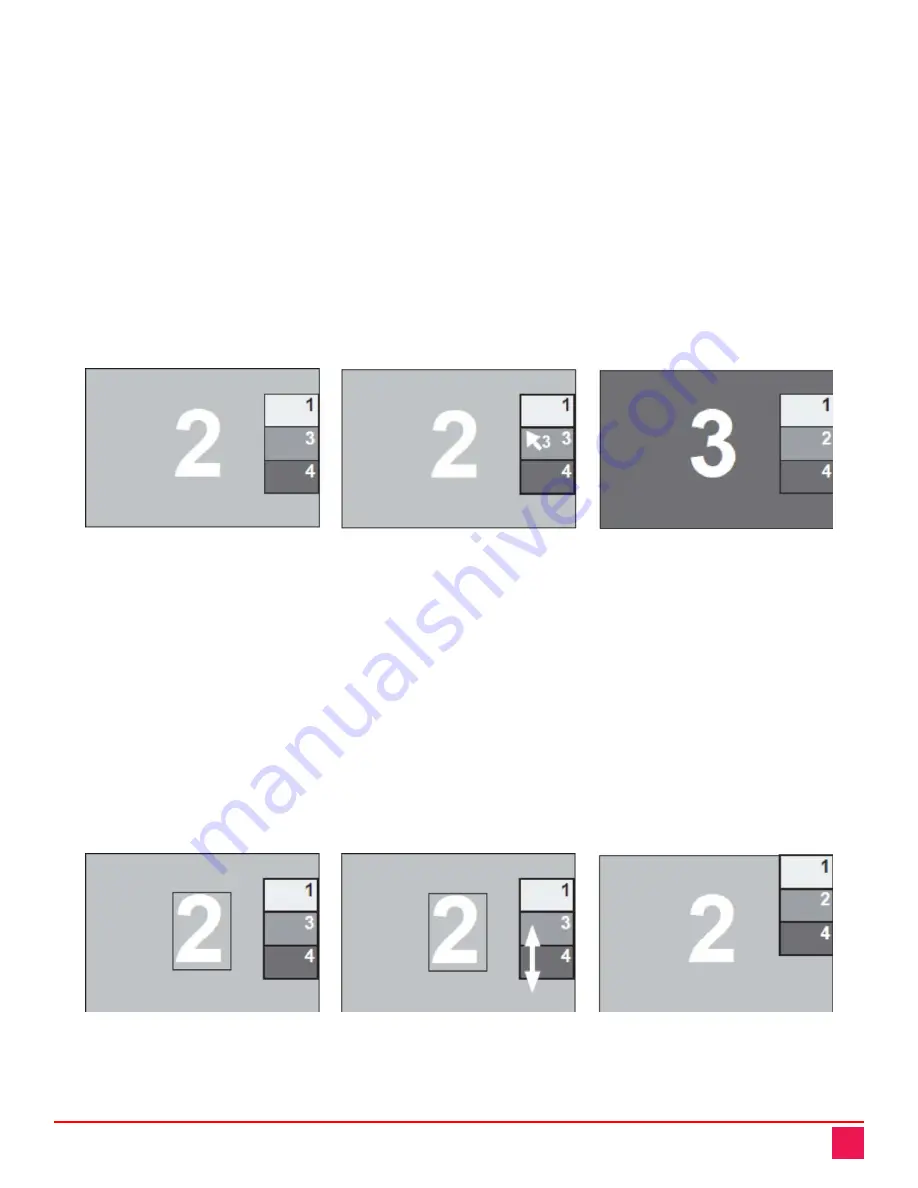
QuadraVista QF Manual
68
Hotmouse Cursor in PiP Mode
The hotmouse cursor can perform several functions in PiP Mode. In addition to changing the active channel, it
can also be used to modify the vertical position and sizes of the PiP images. Each of these functions is
described below.
Changing the Active Channel
Once the hotmouse cursor has been activated, the active channel can be changed by clicking in the desired
PiP channel.
Note:
As the hotmouse cursor moves across PiP images, the channel number on the hotmouse cursor changes to
reflect the channel the cursor is hovering over.
An example of switching the active channel from channel 2 to channel 3 using hotmouse in PiP Mode is
displayed below.
Channel 2 is active
Channel 3 is selected
Channel 3 is active
in PiP Mode
using hotmouse cursor
in PiP Mode
Figure 91. Using the Hotmouse to Change the Active Channel in PiP Mode
Vertical Positioning of PiP images
To change the vertical position of the PiP images using the hotmouse cursor, move the cursor to the PiP-
image area, hold down the left mouse button and drag the PiPs to the desired vertical position.
Note:
When the mouse button is held down over the PiP images, the hotmouse cursor’s appearance changes to a vertical double-headed
arrow as shown in
An example of using the hotmouse cursor to move the PiP images upward is shown below.
Figure 92. Using the Hotmouse to Move the PiP Images Upward
















































