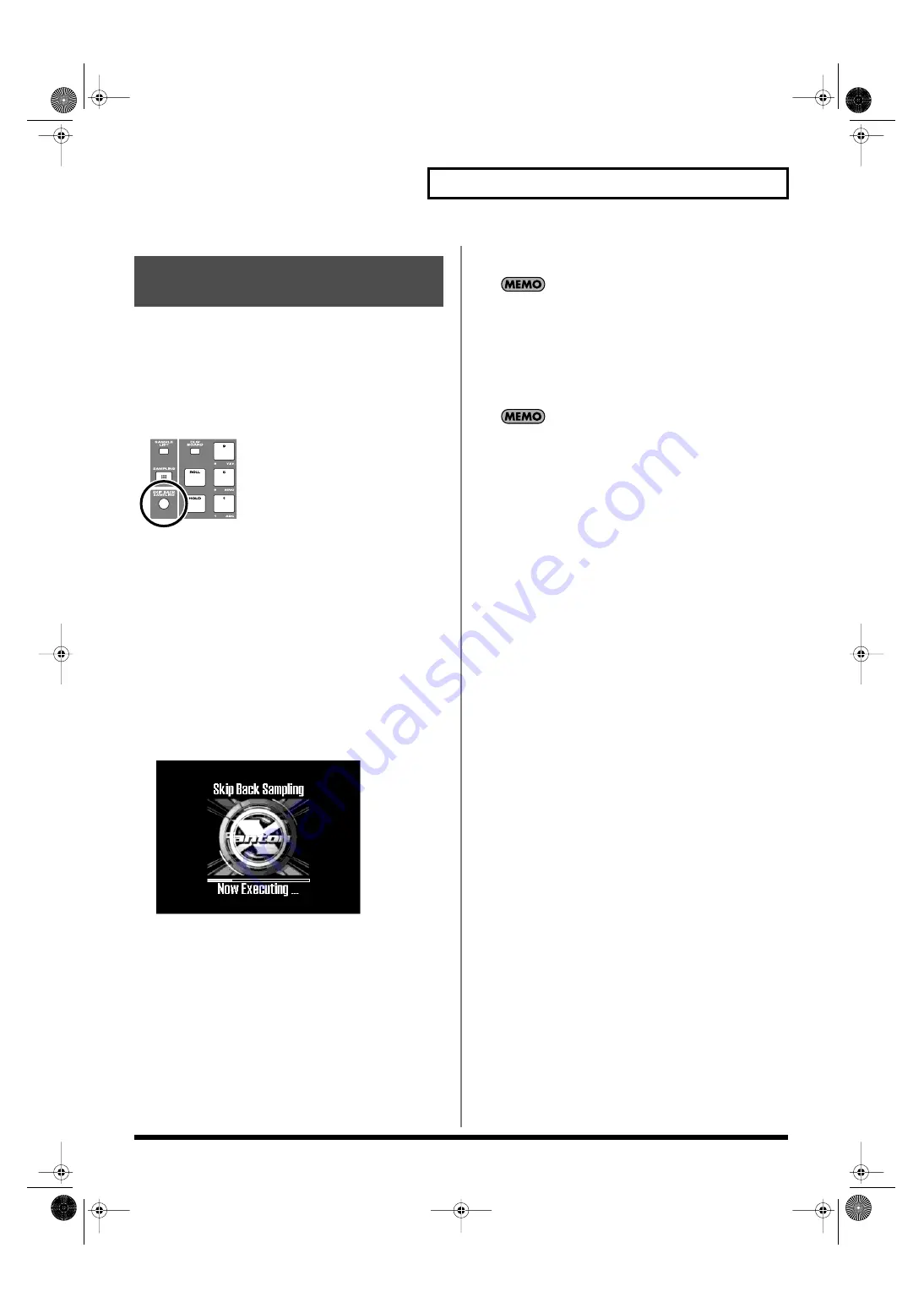
145
Sampling
Sometimes you may want to preserve a nice phrase that you
happened to play a bit earlier. In such cases, you can use the Skip
Back Sampling function to sample sounds that were played earlier in
time.
When you execute skip-back sampling, several beats of your prior
performance are saved as a sample. You can assign this sample to a
pad and play it from the pad.
fig.14-009
Button lit:
Skip-back sampling can be performed in this
state.
Button unlit:
Skip-back sampling cannot be performed.Not
operating. You cannot use skip-back sampling if
there is insufficient free memory.
Button blinking:
The following screen will appear, and Skip Back
Sampling will be executed.
1.
Play the Fantom-X’s keyboard or pads, or connect an
instrument or some other device to the AUDIO IN jacks or
DIGITAL IN and input sounds or phrases.
2.
Press [SKIP BACK SAMPLING].
The following screen will appear, and Skip Back Sampling will
be executed.
fig.14-010_50
When Skip Back Sampling ends, the Assign to Pad screen will
appear. Now you can specify the pad that will play this sound.
3.
Specify the pad that you want to use; you can either turn
the VALUE dial or use [INC] [DEC] to select the pad number,
or simply strike the desired pad.
If you want to time-stretch the sample to match the tempo,
press [F1 (Tempo Sync)].
4.
Press [F8 (Exec)]; now you can play the sample from the
pad.
If you want to edit the sampled sound or play it from the
keyboard, press [SAMPLE EDIT] to access the Sample Edit
screen.
• Press [F3 (Sample Modify)] to edit the sample (p. 155 and
following).
• Press [F6 (Assign KB/Pad)] to assign the sample to a keyboard
You can specify how far back sampling will occur when you
perform skip-back sampling (5–40 seconds). With the factory
settings this is set to 10 seconds.
Samples captured by Skip Back Sampling will be lost when you
turn off the power. If you want to keep the sample, perform the
Save procedure (p. 159).
Sampling Earlier in Time
(Skip Back Sampling)
Fantom-X678_r_e.book 145 ページ 2005年5月12日 木曜日 午後4時40分
















































