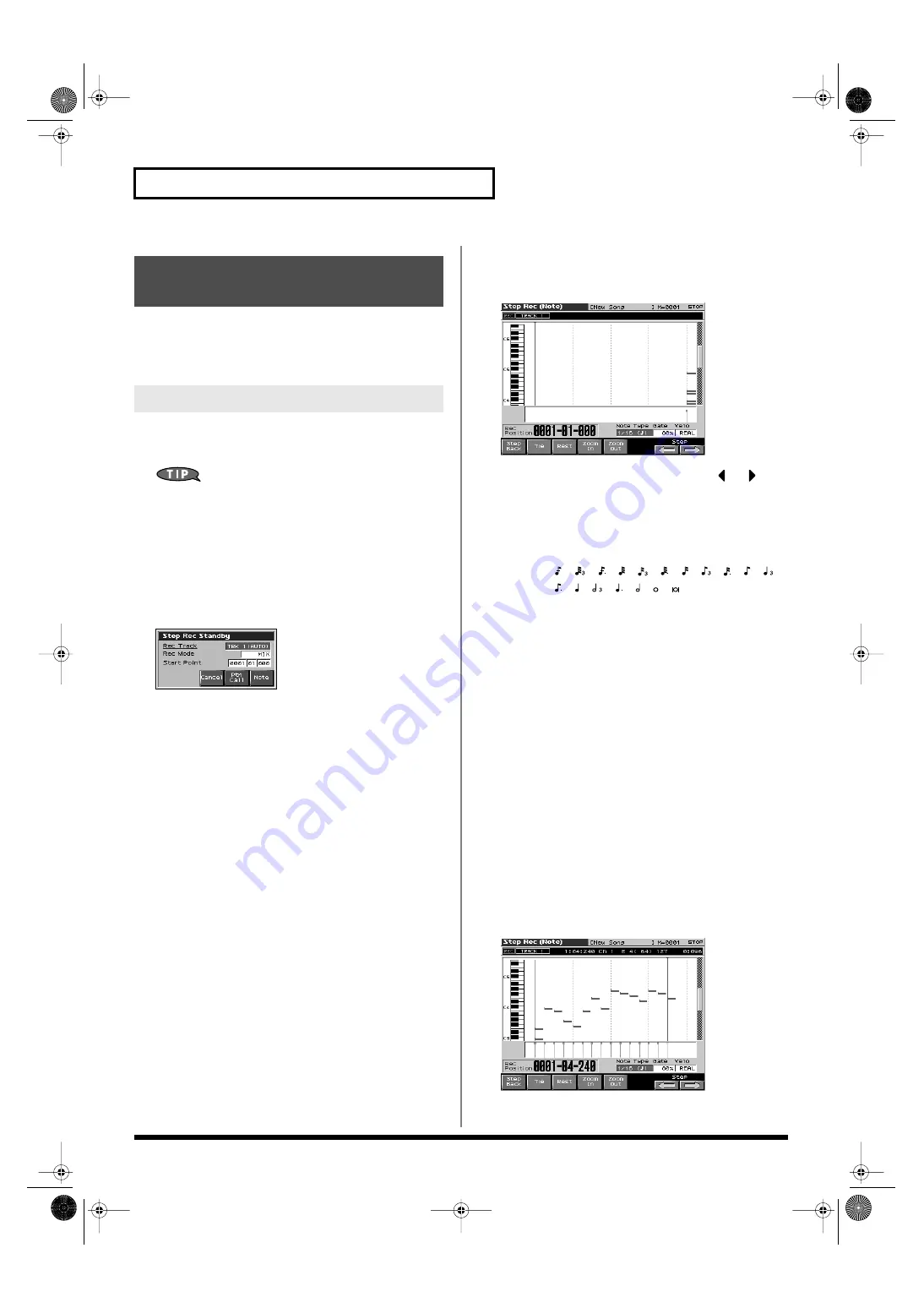
174
Recording Songs
Step Recording is the method of inputting notes and rests
individually, as if you were writing them onto a musical staff. In
addition to inputting notes, this method can also be used to create a
song by joining patterns.
1.
Make sure that the preparations for recording have been
performed as described in “Before You Record a New
Song” (p. 168).
If you will be recording into an existing song, load the desired
song into Temporary Song (p. 177). Then use [FWD] or [BWD]
to specify the measure at which you want to start recording.
The recording-start measure is indicated by “M=” at the top of
each PLAY screen.
2.
Press [REC], and then [F6 (Step Rec)].
The [REC] indicator will blink, and the Step Recording Standby
window appears.
fig.18-009_50
3.
Make settings for step recording. Use [CURSOR] to move
the cursor to the desired parameter, and turn the VALUE
dial or press [INC]/[DEC] to set it.
•
Rec Tracks
Specify the phrase track or pattern on which you want to
record.
*
You can also make settings so that the phrase track of the same number
as the current part will be selected automatically. This is convenient
when you are recording just one part on each track. For details on how
to make this setting, refer to p. 234.
Value:
TRK 1–TRK 16,
PTN001–PTN100 (* when recording on a pattern)
•
Rec Mode (Recording Mode)
Select how recording is to take place.
Value
MIX:
Mix-recording will be carried out. Normally, you
will record using this method. If a performance has
already been recorded on the recording-destination
track, your newly recorded performance will be
added to the existing performance without erasing
it.
REPLACE:
Replace-recording will be carried out. If a
performance has already been recorded on the recording-
destination track, it will be erased as you record your new
performance. Use this when you want to re-record.
•
Start Point
Specify the location (measure-beat-tick) at which recording will
begin.
4.
Press [F8 (Note)] or [PLAY].
The [REC] indicator will light, and the Step Rec (Note) screen
appears.
fig.18-010_50
5.
Specify the note that you want to input. Use
or
to
select the desired parameter.
•
Note Type
Specify the length of the notes that you want to input, in terms
of a note value. The length of the note value indicates the length
from one note-on to the next note-on.
Value:
, , , , , , , , , , ,
, , , , , ,
•
Gate Time
Specify the proportion of the gate time relative to the Note
Type. The gate time is the length between note-on and note-off.
Specify a lower value if you want the notes to be played
staccato, or a higher value if you want the notes to be played
tenuto, or as a slur. Normally, you will set this to about “80%.”
Value:
1–100%
•
Input Velo
Specify the strength with which the note will be played. If you
want this to be the strength with which you actually pressed the
key, select “REAL.” Otherwise, use settings of p (piano)=60, mf
(mezzo forte)=90, or f (forte)=120 as general guidelines.
Value:
1–127
6.
Turn the VALUE dial or press [INC]/[DEC] to make the
setting.
7.
Press [F7 (
⇐
)] or [F8 (
⇒
)] to move to the desired input
location, and press a note on the keyboard or a pad.
When you press a key or a pad, the input position will advance
by the value of the Note Type you specified. The velocities are
displayed as a bar graph.
fig.18-011_50
You can use the function buttons ([F1][F2][F3][F4][F5]) to
perform the following operations.
Inputting Data One Step at
a Time (Step Recording)
Inputting Notes and Rests
Fantom-X678_r_e.book 174 ページ 2005年5月12日 木曜日 午後4時40分






























