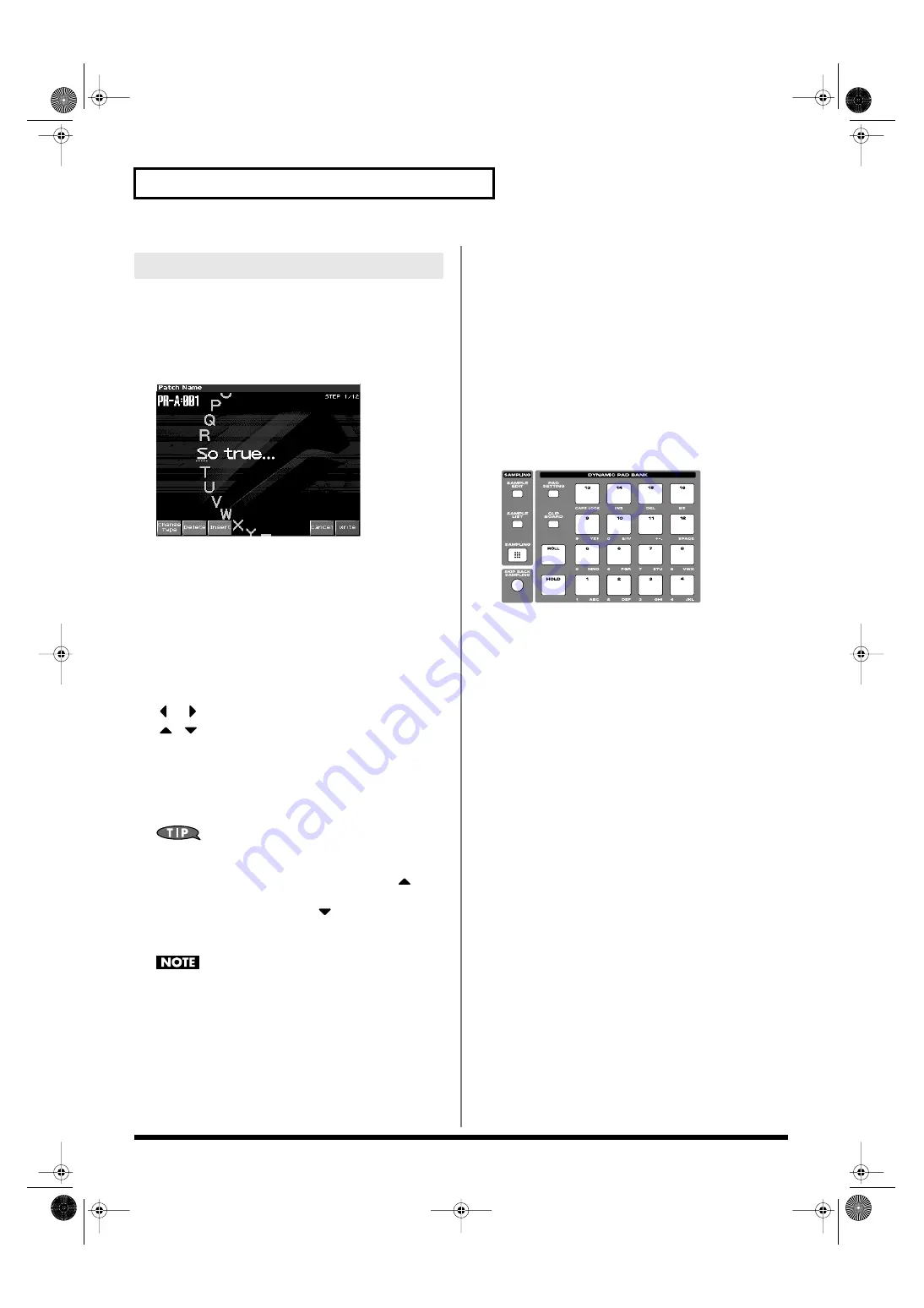
36
Overview of the Fantom-X
On the Fantom-X, you can assign names to each patch, rhythm set,
performance, Song, Sample, and Pattern. The procedure is the same
for any type of data.
1.
Press [CURSOR] to move the cursor to the location where
you wish to input a character.
fig.04-022a
2.
Turn the VALUE dial, or press [INC]/[DEC] to specify the
character.
•
[F1 (Change Type)]:
Selects the type of character. Each time you
press this, you will alternately select the first
character of a character set: uppercase (A),
lowercase (a), or numerals and symbols (0).
• [F2 (Delete)]:
Deletes the character at the cursor location,
and moves the subsequent characters one
space forward.
• [F3 (Insert)]:
Inserts a space at the cursor location.
•
or
:
Move the cursor.
•
,
:
Switch between uppercase and lowercase
letters.
*
If you decide to discard your input, press [F7 (Cancel)].
Available characters/symbols are:
space, A–Z, a–z, 0–9, ! “ # $ % & ‘ ( ) * + , - . / : ; < = > ? @ [ \ ] ^
_ ` { | }
From a naming screen you can press [MENU] and select
“Undo” to return the name to what it was before you changed
it. From [MENU] you can select “To Upper” or press
to
change the character at the cursor to uppercase. From [MENU]
you can select “To Lower” or press
to change the character
at the cursor to lowercase. From [MENU] you can select “Delete
All” to clear all the characters you were inputting.
Song file names may not contain lowercase characters or certain
symbols (“ * + , . / : ; < = > ? [ \ ] |).
Using the Pads to Specify Characters
You can use the pads to specify characters.
By pressing a pad one or more times, you can successively select
the letters, numerals, and symbols that appear on the pad. For
example, if you repeatedly press pad 1, you will cycle through
the available choices like this: 1 -> A -> B -> C -> 1 -> A...
• You can switch between uppercase and lowercase letters for the
character to be entered by pressing CAPS LOCK.
• Press SPACE to replace the character at the cursor location with
a space.
• Press INS to insert a space at the cursor location.
• Press DEL to delete the character at the cursor location.
• Press BS to delete the character to the left of the cursor location.
fig.04-022
Assigning a Name
Fantom-X678_r_e.book 36 ページ 2005年5月12日 木曜日 午後4時40分






























