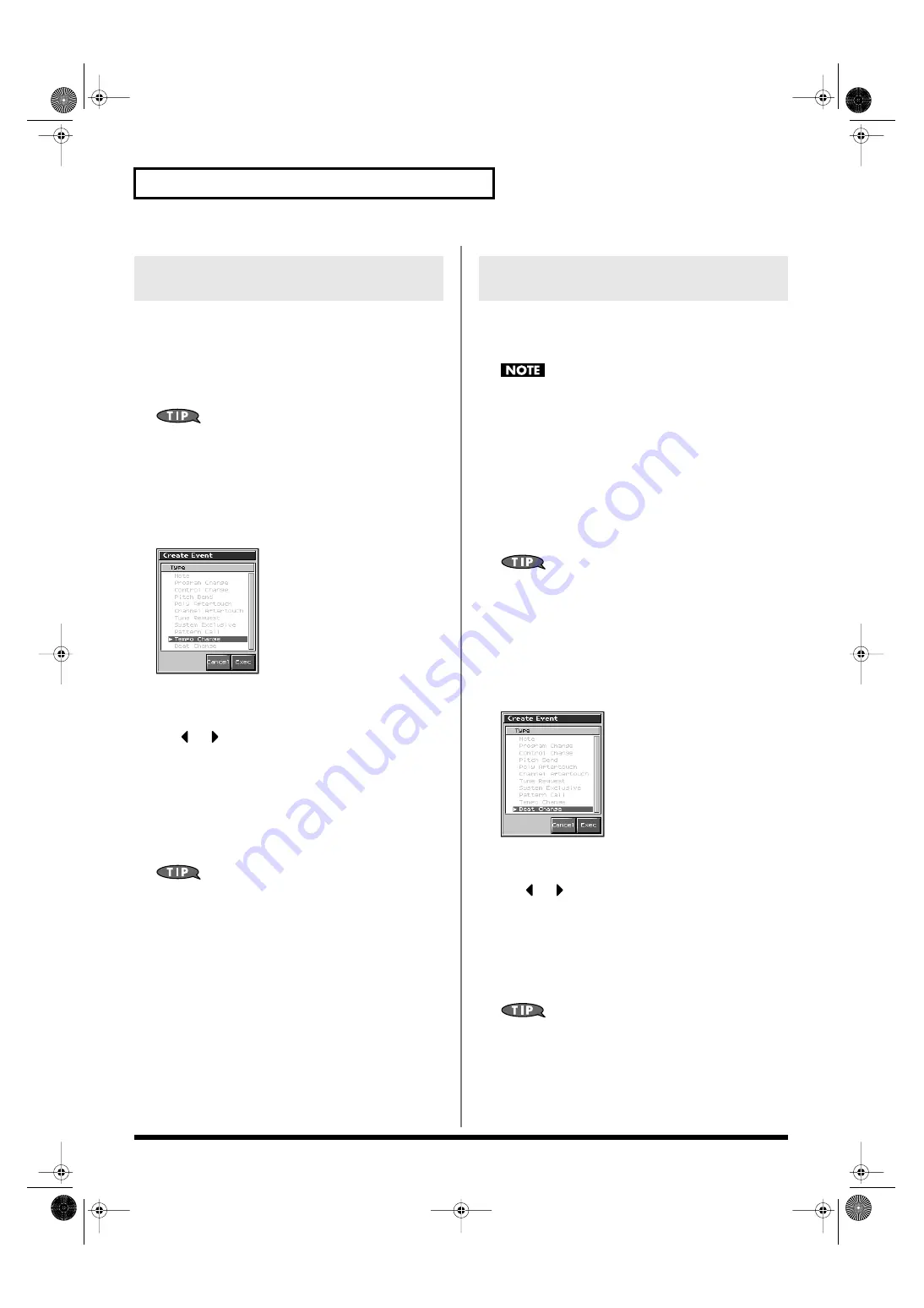
196
Editing Songs
If you want to change the tempo midway through the song, insert a
new Tempo Change into the tempo track. The song will play back at
that tempo following the location at which the tempo change was
inserted. However, if you want to create gradual tempo changes
such as ritardando or accelerando, it is more convenient to use
Tempo Recording (p. 171).
If you want to make the entire song faster or slower, modify the
playback tempo in one of the PLAY screens.
1.
Access the Microscope screen (p. 192).Press [F7 (Trk/Ch
Select)], select “TEMPO” to “Track.”
2.
Press [F1 (Create)].
The Create Event window appears.
fig.19-032_50
3.
Press [F8 (Exec)].
The Create Position window will appear.
4.
Use
or
to move the cursor to the “measure,” “beat,”
and “tick” fields,
5.
Turn the VALUE dial or Press [INC]/[DEC] to specify the
location at which the data will be inserted.
6.
Press [F8 (Exec)] to insert the tempo change data.
7.
The inserted tempo change will have the default value, so
modify it as necessary.
If you are not satisfied with the results of executing this
operation, from the Song Edit screen, press [MENU], and from
the Menu window that appears, select “Undo/Redo” to return
to the state prior to execution (Undo/Redo).After executing
Undo, you can use Redo to revert to the previous state. After
executing Undo, you can execute Redo by performing the above
procedure the above procedure once again.
If you want to change the time signature midway through the song,
insert a new Beat Change. The song will play back using that time
signature for measures following the inserted beat change.
It is not possible to change the time signature in the middle of a
measure. You must change the time signature at the beginning
of a measure.
• If the time signature of the beat track differs from the pattern
beat (p. 169) setting, the setting of the beat track will be used.
For example, if a pattern with a 3/4 time signature is assigned
in the middle of a 4/4 song, the pattern will not be aligned
correctly with the other phrase tracks. To make this play back
correctly, insert a 3/4 beat change into the beat track. To return
the time signature to 4/4, insert a 4/4 beat change into the
measure that follows the last measure of the pattern.
If you want to change the time signature from a measure that is
later than the end of the song, or if it is ok to change the length
of the song, you will find it more convenient to use the track
edit Insert Measure function (p. 185).
1.
Access the Microscope screen (p. 192).Press [F7 (Trk/Ch
Select)], select “BEAT” to “Track.”
2.
Press [F1 (Create)].
The Create Event window appears.
fig.19-033_50
3.
Press [F8 (Exec)].
The Create Position window will appear.
4.
Use
or
to move the cursor to the “measure,” “beat,”
and “tick” fields,
5.
Turn the VALUE dial or Press [INC]/[DEC] to specify the
location at which the data will be inserted.
6.
Press [F8 (OK)] to insert the beat change data.
7.
The inserted beat change will have the default values, so
edit it as necessary.
If you are not satisfied with the results of executing this
operation, from the Song Edit screen, press [MENU], and from
the Menu window that appears, select “Undo/Redo” to return
to the state prior to execution (Undo/Redo).After executing
Undo, you can use Redo to revert to the previous state. After
executing Undo, you can execute Redo by performing the above
procedure the above procedure once again.
Changing the Tempo Midway
Through the Song
Changing the Time Signature
Midway Through the Song
Fantom-X678_r_e.book 196 ページ 2005年5月12日 木曜日 午後4時40分
















































