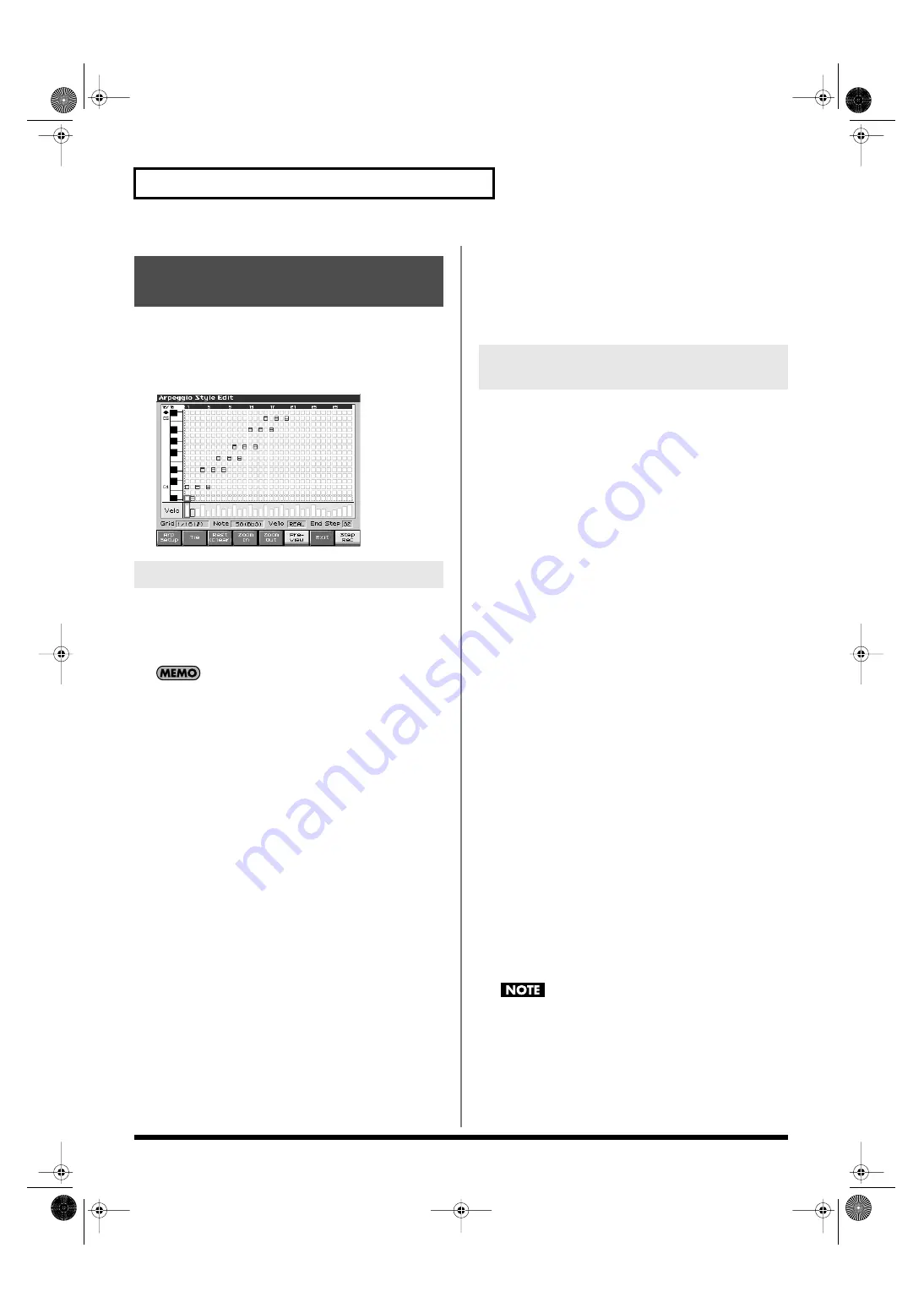
138
Playing Rhythms
In addition to using the built-in Rhythm Patterns, you are free to
create your own. After creating an original Rhythm Pattern, you can
store it in the internal user memory.
Broadly speaking, there are two ways to create an Rhythm Pattern.
fig.11-007_50
In this method, you use the keyboard and pads to step-record your
Rhythm pattern. Each time you input a note, you will advance to the
next step. This method is convenient when you want to create a
Rhythm pattern from scratch using a Style that contains no data.
If you want to create “from scratch,” you’ll need to initialize the
Style. In the Rhythm Pattern Edit screen, hold down [SHIFT]
and press [F1 (Init)]. A message will ask whether you want to
initialize; press [F8 (Exec)] to execute initialization.
1.
Hold down [SHIFT] and press [RHYTHM].
2.
Press [F2 (Rhythm)].
3.
Press [F7 (Edit)].
The Rhythm Pattern Edit screen will appear.
4.
Press [F1 (Rhythm Setup)].
The Rhythm Setup screen will appear.
5.
Move the cursor to “End Step,” and specify the number of
steps for the Rhythm Pattern you want to create.
6.
Move the cursor to “Input Velocity,” and specify the
velocity setting for the data you will input.
• With the “Real” setting, the velocity will depend on the strength
with which you actually strike the keyboard or pads.
• With a numerical setting of “1–127,” the data will always be
input with the specified velocity, regardless of how strongly
you strike the keyboard or pads.
Make the desired setting, and then press [F8 (Close)] to close the
Rhythm Setup screen.
7.
Press [F8 (Step Rec)] so it lights red.
Now you’re ready to step-record. Play the keyboard or pads to
input notes.
*
To input a tie, press [F2 (TIE)].
*
To input a rest, press [F3 (Rest (Clear))].
*
You can use [F4 (Zoom In)]/[F5 (Zoom Out)] to zoom the display in
or out.
*
You can press [F6 (Preview)] to audition the style you’ve input.
In this method, you’ll use the cursor to specify the step or pitch that
you want to input, and use the dial or [INC][DEC] to input values.
This method is convenient when you want to edit or modify
previously input data.
1.
Hold down [SHIFT] and press [RHYTHM].
2.
Press [F7 (Edit)].
The Rhythm Pattern Edit screen will appear.
3.
Press [F1 (Rhythm Setup)].
The Rhythm Setup screen will appear.
4.
Move the cursor to “End Step,” and specify the number of
steps for the Rhythm Pattern you want to create.
Make the desired setting, and then press [F8 (Close)] to close the
Rhythm Setup screen.
5.
Use [CURSOR] to specify the step or pitch you want to
input.
*
When using this method of input, you can use the keyboard to specify
the pitch of the note. (Unlike when step-recording, pressing the
keyboard will not actually input the note.)
6.
Input the velocity value, using either the VALUE dial or
[INC][DEC].
You can input a tie by turning VALUE all the way to the right
(or using [INC] to raise the value all the way).
*
You can also input a tie by pressing [F2 (TIE)].
*
To input a rest, press [F3 (Rest (Clear))].
*
You can use [F4 (Zoom In)]/[F5 (Zoom Out)] to zoom the display in
or out.
*
You can press [F6 (Preview)] to audition the style you’ve input.
*
When using this method of input, you can use the pads to specify the
velocity and finalize your input; after you’ve specified the step and
pitch to be input, strike a pad to input it.
(Higher-numbered pads produce higher velocity values; for example,
striking pad 1 specifies a velocity value of 8, while striking pad 16
specifies a velocity value of 127.)
A maximum of sixteen note numbers (pitches) can be used in a
single style.
Creating an Rhythm Pattern
(Rhythm Pattern Edit)
Step-recording
Using the Dial or [INC][DEC] to
Input Values
Fantom-X678_r_e.book 138 ページ 2005年5月12日 木曜日 午後4時40分
















































