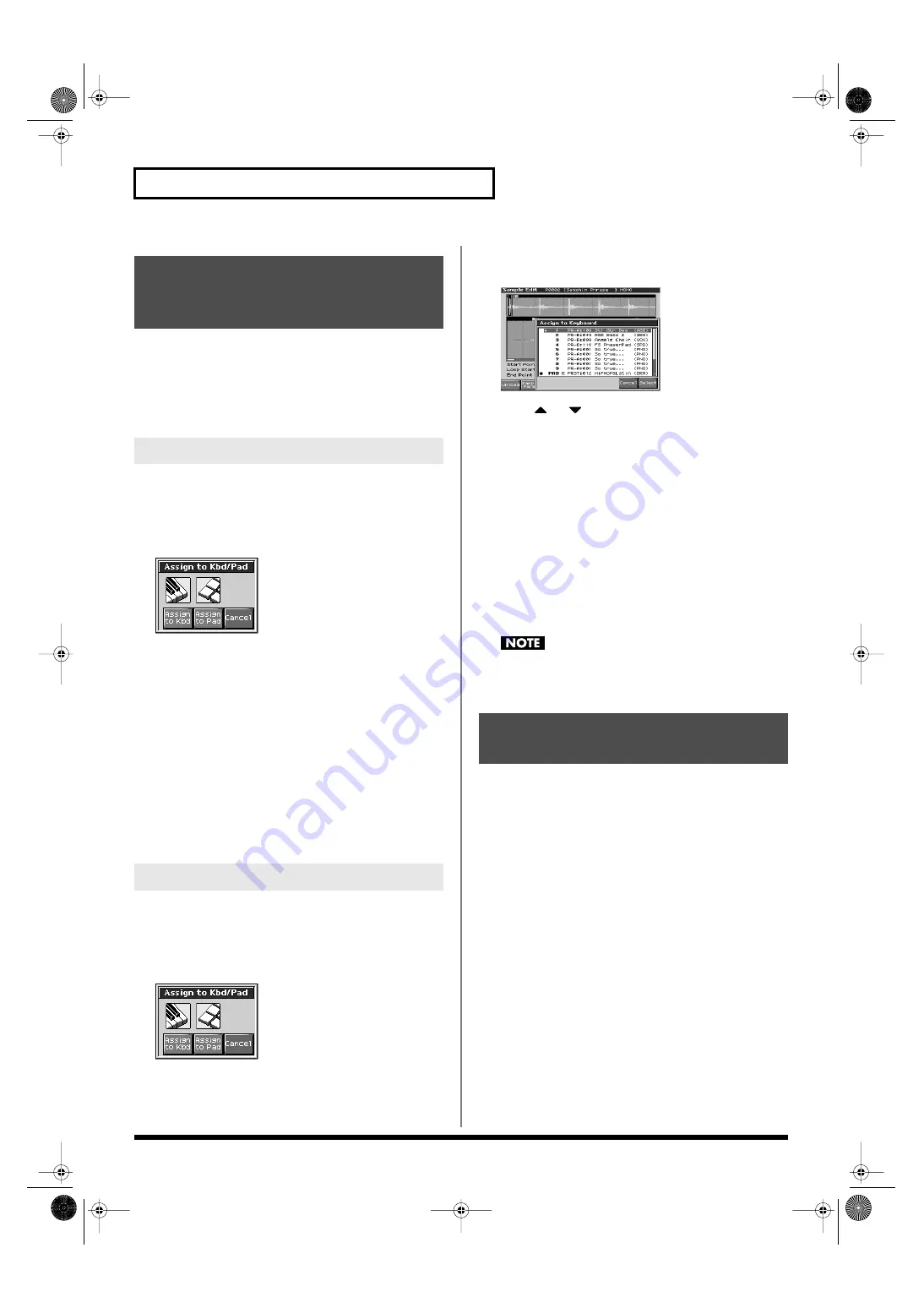
152
Editing a Sample
Here’s how you can use the currently selected sample to create a
patch, and assign it to a keyboard part.
*
From the Sample List screen you can also press [F7 (Load Utility)]->
[F2 (Assign to Pad)] to execute Assign To Pad.
*
You cannot execute this with more than one sample selected.
1.
Press [SAMPLE LIST] to select a sample, and then press
[SAMPLE EDIT] to access the Sample Edit screen.
2.
Press [F6 (Assign KB/Pad)].
Assign to Kbd/Pad window appears.
fig.15-009_50
3.
Press [F6 (Assign to Kbd)].
The Assign to Keyboard window will appear, and you can
verify the assignment for the keyboard part.
If you press [F2 (Tempo Sync)] to turn it into red, the Wave
Tempo Sync parameter (p. 63) will be turned ON for the patch
that is assigned.
4.
Press [F8 (Exec)]
A message will ask you for confirmation.
5.
Press [F8 (Exec)].
The sample will be assigned (as a patch) to the specified
keyboard part.
To cancel, press [F7 (Cancel)].
1.
Press [SAMPLE LIST] to select a sample, and then press
[SAMPLE EDIT] to access the Sample Edit screen.
2.
Press [F6 (Assign KB/Pad)].
Assign to Kbd/Pad window appears.
fig.15-009_50
3.
Press [F6 (Assign to Kbd)].
Assign to Keyboard window appears.
fig.15-012_50
4.
Press
or
to specify the part to which the new patch
is to be assigned, and then press [F8 (Select)].
The Assign to Keyboard window will appear, and you can
verify the assignment for the part.
If you press [F2 (Tempo Sync)] to turn it into red, the Wave
Tempo Sync parameter (p. 63) will be turned ON for the patch
that is assigned.
5.
Press [F8 (Exec)]
A message will ask you for confirmation.
6.
Press [F8 (Exec)].
The sample will be assigned (as a patch) to the specified part.
To cancel, press [F7 (Cancel)].
7.
Press [EXIT] to return to the previous screen.
If you select another patch, the patch you assigned will be
replaced by that patch. If you want to keep the patch you
created, press [WRITE] and save it.
Here’s how you can use the sample(s) to create a rhythm set. This
operation is called
Create Rhythm.
When you execute Create Rhythm, the sample(s) will become a
rhythm set and will be assigned to a part.
For example, you could record a sample, use the Chop function to
divide it, and then use this Create Rhythm operation to assign the
divided samples to a part as a rhythm set. Alternatively, you can
assign a mark to two or more samples in the sample list, and execute
Create Rhythm to assign the samples to a part as a rhythm set.
The samples will be assigned consecutively from the C2 key.
1.
Press [SAMPLE LIST] to access the Sample List screen.
2.
Select the samples.
If you want to select two or more samples, press [F5 (Mark Set)]
to add a check mark (
✔
) to the samples that you want to select.
To remove the check mark, press [F4 (Mark Clear)].
You can press [F8 (Preview)] to audition the selected sample.
Assigning a Sample as a
Patch to a Part (Assign to
Keyboard)
From Patch Mode
From Performance Mode
Create a Rhythm Set
(Create Rhythm)
Fantom-X678_r_e.book 152 ページ 2005年5月12日 木曜日 午後4時40分






























