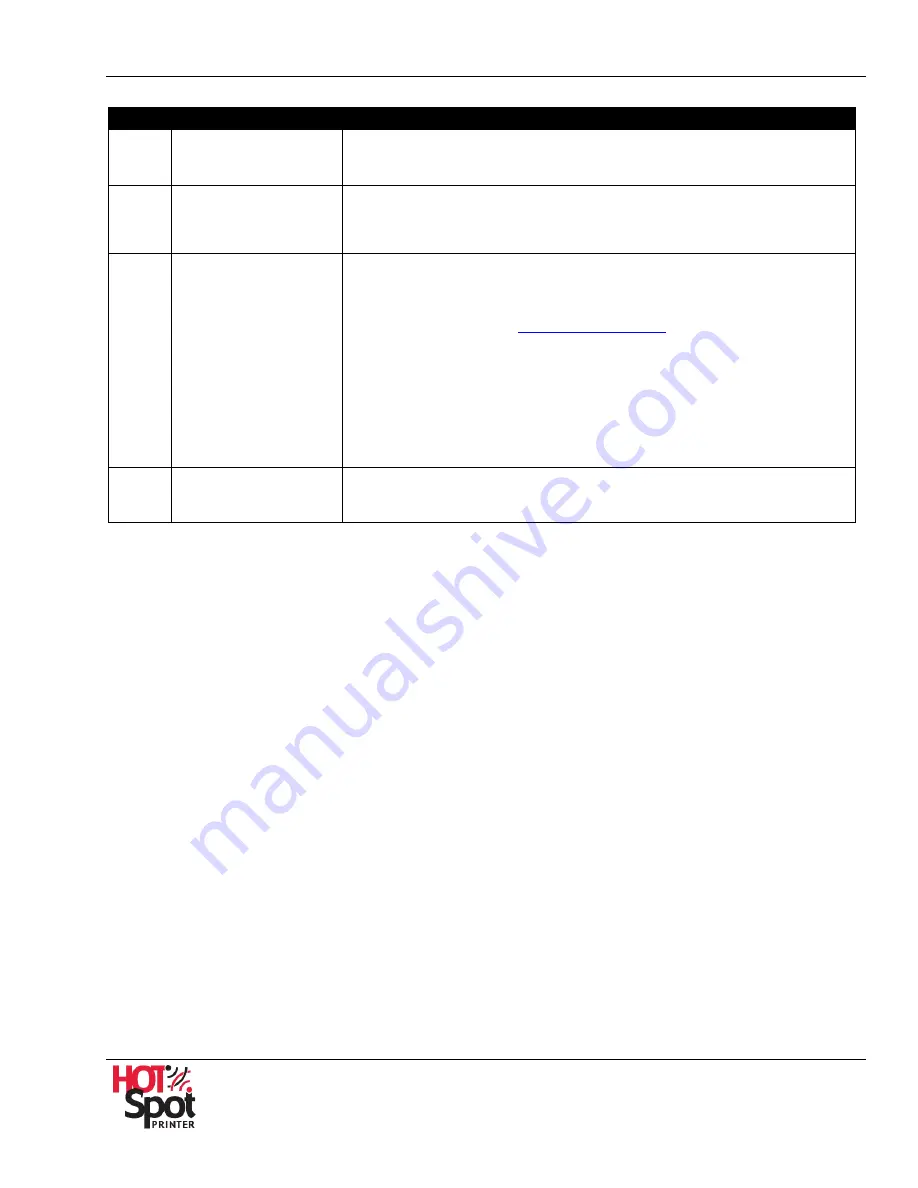
HotSpot Printer Operator’s Guide
54
About Required Info Screen
Feature
Description
A
Printer Configura-
tion
Your HotSpot Printer has been pre-configured, so leave the settings
as shown in Fig. 21.
B
Using your printer
with PrintWhere
and Email Printing
Your HotSpot Printer has been pre-configured, so leave the settings
as shown in Fig. 21.
C
Autofind Hint
Your printer's IP address (or DNS name) enables guests (users) in
the vicinity of your service with an easy and quick way to find your
printer and use your service. Guests (users) simply browse to the
main PrintSpots page (
www.printspots.com
) and the directory
matches the quest’s (user’s) IP Address with the printer's Search IP
Address. Enter the IP address of the network your printer is
connected to in the
Search IP Address
field. The IP Address of
your computer (or the network address it is using) is displayed in
the green box. If your service uses this same address, click the
button.
D
Delete this printer
Warning!
Do not click this button
. Doing so will remove the
HotSpot Printer.
3.
Click [
Save
] to save your settings and exit the screen. To exit, without saving settings, click
[
Cancel
].
Printing Options
1.
To set printing options, click the
Printing Options
tab. See Fig. 21.
2.
Review the
Printing Options
screen, and then make any necessary changes.






























