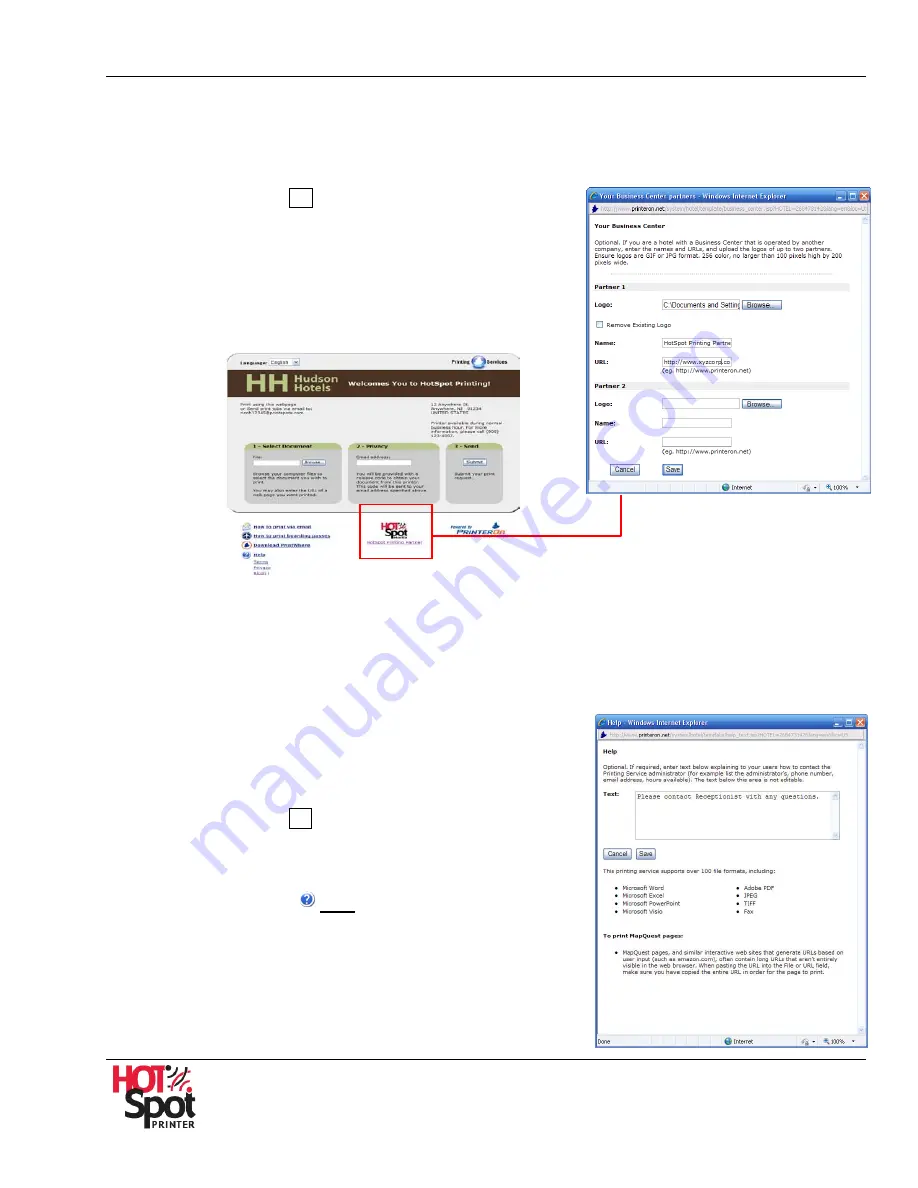
HotSpot Printer Operator’s Guide
37
G.
Business Center Branding
If you are partnering with other businesses, it is possible to display up to two logos and URLs to link
to those sites. It is an ideal way to support joint advertising and promotional initiatives. The logo(s)
and URL(s) will appear at the bottom of the Start Page (see Fig. 11).
1.
Click [
Edit
] button
G
. See Fig. 8.
2.
Upload
Logo
, and enter
Name
(s) and
URL
(s).
Note
: Be sure that logos are GIF or JPG format, 256
colors, and no larger than 100 pixels high by 200 pixels
wide.
3.
Click [
Save
] to save your settings and exit the screen. To exit, without saving
settings, click [
Cancel
].
H.
Help Text
If you would like to add text explaining to users how to
contact the Mobile Printing Service administrator or key
operator, including, for example, a phone number, email
address and hours available, proceed as follows.
1.
Click [
Edit
] button
H
See Fig. 8.
2.
Enter
Text
.
Note
: Pressing the
Help
button (bottom of Start
Page, see Fig. 12) will display a pop-up window with text
you have entered here (see Fig. 13). If text is not
entered, only the content regarding file format support
and printing Web pages will display.
Fig. 11






























