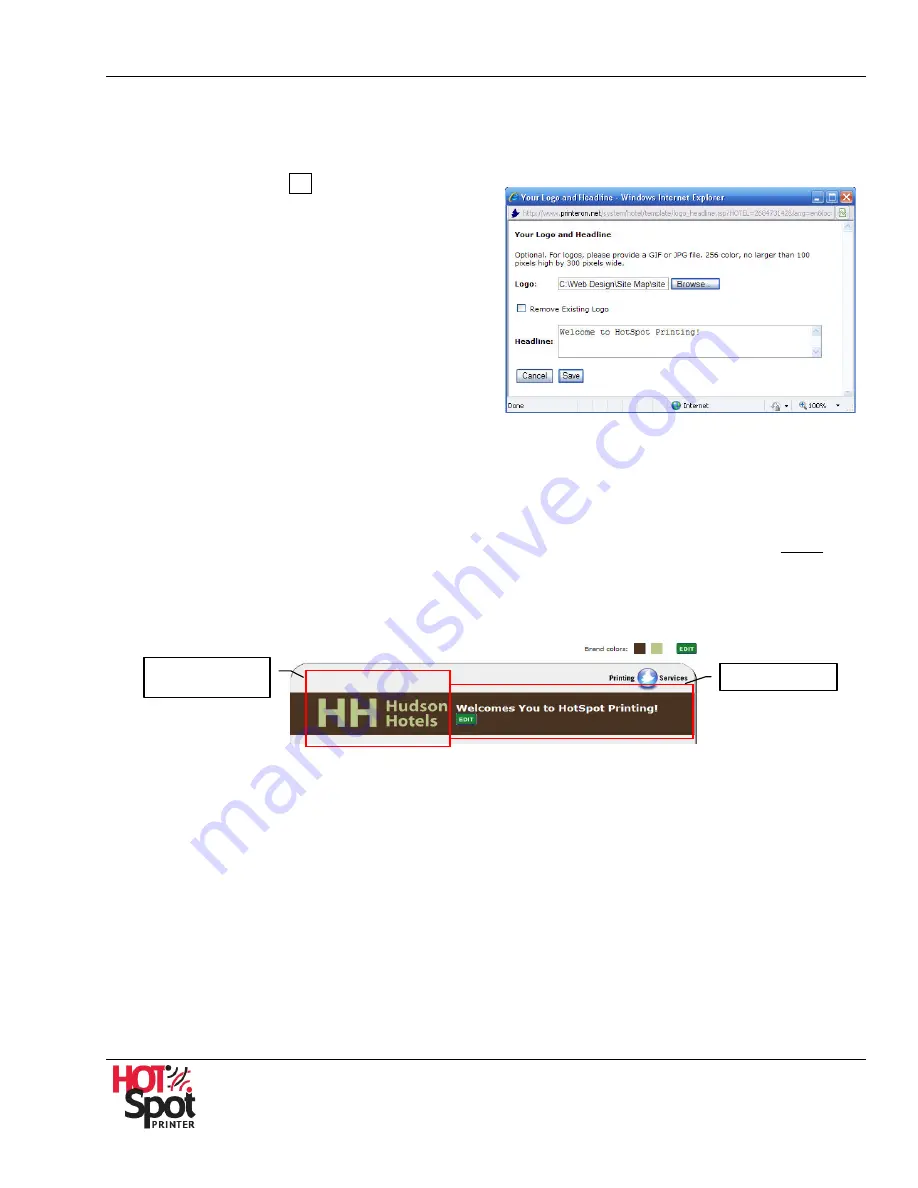
HotSpot Printer Operator’s Guide
33
B.
Company Logo & Headline Text
To personalize the PrinterOn Web Pages, add/edit your company logo and headline text, proceed
as follows:
1.
Click [
Edit
] button
B
. See Fig. 8.
2.
Click [
Browse
] to locate and select the GIF
or JPG file.
Important
: The file must be no more than
256 colors, and no larger than 100 pixels
high by 300 pixels wide.
3.
If applicable, select [
Remove Existing
Logo
] box.
4.
To add/edit change the Headline text, click in
the space provided and type your greeting, e.g.,
Welcomes You to HotSpot Printing!
5.
Click [
Save
] to save your settings and exit the screen. To exit, without saving settings, click
[
Cancel
].
Note
: Saved changes are immediately applied to the Start Page. To check, click the HotSpot
Printer URL link at the top of
Web Pages’
main screen (http://www.printeron.net/ricoh/
xxxxx
).
See Fig. 10.
Start Page
Fig. 10
Company Logo
Headline Text






























