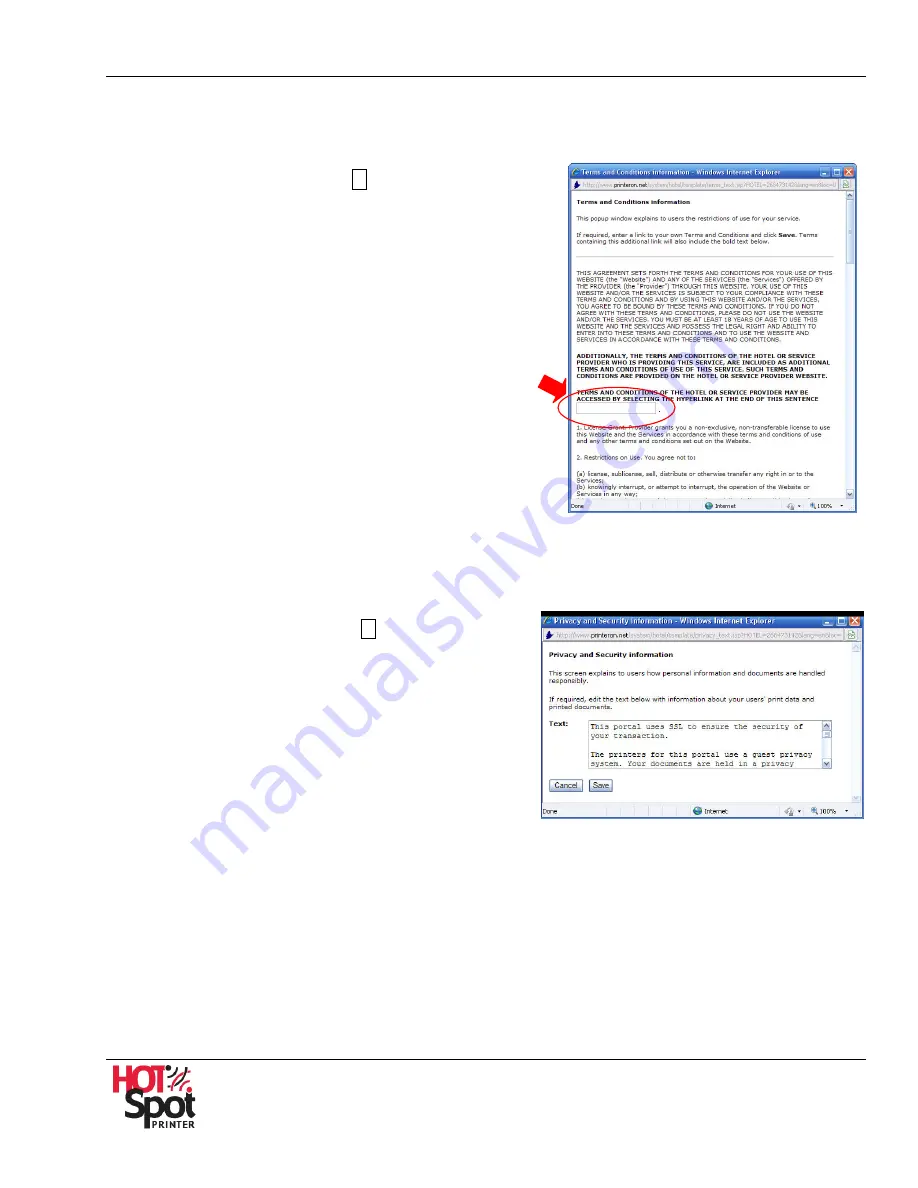
HotSpot Printer Operator’s Guide
39
•
Terms and Conditions Link
A pop-up window explains to users the restrictions of use for your Mobile Printing Service. If
required, enter a link to your own terms and conditions, as follows:
1.
Click
Terms
[
Edit
] button
I
. See Fig. 8.
2.
In the space provided, enter the complete URL to
your terms and conditions.
3.
Click [
Save
] to save your settings and exit the
screen. To exit, without saving settings, click
[
Cancel
].
Note
: Click the
Terms
link (bottom of Start Page) to
open this window.
•
Privacy and Security Information
A pop-up window explains to users your privacy and security policies. This text can be edited to
reflect internal policies governing the security of your Mobile Printing Service.
1.
Click
Privacy
[
Edit
] button
I
. See Fig. 8.
2.
Modify the text, as needed.
3.
Click [
Save
] to save your settings and exit the
screen. To exit, without saving settings, click
[
Cancel
].
Note
: Click the
Privacy
link (bottom of Start
Page) to open this window.






























