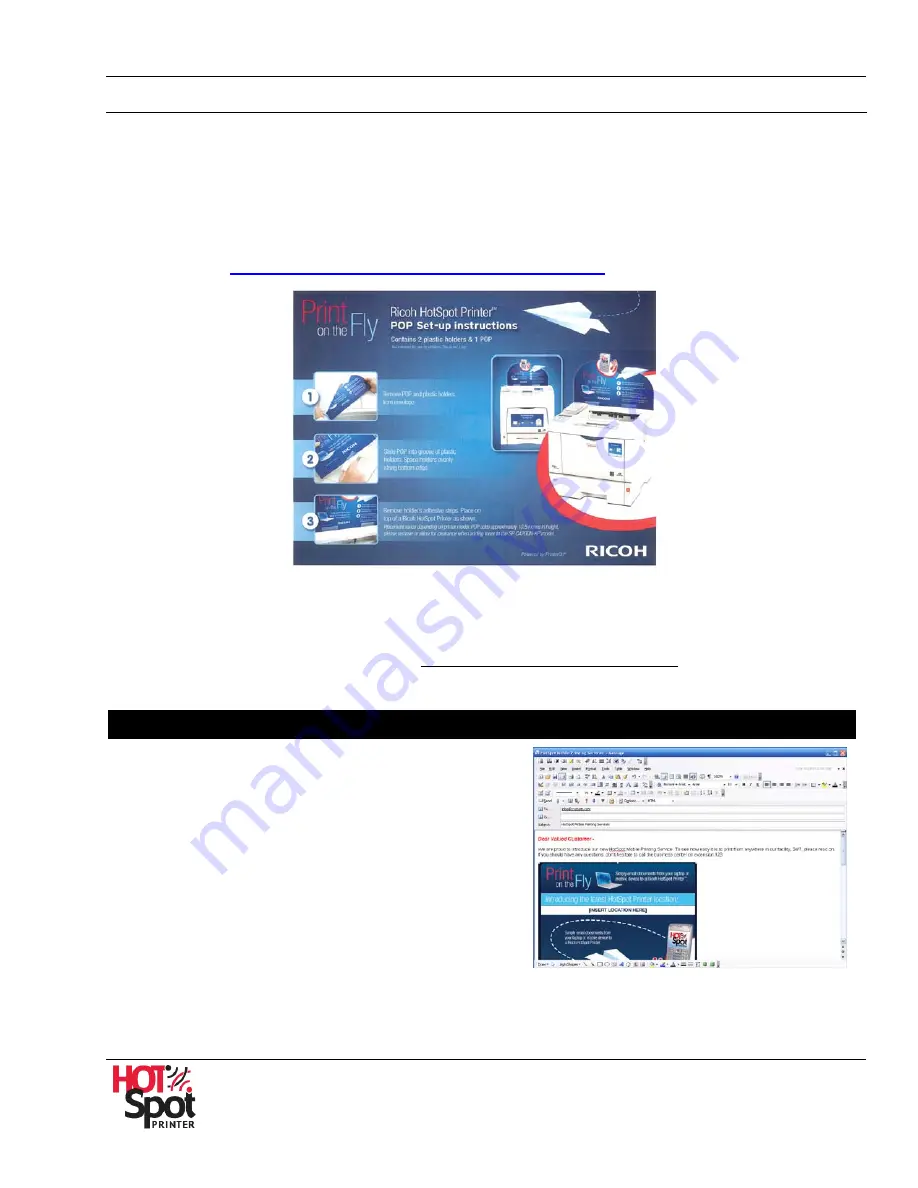
HotSpot Printer Operator’s Guide
13
Marketing Toolkit
We have created exciting marketing tools that will allow you to effectively advertise your Mobile Printing
Services. These instructional resources and point-of-purchase (POP) display materials ensures
maximum visibility and end-user satisfaction.
Point-of-Purchase (POP) Display
Your new HotSpot Printer shipped with an envelope containing a point-of-purchase (POP) display and
two plastic holders, along with instructions on how to set up the display on your printer. For more
information, see
II.Installation, Step E: Install POP Display (optional)
.
Free Downloads
Free Marketing Toolkit downloads include an Email Blast, Slim Jim and Tent Card point-of-purchase
pieces. To download the files, please visit www.ricoh-usa.com/hotspotprinters. Click on the HotSpot
Tools link.
Email Blast
If you wish to reach out to potential customers
through email, we have designed an eye-catching
marketing piece that can be delivered by either
inserting the file into the email itself (as shown) or as
a file attachment. Craft a message to your target
audience, for maximum impact.
The Email Blast is available in three file formats -
PDF, PSD, HTML and JPEG. Choose the format that
best suits your requirements.














































