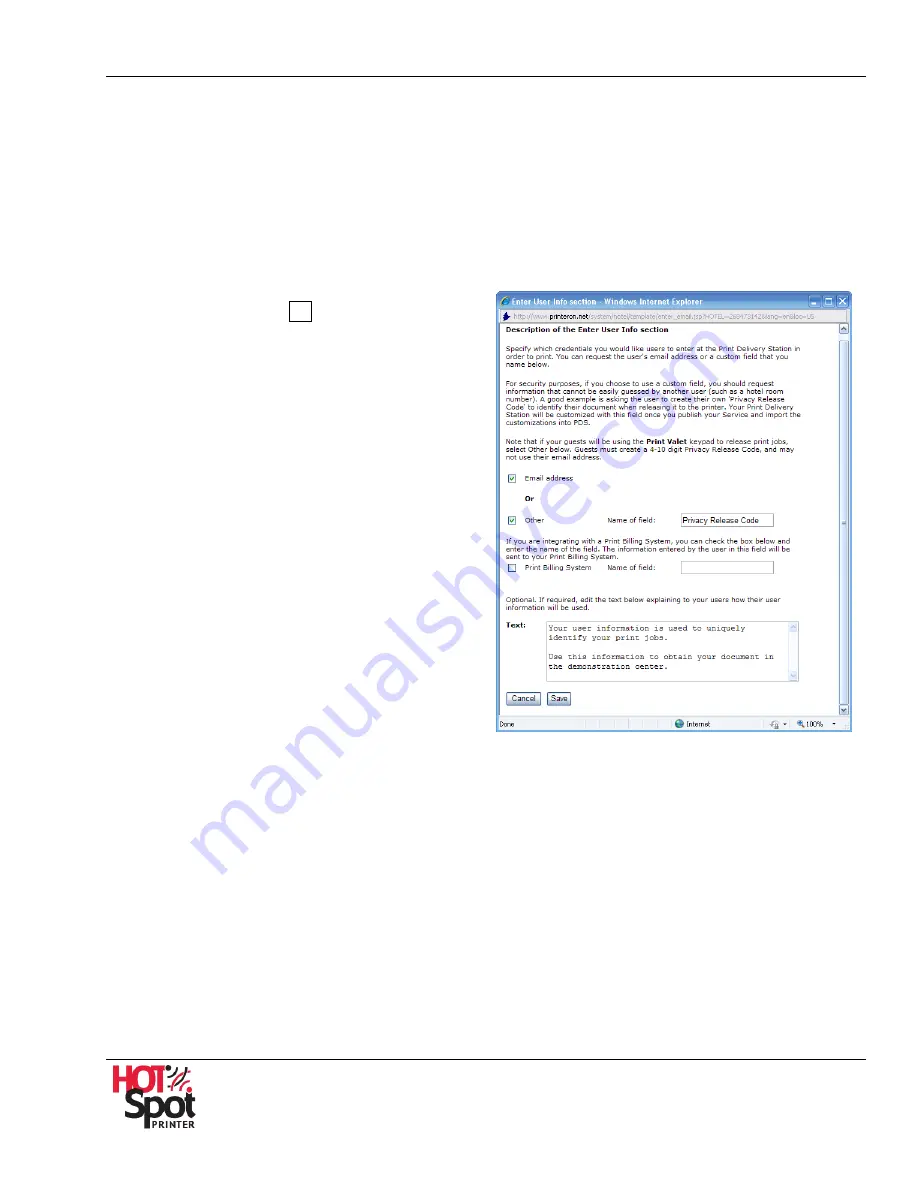
HotSpot Printer Operator’s Guide
35
D.
User Information
User information is uniquely identifies the user’s print jobs; the user will need to input this
information before submitting their print job from the PrinterOn Web Page. For most applications,
the user’s email address is sufficient. However, you can create a custom field as well. For instance,
if you wish to track or identify jobs/users with something other than an email address, a custom field
is available. Also, if your Mobile Printing Service is integrated with a third-party billing system, such
as WebPay 2.0, you can enter a unique field, e.g., Payment Code; the entered number will be
automatically sent to your back-end billing system.
To add/edit User Information, proceed as follows:
1.
Click [
Edit
] button
D
. See Fig. 8.
2.
Select/enter one or more of the following:
•
Email address
: This is the default
setting. When selected, the user will be
required to enter his/her email address.
The release code will be sent to that
address.
•
Other
: This field is used if you do not
want to use
Email address
(default
setting) for tracking users. If selected,
enter
Name of Field
, e.g.,
Privacy
Release Code
.
•
Print Billing System
: Select this box if
you are integrating your Mobile Printing
Service with a third-party print billing
systems. Enter
Name of field
, e.g.,
Billing Code or Dept. Code.
•
Text
: Optionally, you can edit default text
to explain to your users how their
information will be used.
3.
Scroll down, if necessary, and click [
Save
] to save your settings and exit the screen. To exit,
without saving settings, click [
Cancel
].






























