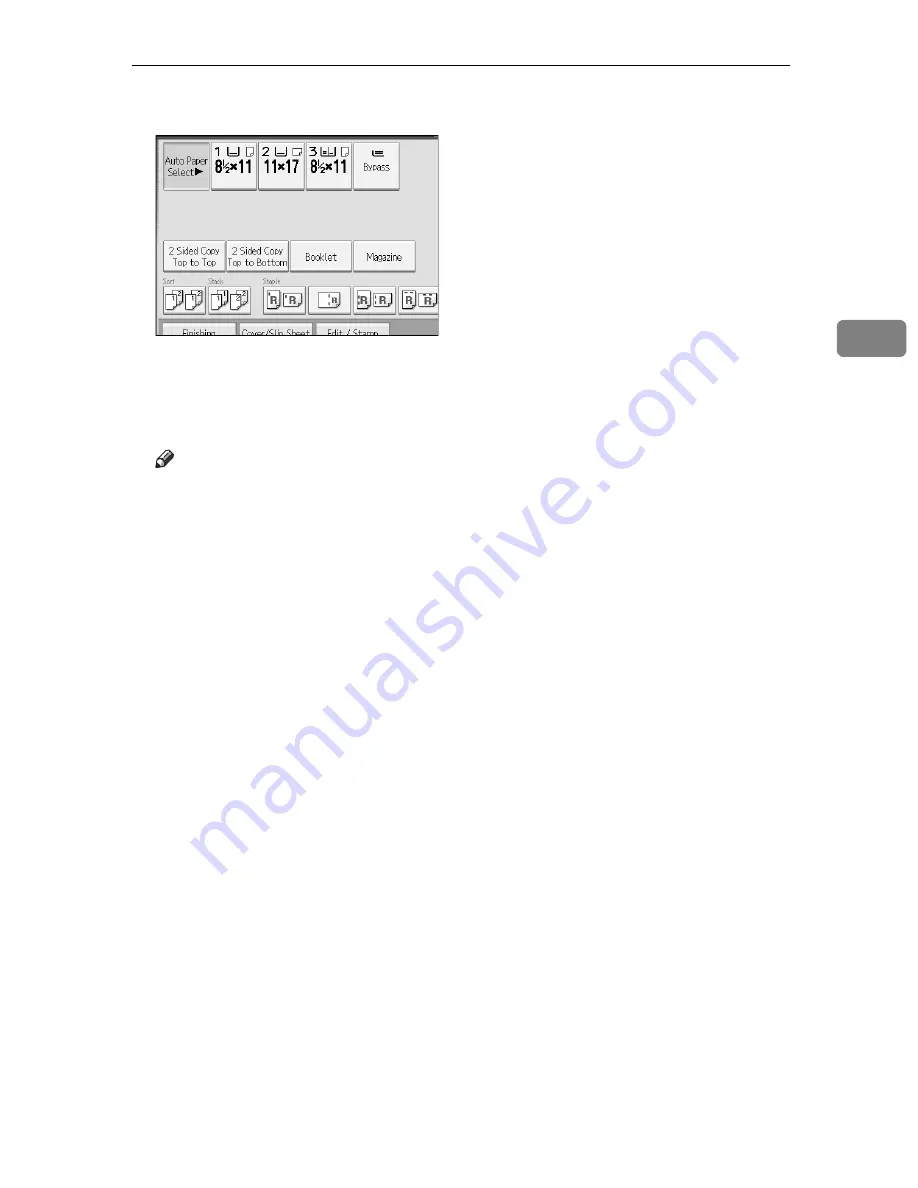
Using the Document Server
157
3
D
Enter the number of print copies from the numerical keypad.
Up to 999 copies are specifiable.
E
Press
{
Start
}
key.
Printing will be started.
Note
❒
You can search the target document using, in step
A
,
[
User Name
]
or
[
File
Name
]
situated in the upper left side of the screen.
❒
Some of the selected document may not be printed due to the difference in
the size or resolution.
❒
When changing the printing order, cancel the highlight and then specify
the order correctly.
❒
Pressing
{
Clear Modes
}
key cancels every selection.
❒
Pressing
[
Order
]
displays the selected documents in the printing order.
❒
The copy and printer features holds the specified printing conditions after
the operation is over and applies them at the next printing. The fax feature
does not have the function of storing the printing conditions.
❒
When two or more documents are specified, the printing conditions are
stored on the first document but not on the succeeding documents.
❒
Following settings are available for the printing conditions. For respective
printing results, see “Copier Functions”.
• Book binding style (2 Sided Top to Top, 2 Sided Top to Bottom, Maga-
zine, Booklet)
• Treatment of front cover (Cover/Slip Sheet, Edit / Stamp)
• Finish (Sort, Rotate Sort, Stack, Staple, Punch)
❒
When printing two or more copies while selecting the sort function, you
can confirm the finish by printing only one copy.
❒
When printing two or more documents at a time, you can print them as a
single continuous document by specifying the order of their printing.
❒
When printing two or more documents at a time, the printing conditions
set for the first document are applied to all the remaining documents.
Содержание LD430c
Страница 2: ......
Страница 24: ...10 AMF087S AMF088S...
Страница 48: ...Entering Text 34 2...
Страница 70: ...56 EN USA B230 7737 MEMO...
Страница 124: ...Connecting the Machine 46 1...
Страница 272: ...Printer Features 194 5...
Страница 350: ...Other User Tools 272 8 C Press the Start key Inquiry information prints out D Press Exit twice...
Страница 352: ...Other User Tools 274 8...
Страница 384: ...306 EN USA B230 7857...
Страница 388: ......
Страница 394: ...vi...
Страница 396: ...2...
Страница 458: ...Troubleshooting When Using the Printer Function 64 4...
Страница 491: ...Adding Staples 97 6 Booklet Finisher The following procedure explains how to add staples to the Booklet Finisher AMK003S...
Страница 496: ...Adding Paper Toner and Staples 102 6...
Страница 500: ...Clearing Misfeeds 106 7 When C is lit When D is lit AMK009S AMK010S...
Страница 501: ...Removing Jammed Paper 107 7 When P is lit When R is lit when Booklet Finisher is installed AMK011S AMK012S...
Страница 510: ...Clearing Misfeeds 116 7...
Страница 522: ......
Страница 530: ...2...
Страница 600: ...Authentication and its Application 72 2...
Страница 628: ...Preventing Information Leaks 100 3 D Press Unlock Files E Press Yes F Press OK...
Страница 646: ...Preventing Information Leaks 118 3...
Страница 678: ...Enhanced Network Security 150 5...
Страница 692: ...Specifying the Extended Security Functions 164 6...
Страница 756: ...228 MEMO...
Страница 757: ...229 MEMO...
Страница 758: ...230 EN USA B230 7907 MEMO...
Страница 804: ...Placing Originals 24 1...
Страница 962: ...182 EN USA B230 7607...






























