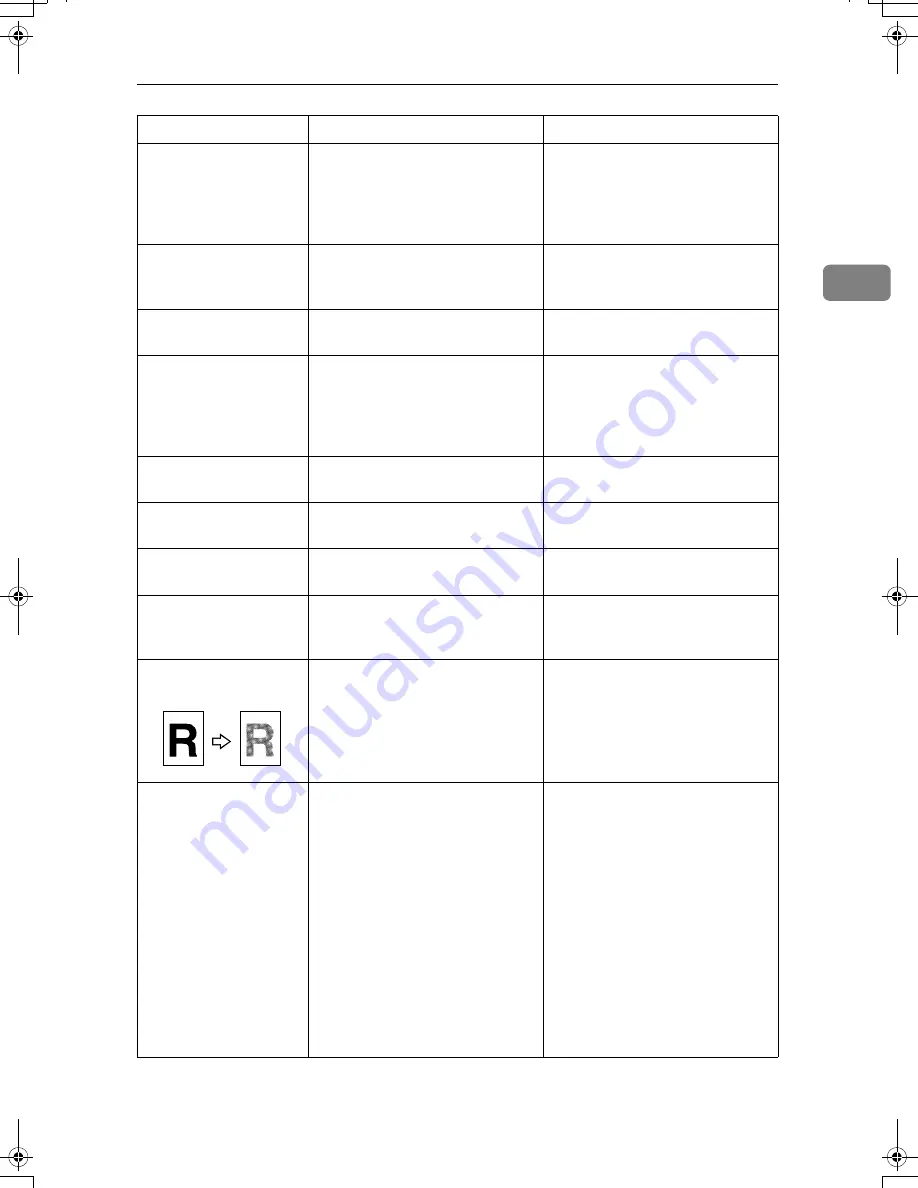
When You Cannot Make Clear Copies
21
2
Copies are too light.
The paper is damp.
Use paper that has been stored in
the recommended temperature
and humidity condition. See
“Copy Paper”, About This Ma-
chine.
Parts of images are not
copied.
The original is not set correctly.
Set originals correctly. See “Plac-
ing Originals”, Copy/Document
Server Reference.
Parts of images are not
copied.
The correct paper size is not se-
lected.
Select the proper paper size.
Images appear only
partially colored.
The paper is damp.
Use paper that has been stored in
the recommended temperature
and humidity condition. See
“Copy Paper”, About This Ma-
chine.
Colored lines appear.
The exposure glass or scanning
glass is dirty.
Clean them. See p.121 “Maintain-
ing Your Machine”.
White lines appear.
The exposure glass or scanning
glass is dirty.
Clean them. See p.121 “Maintain-
ing Your Machine”.
White lines appear.
When
D
is blinking, toner is be-
ginning to run out.
Add toner. See p.89 “Adding
Toner”.
Copies are blank.
The original is not set correctly.
When using the exposure glass,
face the originals down. When
using the ADF, face them up.
A moiré pattern is pro-
duced on copies.
Your original has a dot pattern
image or many lines.
Place the original on the exposure
glass at a slight angle.
Black spots appear on
the copy of a photo-
graphic print.
Because of high humidity, the
photographic print has stuck to
the exposure glass.
Place the print on the exposure
glass in either of the following
ways:
• Place an OHP transparency
on the exposure glass, and
then place the print on top of
the OHP transparency.
• Place the print on the expo-
sure glass, and then place two
or three sheets of white paper
on top of it. Leave the expo-
sure glass cover or auto-docu-
ment feeder (ADF) open
when copying.
Problem
Cause
Solution
AthenaC1_Trouble_F-EN_FM_forPaper.book Page 21 Thursday, January 12, 2006 2:03 PM
Содержание LD430c
Страница 2: ......
Страница 24: ...10 AMF087S AMF088S...
Страница 48: ...Entering Text 34 2...
Страница 70: ...56 EN USA B230 7737 MEMO...
Страница 124: ...Connecting the Machine 46 1...
Страница 272: ...Printer Features 194 5...
Страница 350: ...Other User Tools 272 8 C Press the Start key Inquiry information prints out D Press Exit twice...
Страница 352: ...Other User Tools 274 8...
Страница 384: ...306 EN USA B230 7857...
Страница 388: ......
Страница 394: ...vi...
Страница 396: ...2...
Страница 458: ...Troubleshooting When Using the Printer Function 64 4...
Страница 491: ...Adding Staples 97 6 Booklet Finisher The following procedure explains how to add staples to the Booklet Finisher AMK003S...
Страница 496: ...Adding Paper Toner and Staples 102 6...
Страница 500: ...Clearing Misfeeds 106 7 When C is lit When D is lit AMK009S AMK010S...
Страница 501: ...Removing Jammed Paper 107 7 When P is lit When R is lit when Booklet Finisher is installed AMK011S AMK012S...
Страница 510: ...Clearing Misfeeds 116 7...
Страница 522: ......
Страница 530: ...2...
Страница 600: ...Authentication and its Application 72 2...
Страница 628: ...Preventing Information Leaks 100 3 D Press Unlock Files E Press Yes F Press OK...
Страница 646: ...Preventing Information Leaks 118 3...
Страница 678: ...Enhanced Network Security 150 5...
Страница 692: ...Specifying the Extended Security Functions 164 6...
Страница 756: ...228 MEMO...
Страница 757: ...229 MEMO...
Страница 758: ...230 EN USA B230 7907 MEMO...
Страница 804: ...Placing Originals 24 1...
Страница 962: ...182 EN USA B230 7607...






























