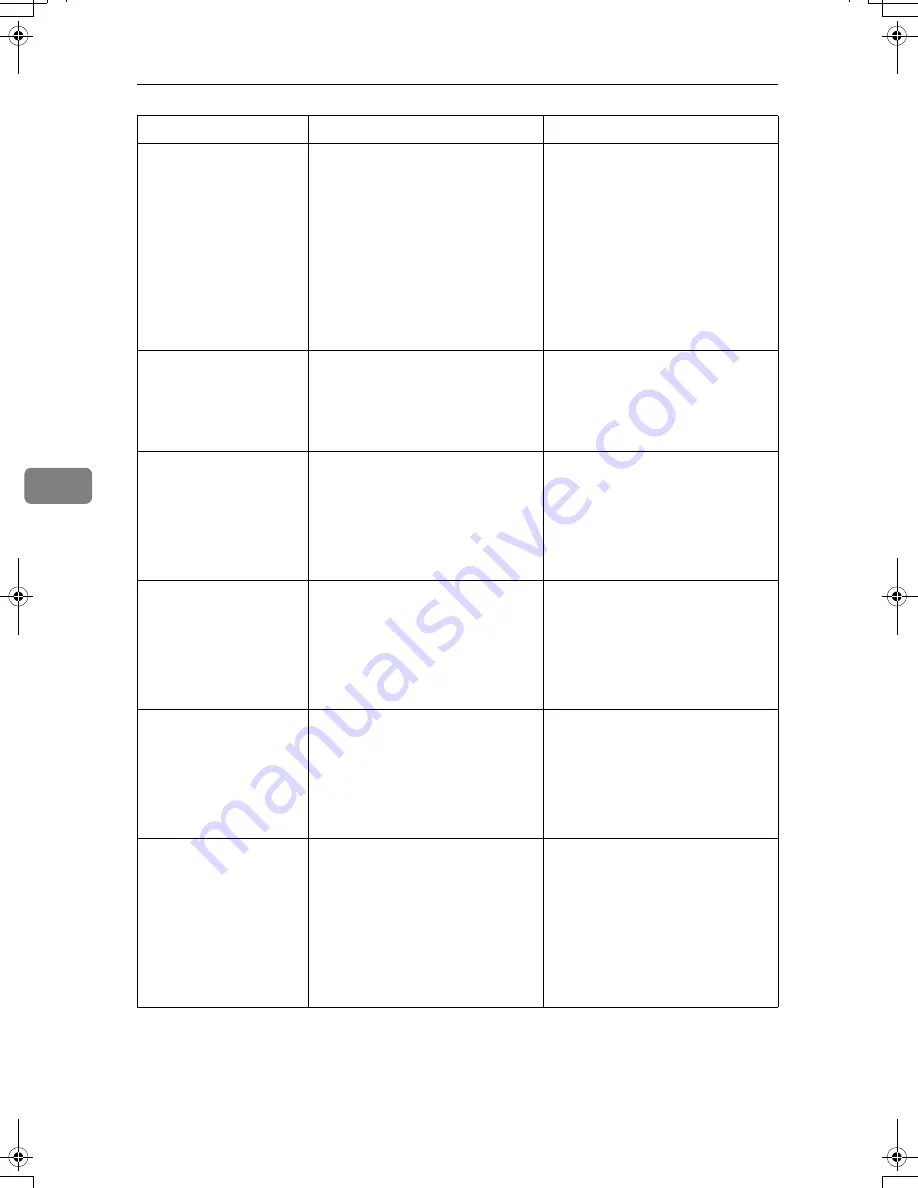
Troubleshooting When Using the Scanner Function
74
5
Memory is full.
Cannot scan. The
scanned data
will be deleted.
Because of insufficient hard disk
space, the first page could not be
scanned.
Try one of the following measures:
• Wait for a while, and then re-
try the scan operation.
• Reduce the scan area or scan-
ning resolution. See “Setting
items for Scan Settings”, Scan-
ner Reference.
• Delete unneeded stored files.
See “Deleting a Stored File”,
Scanner Reference.
Memory is full.
Do you want to
store scanned
file?
Because there is not enough free
hard disk space in the machine
for storing in the Document Serv-
er, only some of the pages could
be scanned.
Specify whether to use the data or
not.
No paper. Load
paper of one of
the following
sizes, then
press [Start
Printing].
No paper is set in the specified
paper tray.
Load paper of the sizes listed in
the message.
Exceeded max.
data capaci-
ty.Check the
scanning resolu-
tion, then reset
original(s).
The scanned original exceeded
maximum data capacity.
Specify the scan size and resolu-
tion again. Note that it may not be
possible to scan very large origi-
nals at a high resolution. See “Re-
lationship between Resolution
and File Size”, Scanner Reference.
Exceeded max.
data capaci-
ty.Check scan-
ning resolution,
then press Start
key again.
The scanned data exceeded max-
imum data capacity.
Specify the scan size and resolu-
tion again. Note that it may not be
possible to scan very large origi-
nals at a high resolution. See “Re-
lationship between Resolution
and File Size”, Scanner Reference.
Exceeded max.
page capacity
per file. Press
[Send] to send
the scanned da-
ta, or press
[Cancel] to de-
lete.
The number of scanned pages ex-
ceeded maximum page capacity.
Select whether to send the data so
far.
Message
Cause
Solution
AthenaC1_Trouble_F-EN_FM_forPaper.book Page 74 Thursday, January 12, 2006 2:03 PM
Содержание LD430c
Страница 2: ......
Страница 24: ...10 AMF087S AMF088S...
Страница 48: ...Entering Text 34 2...
Страница 70: ...56 EN USA B230 7737 MEMO...
Страница 124: ...Connecting the Machine 46 1...
Страница 272: ...Printer Features 194 5...
Страница 350: ...Other User Tools 272 8 C Press the Start key Inquiry information prints out D Press Exit twice...
Страница 352: ...Other User Tools 274 8...
Страница 384: ...306 EN USA B230 7857...
Страница 388: ......
Страница 394: ...vi...
Страница 396: ...2...
Страница 458: ...Troubleshooting When Using the Printer Function 64 4...
Страница 491: ...Adding Staples 97 6 Booklet Finisher The following procedure explains how to add staples to the Booklet Finisher AMK003S...
Страница 496: ...Adding Paper Toner and Staples 102 6...
Страница 500: ...Clearing Misfeeds 106 7 When C is lit When D is lit AMK009S AMK010S...
Страница 501: ...Removing Jammed Paper 107 7 When P is lit When R is lit when Booklet Finisher is installed AMK011S AMK012S...
Страница 510: ...Clearing Misfeeds 116 7...
Страница 522: ......
Страница 530: ...2...
Страница 600: ...Authentication and its Application 72 2...
Страница 628: ...Preventing Information Leaks 100 3 D Press Unlock Files E Press Yes F Press OK...
Страница 646: ...Preventing Information Leaks 118 3...
Страница 678: ...Enhanced Network Security 150 5...
Страница 692: ...Specifying the Extended Security Functions 164 6...
Страница 756: ...228 MEMO...
Страница 757: ...229 MEMO...
Страница 758: ...230 EN USA B230 7907 MEMO...
Страница 804: ...Placing Originals 24 1...
Страница 962: ...182 EN USA B230 7607...






























