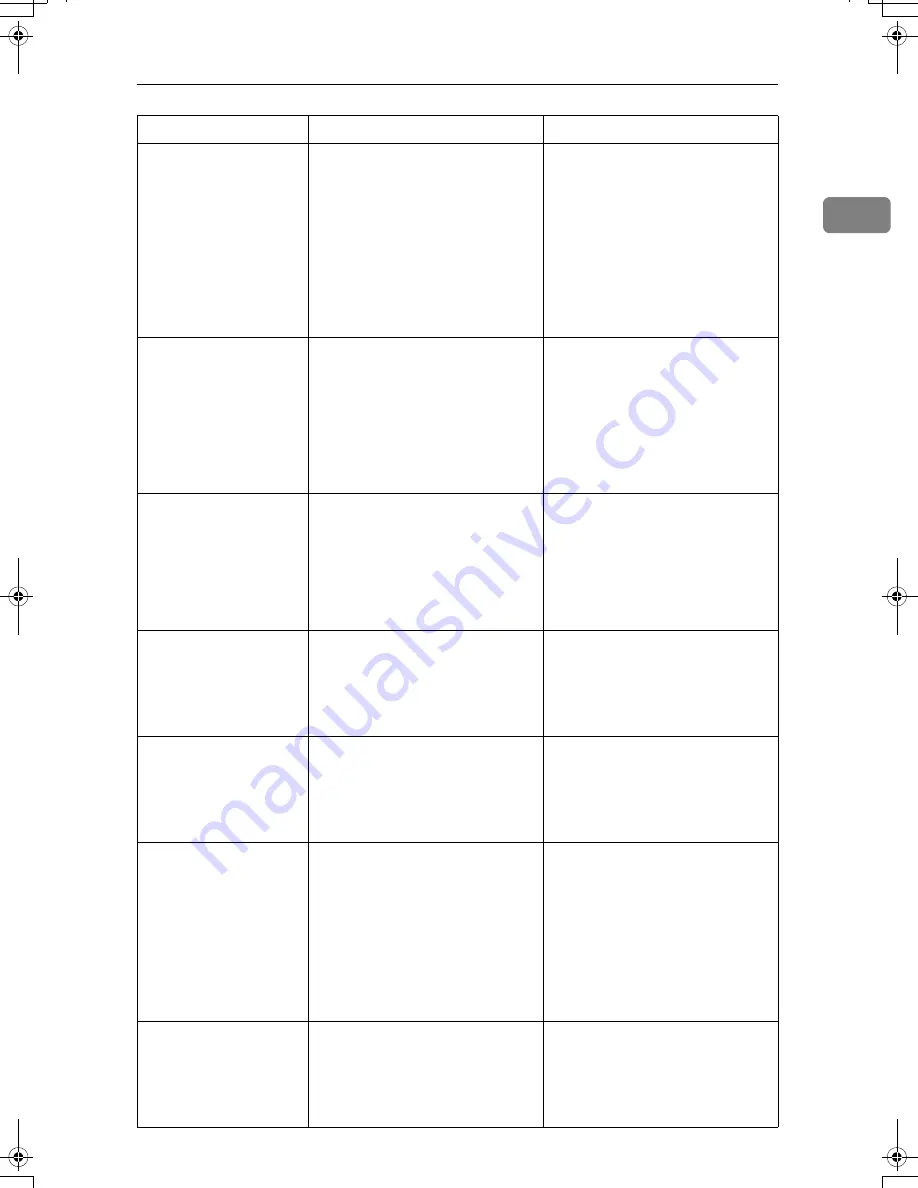
When You Have Problems Operating the Machine
9
1
The main power indica-
tor continues blinking
and does not turn off
when pressed.
This occurs in the following cases:
• The exposure glass cover or
ADF is open.
• The machine is communicat-
ing with external equipment.
• The hard disk is active.
• The dial-in function is being
used when the facsimile unit
is installed.
Close the exposure glass cover or
ADF, and check if the machine is
communicating with a computer.
“
Self check-
ing...
” appears.
The machine is performing image
adjustment operations.
The machine may perform period-
ic maintenance during operations.
The frequency and duration of
maintenance depends on the hu-
midity, temperature, and printing
factors such as number of prints,
paper size, and paper type. Wait
for the machine to get ready.
Original images are
printed on the reverse
side of the paper.
You may have loaded the paper
incorrectly.
Load paper correctly. Place paper
in the paper tray with the print
side up. Load paper into the by-
pass tray with the print side
down. See p.82 “Orientation-
Fixed Paper or Two-Sided Pa-
per”.
Misfeeds occur frequently. The tray's side fences may not be
locked.
• Remove the paper. See p.103
“Removing Jammed Paper”.
• Check the side fences are
locked. See p.83 “Changing
the Paper Size”.
Misfeeds occur frequently. The tray's end fence may not be
set properly.
• Remove the paper. See p.103
“Removing Jammed Paper”.
• Check the end fence is set
properly. See p.83 “Changing
the Paper Size”.
Misfeeds occur frequently. Paper of undetectable size has
been loaded.
• Remove the paper. See p.103
“Removing Jammed Paper”.
• When loading the paper of
undetectable size, specify the
paper size in “Tray Paper
Size”. See “Paper Size: Tray1-
4”,General Settings Guide
and “Copy Paper”,About This
Machine.
Misfeeds occur frequently. There is a foreign object on the
finisher tray.
• Remove the paper. See p.103
“Removing Jammed Paper”.
• Do not place anything on the
finisher tray. It may cause a
paper jam.
Problem
Cause
Solution
AthenaC1_Trouble_F-EN_FM_forPaper.book Page 9 Thursday, January 12, 2006 2:03 PM
Содержание LD430c
Страница 2: ......
Страница 24: ...10 AMF087S AMF088S...
Страница 48: ...Entering Text 34 2...
Страница 70: ...56 EN USA B230 7737 MEMO...
Страница 124: ...Connecting the Machine 46 1...
Страница 272: ...Printer Features 194 5...
Страница 350: ...Other User Tools 272 8 C Press the Start key Inquiry information prints out D Press Exit twice...
Страница 352: ...Other User Tools 274 8...
Страница 384: ...306 EN USA B230 7857...
Страница 388: ......
Страница 394: ...vi...
Страница 396: ...2...
Страница 458: ...Troubleshooting When Using the Printer Function 64 4...
Страница 491: ...Adding Staples 97 6 Booklet Finisher The following procedure explains how to add staples to the Booklet Finisher AMK003S...
Страница 496: ...Adding Paper Toner and Staples 102 6...
Страница 500: ...Clearing Misfeeds 106 7 When C is lit When D is lit AMK009S AMK010S...
Страница 501: ...Removing Jammed Paper 107 7 When P is lit When R is lit when Booklet Finisher is installed AMK011S AMK012S...
Страница 510: ...Clearing Misfeeds 116 7...
Страница 522: ......
Страница 530: ...2...
Страница 600: ...Authentication and its Application 72 2...
Страница 628: ...Preventing Information Leaks 100 3 D Press Unlock Files E Press Yes F Press OK...
Страница 646: ...Preventing Information Leaks 118 3...
Страница 678: ...Enhanced Network Security 150 5...
Страница 692: ...Specifying the Extended Security Functions 164 6...
Страница 756: ...228 MEMO...
Страница 757: ...229 MEMO...
Страница 758: ...230 EN USA B230 7907 MEMO...
Страница 804: ...Placing Originals 24 1...
Страница 962: ...182 EN USA B230 7607...






























