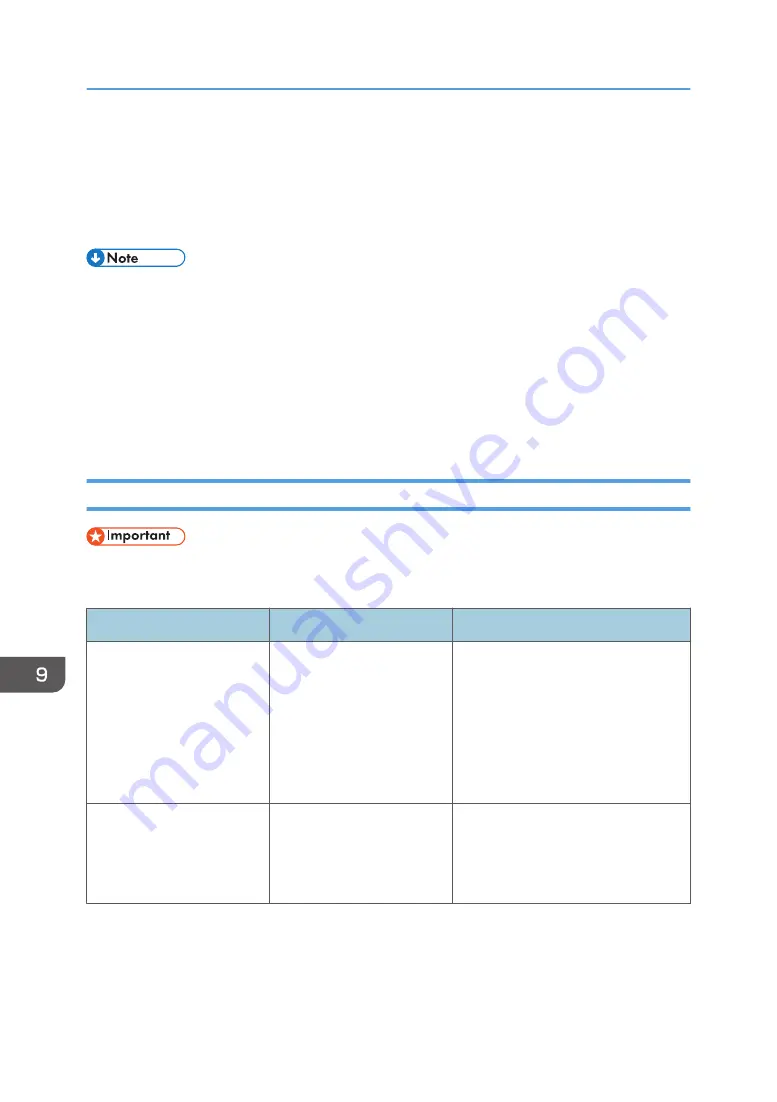
When You Cannot Use the Interactive
Whiteboard As You Want
This section explains what to do when the Interactive Whiteboard cannot be operated as you want.
• The laser pointer light may be hard to see when it is pointed at the display. For details about the
laser pointer, see the user manual for the laser pointer.
• When the main unit does not start or the screen is not displayed, check the following:
• Is the power cord properly connected?
• Is the main power switch turned on? (If the machine which you use has the main power switch)
• For information about the power cord and main power switch, see "Read This First".
• If you cannot resolve problems by yourself, contact your service representative.
When Turning the System On/Off
• For details about how to shut down the machine, see the provided manual. The procedure differs
depending on the machine being used.
Problem
Causes
Solutions
• The power button is
pressed, but the system
does not start up.
• The power button is
pressed, but the power
lamp does not turn on.
• The power cord is not
connected correctly.
• The main power is
turned off. (If the
machine which you use
has the main power
switch)
• Reconnect the power cord.
• Turn on the main power switch.
The power lamp turns on, but
nothing appears on the
screen.
The system is in sleep mode.
Touch the screen.
If nothing appears when the screen is
touched, contact your service
representative.
9. Troubleshooting
284
Содержание Interactive Whiteboard Controller Type 2
Страница 2: ......
Страница 14: ...12...
Страница 34: ...1 Overview 32...
Страница 75: ...2 Touch Import File DTW475 3 Touch Temporary Save Folder DWJ056 Operating a File 73...
Страница 88: ...2 Using a Whiteboard 86...
Страница 110: ...3 Connecting Devices 108...
Страница 122: ...4 Connecting to a Video Conference 120...
Страница 246: ...8 Changing the Interactive Whiteboard Settings 244...
Страница 342: ...MEMO 340 EN GB EN US EN AU Y420 7506D...
Страница 343: ......
Страница 344: ...EN GB EN US EN AU Y420 7506D 2018 2019 Ricoh Co Ltd...
















































