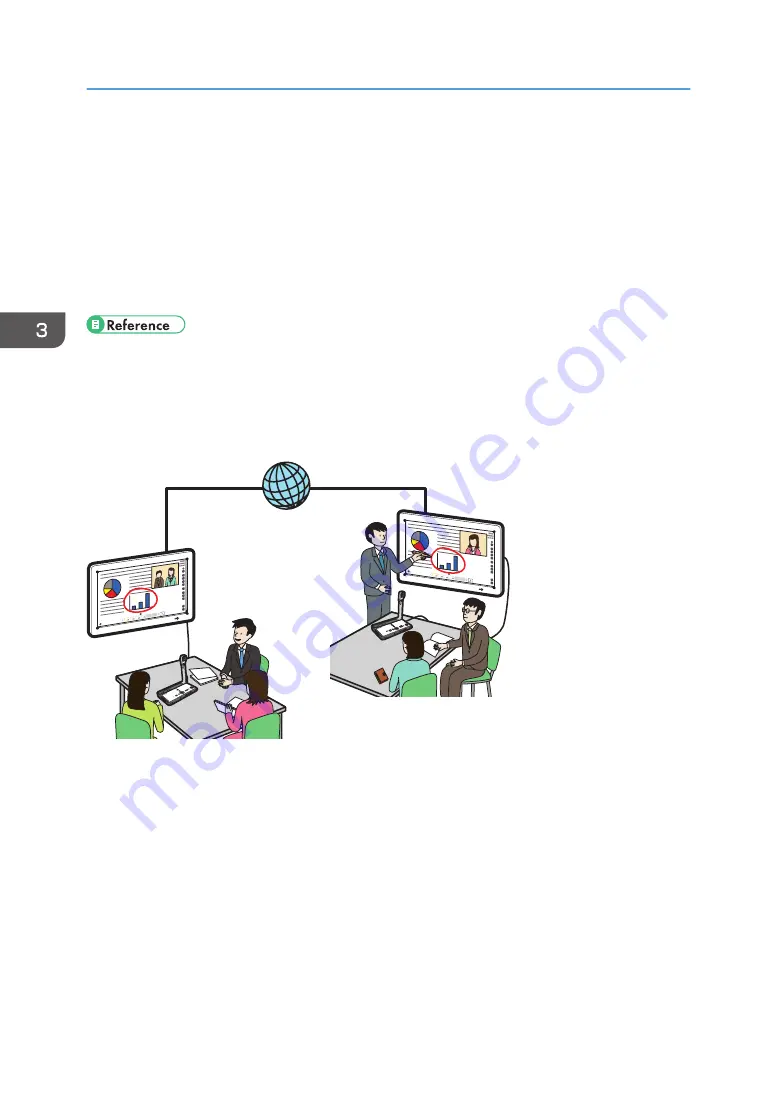
Connecting a Video Conferencing Device to the
Machine
This machine can be used as a monitor for a video conference.
• You can connect a video conferencing device to the machine and share the screen of the machine
in a video conference using the computer screen sharing the application software (RICOH UCS) of
this machine.
• To hold a video conference by using the RICOH UCS function instead of connecting a video
conferencing device to the machine, see page 109 "Using the RICOH UCS Function".
• By using the remote whiteboard function, you can share the memo or document that is displayed
on the screen with other devices connected via the network. For details about sharing screen on a
remote whiteboard, see page 139 "Overview of Remote Whiteboard".
DHG567
Connecting a Video Conferencing Device (RICOH UCS Screen Sharing)
The video conferencing device is connected as follows:
1.
Turn off the video conferencing device.
2.
Connect the video conferencing device to VGA Input, or HDMI Input on the side of
the display.
3.
Turn on the video conferencing device.
The images from the video conferencing device can be displayed as follows:
3. Connecting Devices
102
Содержание Interactive Whiteboard Controller Type 2
Страница 2: ......
Страница 14: ...12...
Страница 34: ...1 Overview 32...
Страница 75: ...2 Touch Import File DTW475 3 Touch Temporary Save Folder DWJ056 Operating a File 73...
Страница 88: ...2 Using a Whiteboard 86...
Страница 110: ...3 Connecting Devices 108...
Страница 122: ...4 Connecting to a Video Conference 120...
Страница 246: ...8 Changing the Interactive Whiteboard Settings 244...
Страница 342: ...MEMO 340 EN GB EN US EN AU Y420 7506D...
Страница 343: ......
Страница 344: ...EN GB EN US EN AU Y420 7506D 2018 2019 Ricoh Co Ltd...






























