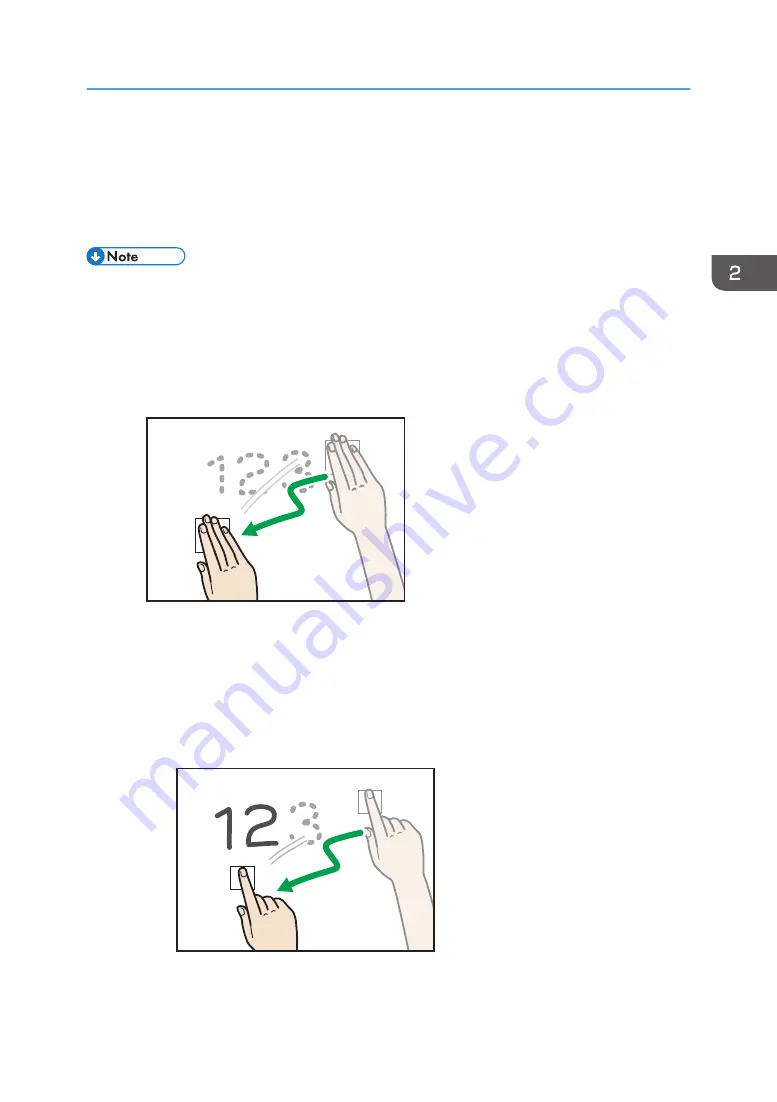
Use the palm of your hand or the tips of your fingers as appropriate, depending on what area of a
whiteboard entry you want to delete.
In palm deletion mode, either a large or small icon is displayed, depending on the area of your contact
on the screen with your hand or fingers. To delete an entry, move drag the displayed delete icon across
the entry.
• This operation cannot be performed when the interactive pen is used.
Deleting with the palm of your hand
To delete a larger area of an entry, use the palm of your hand.
1.
Touch the screen with the palm of your hand.
2.
Drag the displayed delete icons across the entry that you want to delete.
DSQ004
The portion of the entry that you dragged the delete icons across is deleted.
Deleting with the tips of your fingers
To delete a narrower area of an entry, use the tip of your finger.
1.
Touch the screen with the tip of your finger.
2.
Drag the displayed delete icon across the entry that you want to delete.
DSQ003
The portion of the entry that you dragged the delete icon across is deleted.
Basic Operations
45
Содержание Interactive Whiteboard Controller Type 2
Страница 2: ......
Страница 14: ...12...
Страница 34: ...1 Overview 32...
Страница 75: ...2 Touch Import File DTW475 3 Touch Temporary Save Folder DWJ056 Operating a File 73...
Страница 88: ...2 Using a Whiteboard 86...
Страница 110: ...3 Connecting Devices 108...
Страница 122: ...4 Connecting to a Video Conference 120...
Страница 246: ...8 Changing the Interactive Whiteboard Settings 244...
Страница 342: ...MEMO 340 EN GB EN US EN AU Y420 7506D...
Страница 343: ......
Страница 344: ...EN GB EN US EN AU Y420 7506D 2018 2019 Ricoh Co Ltd...






























