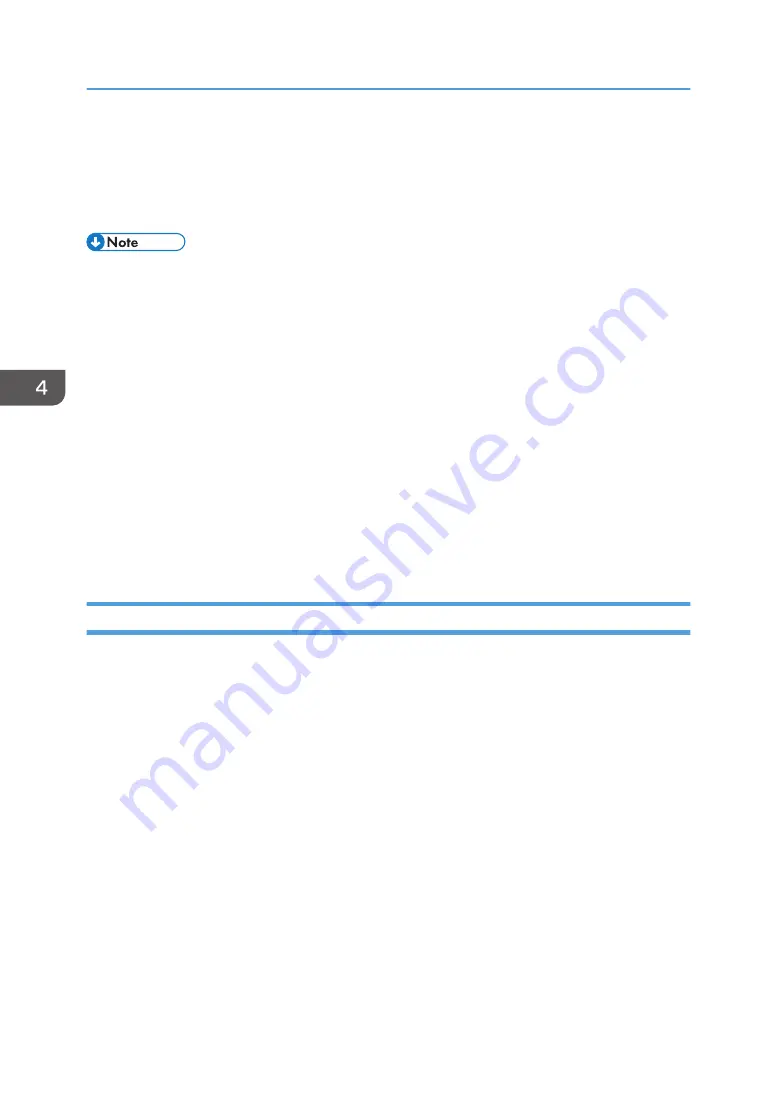
You can approve a registration request from a contact to add them to your available contacts
list.
• Update firmware
You can update the RICOH UCS function firmware.
• The following items cannot be specified from the whiteboard while UCS mode is enabled.
Configure these settings in RICOH Unified Communication System for Windows when needed.
• Changing account information
• Re-registering a password
• Registering a new contact or editing or deleting a contact
• When you use the RICOH UCS function, you can receive a screen that is displayed on the
following devices or applications. The received screen is displayed on the meeting screen of the
machine.
• Whiteboards using the RICOH UCS Screen Sharing function
• Whiteboards using the RICOH UCS function
• RICOH Unified Communication System for Windows or RICOH Unified Communication
System for Mac
• Video conferencing devices
Installation Requirements
Preventing the deterioration of sound quality
• Keep objects that may cause the sound quality to deteriorate away from the microphone or
speaker.
• Blocking both the microphone and speaker may cause the sound quality to deteriorate.
• Do not place devices that generate noise, such as projectors or computers, near the machine.
• When using the machine in a room where sound echoes, try keeping your voice as low as
possible during meetings to avoid distracting echoes.
• Make sure there is sufficient space between this machine and the wall.
• Keep this machine away enough from the other party's device, for example, when the other
party's voice can be heard directly instead of through a speaker.
• Do not move the machine during a meeting.
• If you plan to use an external microphone and speaker, see the manual for details about how
to use the device.
• When using an external microphone speaker, keep it away from the air outlet of the machine.
4. Connecting to a Video Conference
110
Содержание Interactive Whiteboard Controller Type 2
Страница 2: ......
Страница 14: ...12...
Страница 34: ...1 Overview 32...
Страница 75: ...2 Touch Import File DTW475 3 Touch Temporary Save Folder DWJ056 Operating a File 73...
Страница 88: ...2 Using a Whiteboard 86...
Страница 110: ...3 Connecting Devices 108...
Страница 122: ...4 Connecting to a Video Conference 120...
Страница 246: ...8 Changing the Interactive Whiteboard Settings 244...
Страница 342: ...MEMO 340 EN GB EN US EN AU Y420 7506D...
Страница 343: ......
Страница 344: ...EN GB EN US EN AU Y420 7506D 2018 2019 Ricoh Co Ltd...
















































