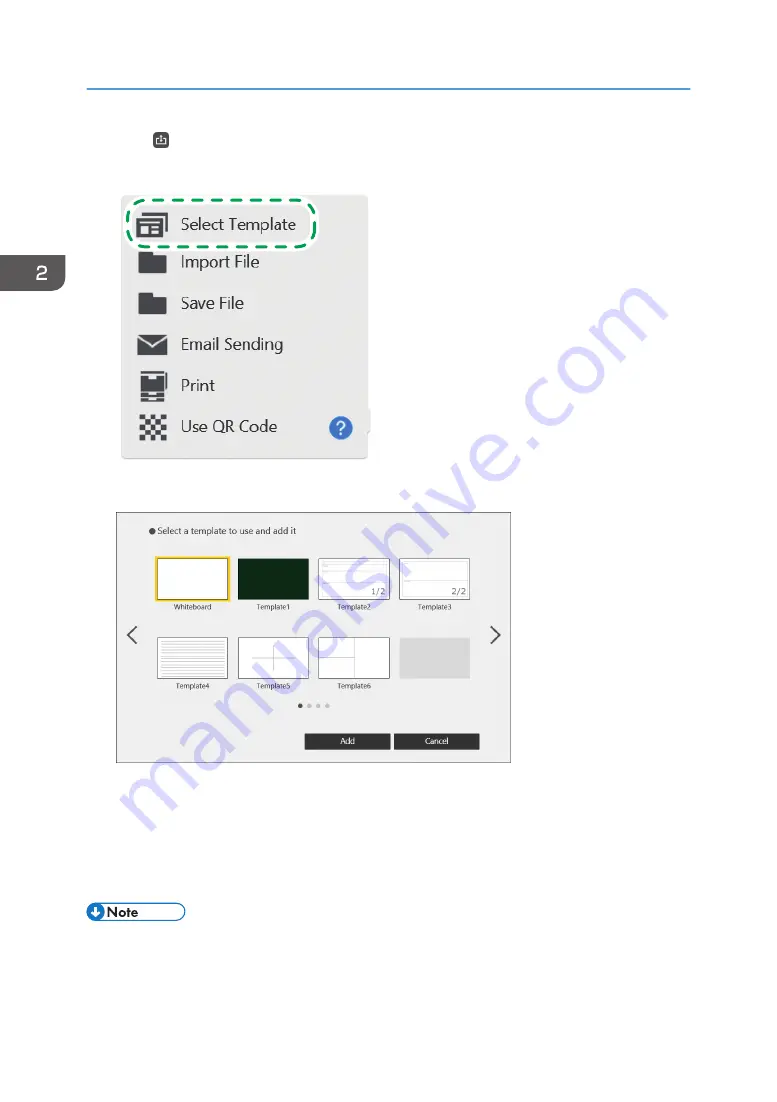
1.
Touch , the Import and Save icon.
2.
Touch [Select Template].
DTW452
3.
From the list of template images, select the template that you want to add.
6 template screens have been imported in advance.
When using RICOH Interactive Whiteboard D3210, 6 horizontal template screens and 7 vertical
template screens have been imported in advance.
4.
Touch [Add].
A template is added as a new blank page at the end of the page list.
• You can add a white page by selecting the one in the template selection window.
2. Using a Whiteboard
58
Содержание Interactive Whiteboard Controller Type 2
Страница 2: ......
Страница 14: ...12...
Страница 34: ...1 Overview 32...
Страница 75: ...2 Touch Import File DTW475 3 Touch Temporary Save Folder DWJ056 Operating a File 73...
Страница 88: ...2 Using a Whiteboard 86...
Страница 110: ...3 Connecting Devices 108...
Страница 122: ...4 Connecting to a Video Conference 120...
Страница 246: ...8 Changing the Interactive Whiteboard Settings 244...
Страница 342: ...MEMO 340 EN GB EN US EN AU Y420 7506D...
Страница 343: ......
Страница 344: ...EN GB EN US EN AU Y420 7506D 2018 2019 Ricoh Co Ltd...
















































